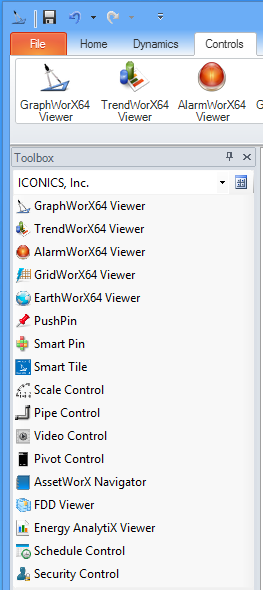
GraphWorX64 can serve as the container application for WPF or Windows Forms .NET controls, and GraphWorX provides a ribbon of controls for use in GraphWorX displays. What is available in the Controls ribbon is the same as what is available in the Toolbox panel.
To add a control to a GraphWorX display:
Click a control on the Controls ribbon. Then click the design surface to create a control at the default size, or click on the surface area and drag to create a control of the size your desire.
Alternatively you can click the tool in the toolbox and drag that control to the design surface.
Controls provided by ICONICS are:
Viewers - The available viewers are: GraphWorX64 Viewer, TrendWorX64 Viewer, AlarmWorX64 Viewer, GridWorX64 Viewer, EarthWorX Viewer, Fault Viewer,
PushPin - A PushPin identifies a point of interest in a GraphWorX display or map.
SmartPin - A SmartPin is a special multivalued pictograph that you can configure to view the status of multiple tags based on their geographical or positional distribution.
Smart Tile - Smart Tiles are useful, at-a-glance graphic visualization tools that provide real-time information similar to Live Tile technology found in Microsoft Windows 8, Windows RT and Windows Phone operating systems. The difference is that ICONICS Smart Tiles, created through the Smart Tile control in GraphWorX64, are applicable within HMI screens, whether those are PC-based or for mobile devices (phones, tablets, etc.).
Scale Control - A tool for quickly creating a dial face or other scale for use with a gauge, meter, scale, thermometer, dial, or other graphical object that reads or writes a measurement to or from a source. The result can be incorporated into more complex gauge symbols.
Pipe Control - A tool for quickly creating lengths of pipe in 2D GraphWorX displays. (Note that in 3D displays, it is the pipe primitive that creates pipes, not the Pipe Control.)
Camera Control - A control for using networked camera output within your display.
Pivot Control - A control for containing/switching multiple page views
Asset Navigator
Schedule Control - A control that allows users to insert a schedule into a GraphWorX64 2D display.
Security Login - Provides a user interface for Security Login/Logout operations.
To view and place WPF Controls and Windows Forms:
Click the Toolbox drop-down list box and select the type of controls you want to use, either WPF Controls or Windows Forms.
Select a control from the list and click to create the control on your design surface.
Controls are extensible and can be provided by third parties. The main requirement for a well behaved control is that it be self contained and that it can be scripted against.