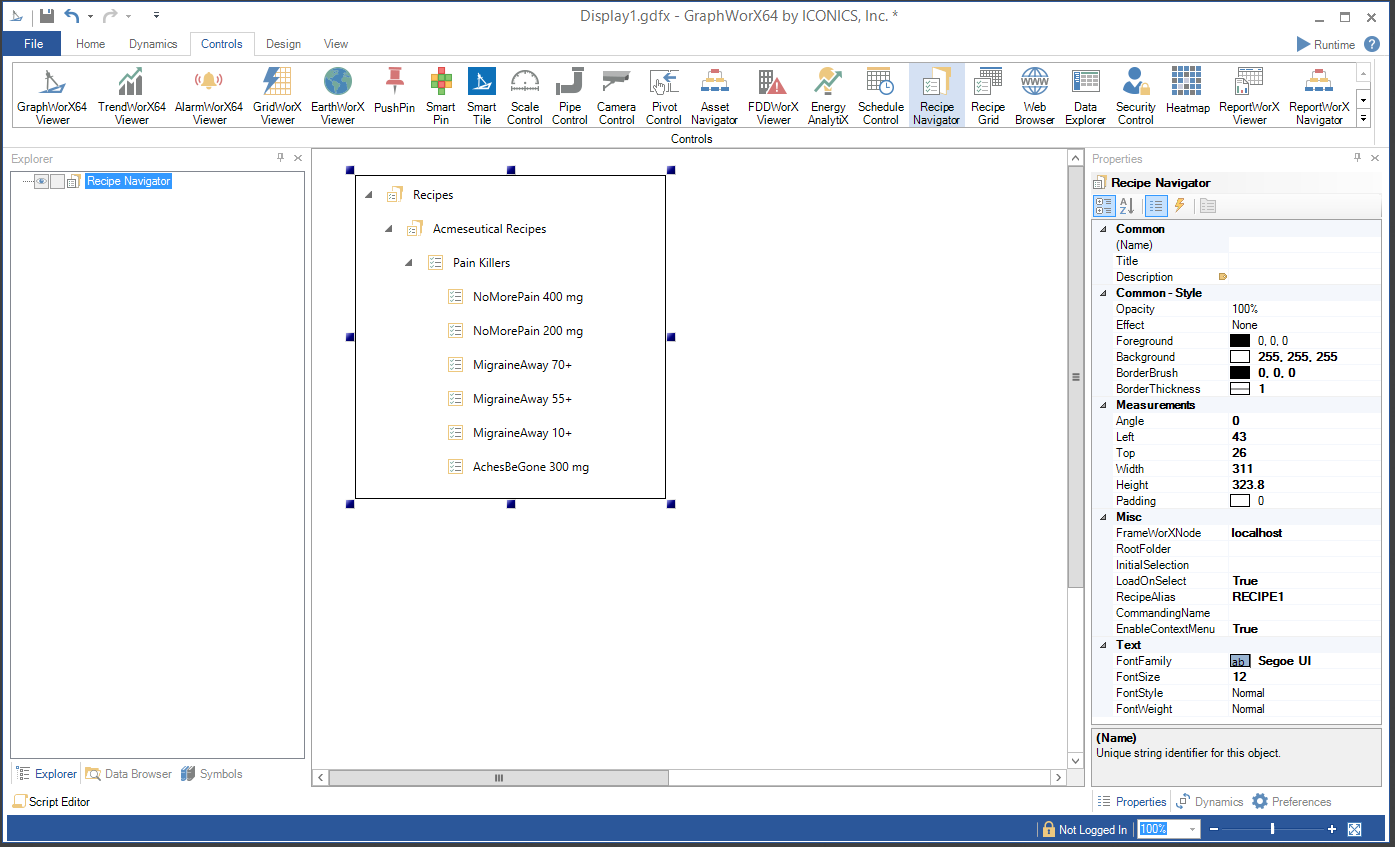
The Recipe Navigator control in GraphWorX64 provides the ability to select configured Recipes in Runtime to integrate with configured display functions.
To Use the Recipe Navigator:
Within a GraphWorX64 display configuration, click on the Controls ribbon and then select the Recipe Navigator control. This activates the control with a "+", allowing you to draw a box within the display field to your preferred size/measurement. Once you release the mouse button, the control will populate with the configured Recipes tree (configured via the Recipes branch of the Platform Services node in the Workbench). The result will look similar to the image below.
Configuring the Recipe Navigator Control in GraphWorX64
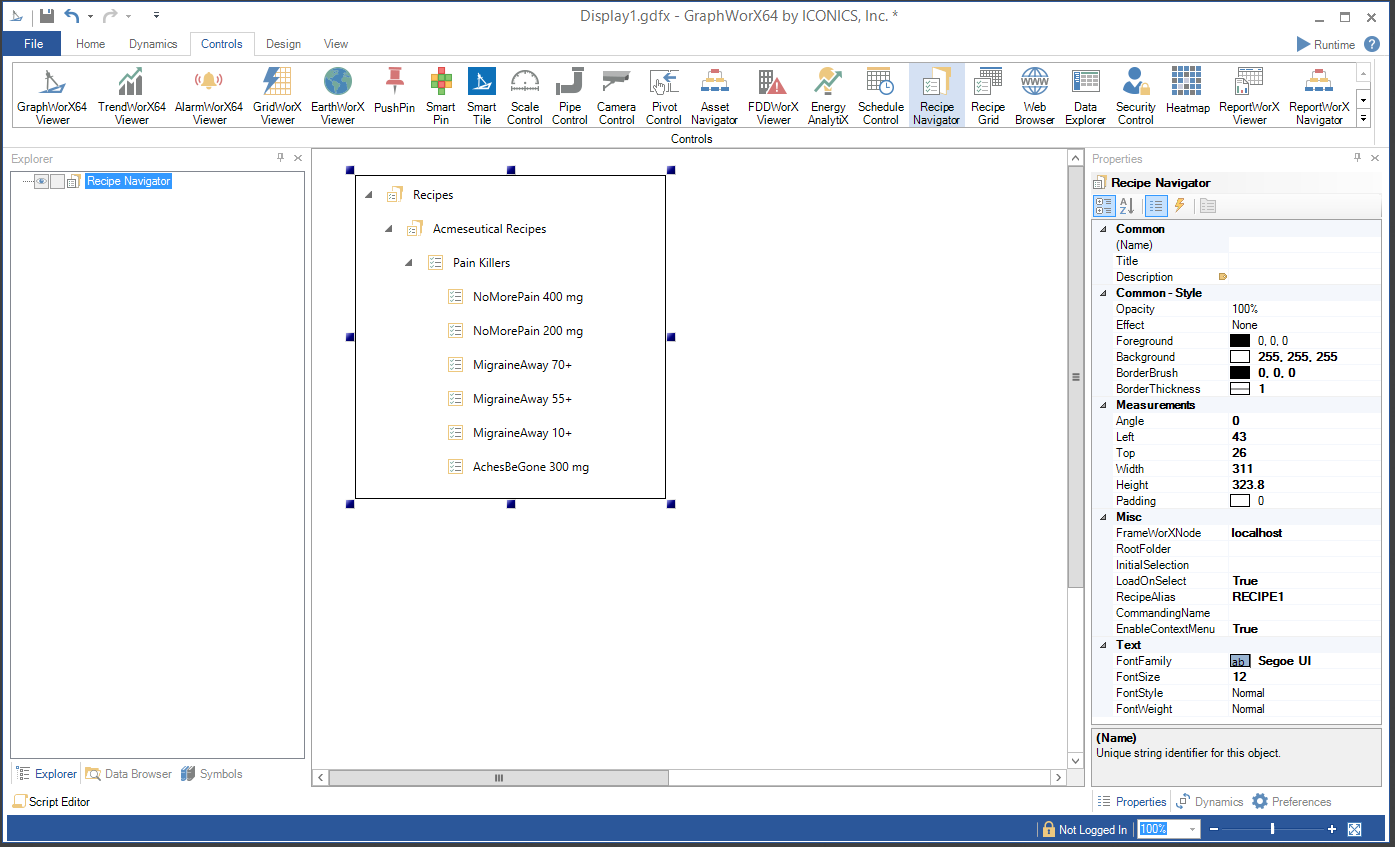
Adding the Recipe Navigator Control also allows you to set options within the now active Recipe Navigator ribbon, as shown below.
Recipe Navigator Ribbon

Navigator
Configure -Opens the Configuration window.
Root Node -Enable to show default root node.
Context Menus -Enable to show context menu when right-clicking.
Tooltips -Enable to show tooltips on recipes and commands.
Load Selected -Enables loading of selected recipe to related Recipe Grid.
Style
Alternate Styling -Enables alternate background and foreground on every other row.
Style -Expand this section to select a theme from Light Themes, Dark Themes, Gray Themes, or Basic Themes (including Light Style [Default], Dark Style, or Custom Style).
Once you have inserted the Recipe Navigator control, you can edit its properties by right-clicking on the box and selecting Object Properties.
The Recipe Navigator properties can be configured either through the Configuration window, shown below, or via the Properties section of the Workbench on the right side of the GraphWorX64 window.
Recipe Navigator Configuration Window - GENERAL Tab
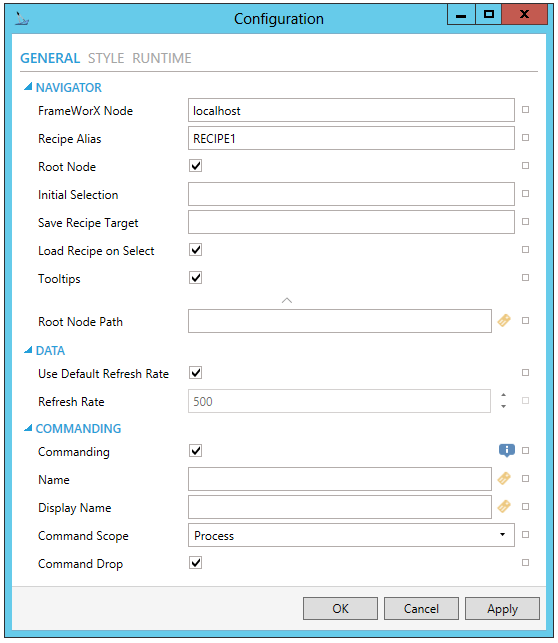
NAVIGATOR
FrameWorX Node -The server node to connect to for recipes.
Recipe Alias -Recipe Alias used to bind the tree to the grid.
Root Node -True to show Root Node.
Initial Selection -Used to automatically expand the tree to a particular item and select it. The value should contain the full path, separated by periods.
Save Recipe Target -Target Recipe Grid for Recipe. Save command in the context menu. Leave empty to select from available targets.
Load Recipe on Select -Enable this option to automatically load a recipe item when it is selected.
Tooltips -True to show tooltips of nodes under cursor.
Root Node Path - Path to node that should serve as a root node for the displayed tree.
DATA
Use Default Refresh Rate -Use default refresh rate or refresh rate inherited from parent container.
Refresh Rate -Data refresh rate of data sources defined for properties, in milliseconds. Do not modify if you intend to use local variables for sharing data with other controls, e.g., selected asset or time range.
COMMANDING
The Recipe Navigator is one of many controls that now supports executing commands on events. These events vary per control, but, for the Recipe Navigator, they include:
Ready
Recipe Selected
Started
To configure the command to be executed when this event occurs, go to Runtime tab. Find the Commands on Events section, check Enable Commands on Events, then configure the form below.
Commanding - Determines whether commands are enabled for this display. Use the CommandingName setting to specify a registration name.
Name - Name used for registering the control for commanding.
Display Name - User friendly control name.
Command Scope - Indicates whether commands sent and received by this display affect the current process only (Process) or all processes that are currently opened (Machine). For inter-process commanding, use the Machine option.
Command Drop - True to enable receiving commands by drag and drop.
Recipe Navigator Configuration Window - STYLE Tab
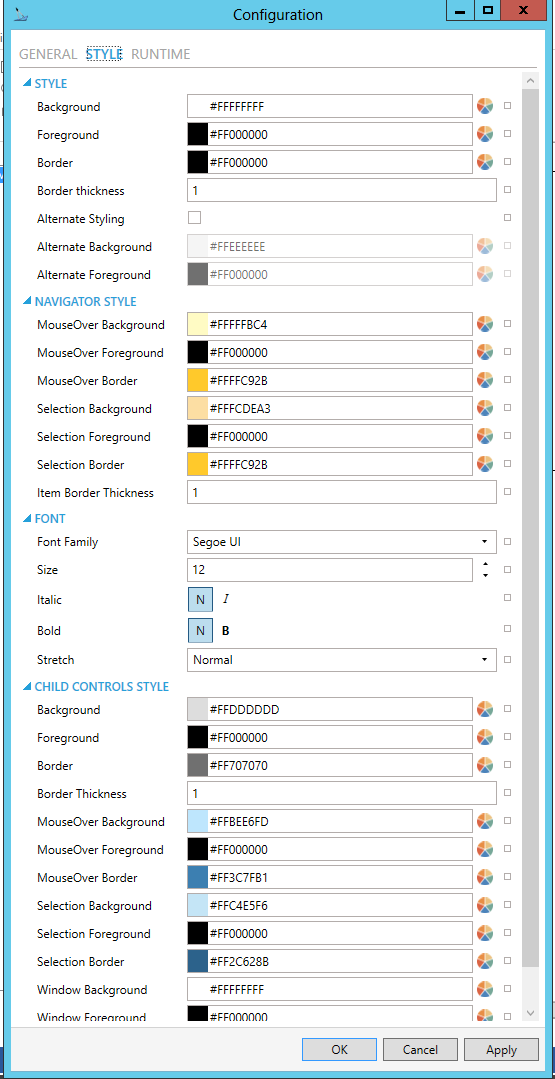
STYLE
Background - Background color, gradient or pattern of this object. You can enter a color code (if known) in the text entry field or click on the  button to open the Brush Picker window and set the properties for your background
button to open the Brush Picker window and set the properties for your background
Foreground - Foreground color, gradient or pattern of this object. You can enter a color code (if known) in the text entry field or click on the  button to open the Brush Picker window and set the properties for your foreround.
button to open the Brush Picker window and set the properties for your foreround.
Border - Color, gradient, or pattern of the border surrounding this object. You can enter a color code (if known) in the text entry field or click on the  button to open the Brush Picker window and set the properties for your border.
button to open the Brush Picker window and set the properties for your border.
Border thickness - Width of the border surrounding this object. Enter a thickness in the text entry field.
 button to open the Brush Picker window and set the properties for your alternate background.
button to open the Brush Picker window and set the properties for your alternate background. button to open the Brush Picker window and set the properties for your alternate foreground.
button to open the Brush Picker window and set the properties for your alternate foreground.NAVIGATOR STYLE
MouseOver Background - Background brush of item under mouse cursor. You can enter a color code (if known) in the text entry field or click on the  button to open the Brush Picker window and set the properties for your mouseover background.
button to open the Brush Picker window and set the properties for your mouseover background.
MouseOver Foreground - Foreground brush of item under mouse cursor. You can enter a color code (if known) in the text entry field or click on the  button to open the Brush Picker window and set the properties for your mouseover foreground.
button to open the Brush Picker window and set the properties for your mouseover foreground.
MouseOver Border - Border brush of item under mouse cursor. You can enter a color code (if known) in the text entry field or click on the  button to open the Brush Picker window and set the properties for your mouseover border.
button to open the Brush Picker window and set the properties for your mouseover border.
Selection Background - Background brush of selected item. You can enter a color code (if known) in the text entry field or click on the  button to open the Brush Picker window and set the properties for your selection background.
button to open the Brush Picker window and set the properties for your selection background.
Selection Foreground - Foreground brush of selected item. You can enter a color code (if known) in the text entry field or click on the  button to open the Brush Picker window and set the properties for your selection foreground.
button to open the Brush Picker window and set the properties for your selection foreground.
Selection Border - Border brush of selected item. You can enter a color code (if known) in the text entry field or click on the  button to open the Brush Picker window and set the properties for your selection border.
button to open the Brush Picker window and set the properties for your selection border.
Item Border Thickness - Border thickness of items. Enter a thickness in the text entry field.
FONT
CHILD CONTROLS STYLE
 button to open the Brush Picker window and set the properties for your background.
button to open the Brush Picker window and set the properties for your background. button to open the Brush Picker window and set the properties for your foreground.
button to open the Brush Picker window and set the properties for your foreground. button to open the Brush Picker window and set the properties for your border.
button to open the Brush Picker window and set the properties for your border. button to open the Brush Picker window and set the properties for your mouseover background.
button to open the Brush Picker window and set the properties for your mouseover background. button to open the Brush Picker window and set the properties for your mouseover foreground.
button to open the Brush Picker window and set the properties for your mouseover foreground. button to open the Brush Picker window and set the properties for your mouseover border.
button to open the Brush Picker window and set the properties for your mouseover border. button to open the Brush Picker window and set the properties for your selection background.
button to open the Brush Picker window and set the properties for your selection background. button to open the Brush Picker window and set the properties for your selection foreground.
button to open the Brush Picker window and set the properties for your selection foreground. button to open the Brush Picker window and set the properties for your selection border.
button to open the Brush Picker window and set the properties for your selection border. button to open the Brush Picker window and set the properties for your background of child control windows.
button to open the Brush Picker window and set the properties for your background of child control windows. button to open the Brush Picker window and set the properties for your foreground of child control windows.
button to open the Brush Picker window and set the properties for your foreground of child control windows. button to open the Brush Picker window and set the properties for your border of child control windows.
button to open the Brush Picker window and set the properties for your border of child control windows.Recipe Navigator Configuration Window - RUNTIME Tab
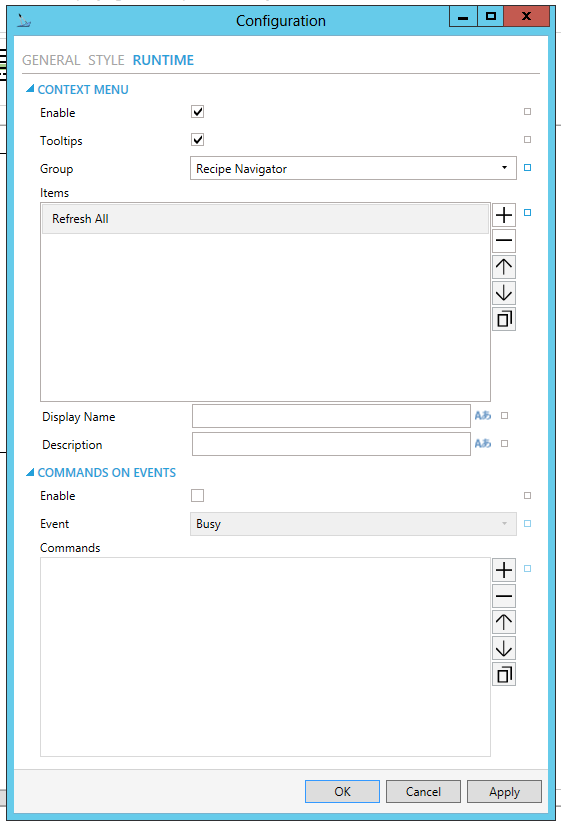
CONTEXT MENU
 button to duplicate a selected entry in the list.
button to duplicate a selected entry in the list.Recipe Navigator
Refresh All - Action to refresh the whole navigator control
Display Name - Set the name displayed in configuration collection. Enter a display name in the text entry field or click on the  button to open the Data Browser and navigate to your selected Display Name.
button to open the Data Browser and navigate to your selected Display Name.
Description - Set the description displayed in tooltip in configuration collection. Enter the description in the text entry field or click on the  button to open the Data Browser and navigate to your selected description.
button to open the Data Browser and navigate to your selected description.
Separator - Horizontal separator to separate groups of context menu items.
Custom Command - Custom command that can be configured to run any command with custom parameters.
Command - Use the pulldown menu to select the Command you wish to include as a Context Menu Item. Click HERE for more info on Commands in GraphWorX64.
Copy from - This selection gives you the option of copying all applicable items from your selected Context Menu Group.
Recipe Root and Folder
Refresh - Action to refresh the children of specific node.
Refresh All - Action to refresh the whole navigator control
Separator - Horizontal separator to separate groups of context menu items.
Custom Command - Custom command that can be configured to run any command with custom parameters.
Command - Use the pulldown menu to select the Command you wish to include as a Context Menu Item. Click HERE for more info on Commands in GraphWorX64.
Copy from - This selection gives you the option of copying all applicable items from your selected Context Menu Group.
Recipe Node
New Recipe Item - Creates new Recipe Item
Refresh - Action to refresh the children of specific node.
Refresh All - Action to refresh the whole navigator control
Separator - Horizontal separator to separate groups of context menu items.
Custom Command - Custom command that can be configured to run any command with custom parameters.
Command - Use the pulldown menu to select the Command you wish to include as a Context Menu Item. Click HERE for more info on Commands in GraphWorX64.
Copy from - This selection gives you the option of copying all applicable items from your selected Context Menu Group.
Recipe Node
Copy Recipe Item -Copies this Recipe Item.
Delete Recipe Item -Deletes this Recipe Item.
Download Recipe -Downloads the current values of this Recipe Item to OPC tags.
Load Recipe -Loads this Recipe Item to the Recipe Grid.
Save Recipe -Applies any changes from target Recipe Grid to this Recipe Item.
Upload Recipe -Uploads values from the relevant OPC tags to this Recipe Item and updates the Recipe Grid.
Refresh All - Action to refresh the whole navigator control
Separator - Horizontal separator to separate groups of context menu items.
Custom Command - Custom command that can be configured to run any command with custom parameters.
Command - Use the pulldown menu to select the Command you wish to include as a Context Menu Item. Click HERE for more info on Commands in GraphWorX64.
Copy from - This selection gives you the option of copying all applicable items from your selected Context Menu Group.
COMMANDS ON EVENTS
The Recipe Navigator is one of many controls that now supports executing commands on events. These events vary per control, but for the Recipe Navigator they include:
Busy
Ready
Recipe Selected
Started
 button to duplicate a selected entry in the list. For any Custom Command selected in the list, you can then select a specific Command and then complete the associated properties for that command. Click HERE for more info on Commands in GraphWorX64.
button to duplicate a selected entry in the list. For any Custom Command selected in the list, you can then select a specific Command and then complete the associated properties for that command. Click HERE for more info on Commands in GraphWorX64.Common
(Name) - Unique string identifier for this object.
Title - Title for this object. Unlike the Name property, the Title does not have to be unique.
Description - Description for this object. The Description typically appears as a tooltip for the object.
Common-Style
Opacity - Overall opacity of this object (0% = fully transparent. 100% = fully opaque).
Effect - Visual effects (3D-edge, shadow, glow, blue) applied to this object.
Foreground - Foreground color, gradient, or pattern of this object.
Background - Background color, gradient, or pattern of this object.
Border - Color, gradient, or pattern of the border surrounding this object.
BorderWidth - Width of the border surrounding this object.
ControlBorderBrush - Border brush of child controls.
ControlBorderThickness - Border thickness of child controls.
ControlBackground - Background brush of child controls.
ControlForeground - Foreground brush of child controls.
ControlSelectionBorderBrush - Border brush of selected child controls.
ControlSelectionBackground - Background brush of selected child controls.
ControlSelectionForeground - Foreground color of selected child controls.
ControlMouseOverBorderBrush - Border brush of child controls under mouse cursor.
ControlMouseOverBackground - Background brush of child controls under mouse cursor.
ControlMouseOverForeground - Foreground brush of child controls under mouse cursor.
ControlWindowsBorderBrush - Border brush of child control windows.
ControlWindowBackground - Background brush of child control windows.
ControlWindowForeground - Foreground brush of child control windows.
Measurements
Angle - The current angle of rotation for this object.
Left - Horizontal position of top-left corner of the object.
Top - Vertical position of the top-left corner of the object.
Width - Width of the object.
Height - Height of the object.
Padding - The amount of space surrounding the content of this object.
Misc
FrameWorXNode - The server node to connect to for recipes
InitialSelection - Used to automatically expand the tree to a particular item and select it. The value should contain the full path, separated by periods.
LoadOnSelect - Enable this option to automatically load a recipe item when it is selected.
RecipeAlias - Recipe Alias used to bind the tree to the grid.
SaveRecipeCommandTarget - Target Recipe Grid for Recipe. Save command in the context menu. Leave empty to select from available targets.
EnableContextMenu - True to enable the context menu on right-click, otherwise false.
ShowRootNode - True to show root node.
ShowTooltips - True to show tooltips of nodes under cursor.
RootNode - Path to node that should serve as a root node for the displayed tree. Click the ellipsis button [...] to open the Data Points window to navigate to your selected Root Node.
Misc-Commanding
CommandingEnabled - Determines whether commands are enabled for this display. Use the CommandingName setting to specifiy a registration name.
DragAndDropCommandingEnabled - Set to True to enable receiving commands by drag and drop method.
CommandingName - Name used for registering the control for commanding.
CommandingDisplayName - User friendly control name.
MaxCommandScope - Indicates whether commands sent and received by this display affect the current process only (Process) or all processes that are currently opened (Machine). For inter-process commanding, use the Machine option.
Text
FontFamily - Specifies the name of the font used to render text.
FontSize - Specifies the size of the font used to render text.
FontStyle - Specifies the style of the font used to render text (italic).
FontWeight - Specifies the thickness of the font used to render text (bold).
3. After setting the Object Properties, the Recipe Navigator control can be saved when the containing GraphWorX64 display itself is saved.
Putting a GraphWorX64 display containing a Recipe Navigator control into Runtime mode allows for additional options, as shown below, depending on navigation tree level.
Recipe-level Options in the Recipe Navigator in Runtime Mode in GraphWorX64
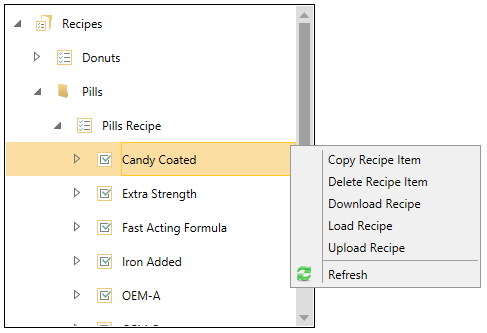
At the main Recipes node and top level folder (for a folder containing additional folders) level, you can right-click and select Refresh to sync any recently configured recipe items for use within the Recipe Navigator control.
At the single Recipe Folder level (with no contained folders), you can create a New Recipe Item, in addition to Refresh. Selecting New Recipe Item allows you to enter a name for the recipe item in a separate Recipe Name window. Once set, the new Recipe Item will appear in the navigation tree at the originally selected level.
At the individual Recipe Item level (as shown above), you can:
Copy Recipe Item - This copies the currently selected Recipe Item into memory for pasting
Delete Recipe Item - This removes the Recipe Item. Once selected, you'll see a warning message where you can proceed with deletion or cancel.
Download Recipe - This downloads the currently selected recipe.
Load Recipe - This allows for loading a recipe into the Recipe Navigator control.
Upload Recipe - This allows for uploading a recipe into the Recipe Navigator control.
Refresh - Refreshes the connection to the Recipes branch of the Platform Services node in the Workbench in order to show any recently saved recipe item configurations.
See Also: