
A viewer is a GENESIS64 control that is placed on the GraphWorX64 design surface so that you can add one of the following:
A separate GraphWorX display
A trend using TrendWorX64 Viewer
An alarm using AlarmWorX64 Viewer
A map using EarthWorX Viewer
A PushPin
A SmartPin
A SmartTile
The use of a Scale Control
The use of a Pipe Control
The use of a Video Control
The use of a Pivot Control
An asset tree using the AssetWorX Navigator
A fault detection diagnostics display using FDD Viewer
A schedule using the Schedule Control
A security mechanism using the Security Control
A viewer is an embedded window contained within your GraphWorX64 display. Embedded windows in a display can be moved within the window, and they can be re-sized, but they have no independent existence outside the GraphWorX display to which they are added. When you close the GraphWorX display, the viewer is closed. If you move the embedded window or viewer within the display, the display behaves as if it is a viewport and will crop any area of the viewer that is moved outside the display window.
To add GENESIS64 controls to the design surface, you can use both the Toolbox, and the Controls tab group on the Controls ribbon. The Toolbox is often docked at the left side of the GraphWorX configuration window, and can be either shown or hidden by enabling or disabling the Toolbox check box in the Show/Hide tab group on the View ribbon. The Toolbox can be pinned as a tab to a side of the display, or it can float freely when you unpin it from its docked state. In the figure below the toolbox is shown in its docked condition.
To add a viewer to your display:
Click the Toolbox to open it to view, or click the Controls ribbon.
The Controls Ribbon

Click the viewer you want to add to the design surface. Then move the mouse to the design surface; the cursor changes to a plus sign with the view type icon on it.
The Viewer Menu of the Toolbox
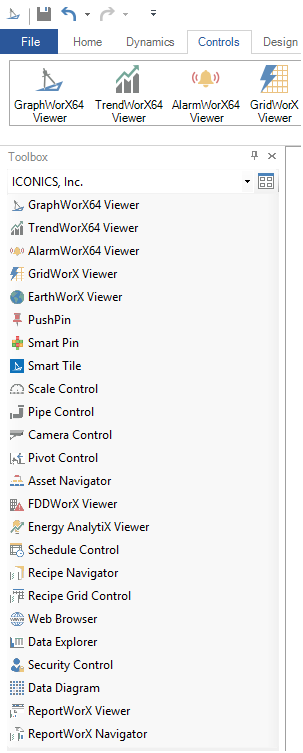
Click the design surface to place a default-sized viewer on the work surface. Or, if you are using the Toolbox, click and drag the viewer to the work surface.
The viewer appears selected within the GraphWorX64 window, as shown for the TrendWorX64 Viewer shown below.
A TrendWorX64 Viewer at the Default Size
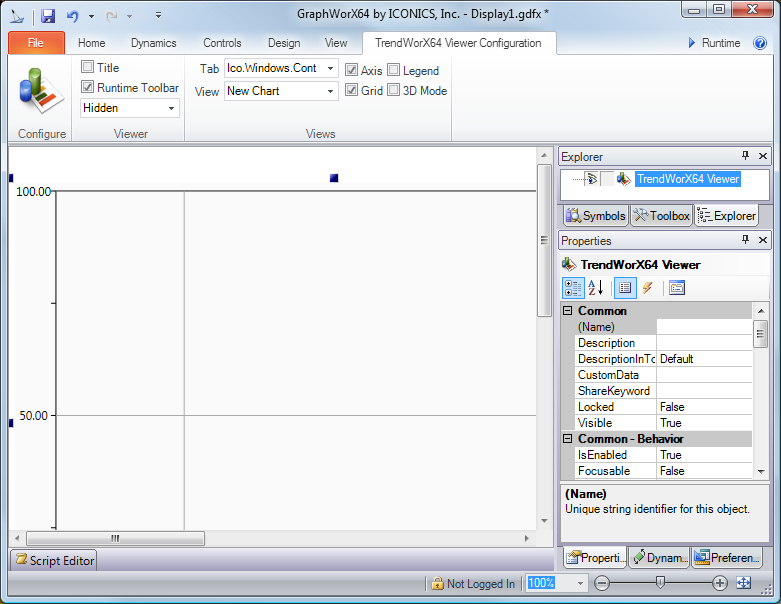
Notice that when you insert a viewer and make it active, a ribbon for that viewer is added to the top of the work area. The TrendWorX64, AlarmWorX64, GridWorX64, and EarthWorX viewers each have their own unique ribbon for working inside the viewers (for more information, see Runtime Operations (TrendWorX), AlarmWorX Configuration Ribbon Options, GridWorX Configuration Ribbon, or EarthWorX Configuration Ribbon). If you add a GraphWorX64 Viewer, you can use the GraphWorX64 ribbons to work inside it.
In the illustration above, you can see the TrendworX64 Viewer Configuration ribbon. It is on that ribbon that you can access the viewer's features. For example, for TrendWorX, if you were to click its Configure button you would open up the TrendWorX64 configurator so that the complete range of trending tools would be available to you to alter pens, change the display, set data sources, and so forth.
Create the content that will appear inside the viewer. Help for each of the viewers is provided on the Help Contents page.
See also:
Elaborate Displays: Making Them Easy to Use