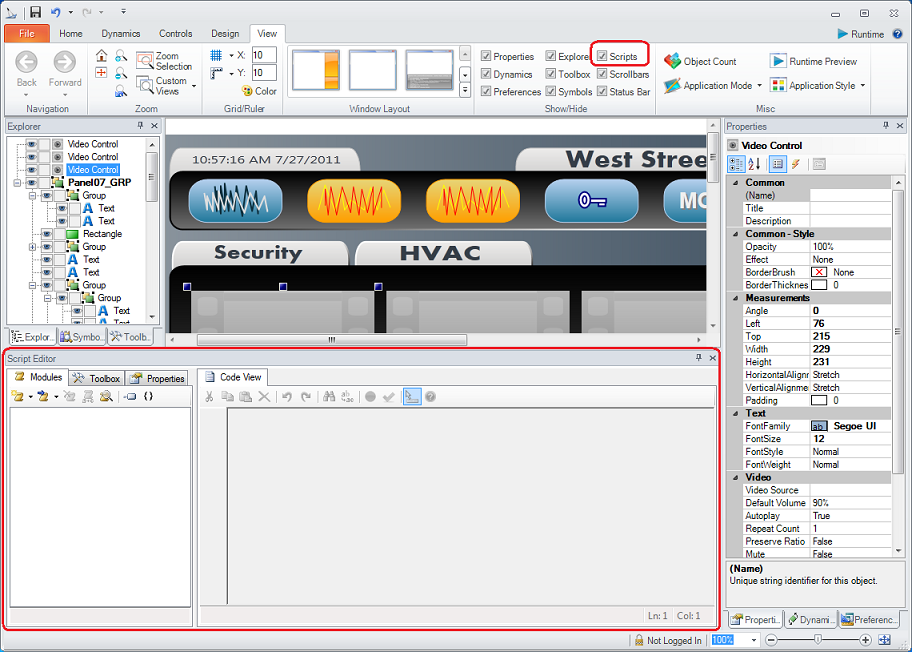
GENESIS64 features a powerful, integrated Script Editor, shown in the figure below, with JScript.NET scripting support. In GENESIS64, JScript.NET works the same for both desktop installations and Web deployments.
To launch the Script Editor in GraphWorX64, click the View menu and enable the Scripts check box, or press Alt + F11. The integrated Script Editor appears as a panel in the GraphWorX64 display, as shown in the figure below.
The Script Editor Inside a GraphWorX64 Display
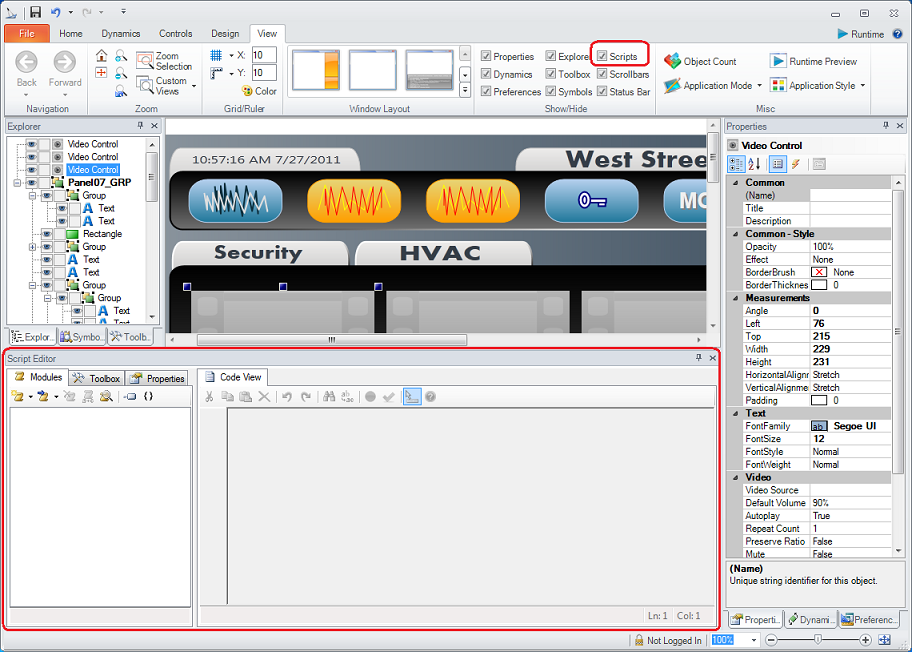
The Script Editor is divided into a left panel and a right panel. The left panel is the Script Browser, and the right panel shows the Code View tab for the selected script. The Script Browser provides you with tools for managing and creating code and forms. The Code View tab provides a work area where you can design and write your custom forms and code modules. You can change the size of the left and right panel of the script by dragging the splitter bar between them.
The Script Editor can be docked, floated, or hidden in the display. To change the position of the Script Editor, click on the title bar and move it into the position you desire. A Diamond Dock appears on your screen that is an aid for docking. If you move your cursor onto one of the positioning arrows of the Diamond Dock the Script Editor will snap into position.
The tabs in the script editor are listed below. Click on a hyperlink to read more about that tab.
Modules: Allows you to create and modify script modules.
Toolbox: Allows you to import selected Windows form control into your scripting forms.
Properties: Allows you to configure properties of a form created in the script editor.
Code View: Allows you to view the source code of your script. One of the most useful features of the Script Editor is IntelliSense, which can be used when writing code in the Code View. Using IntelliSense makes writing scripts tremendously easier because as you are typing, you will see a tooltip that lets you see the available attributes for that object, as well as a description of what that attribute does.
Design View: Available when a form exists in the script editor. Allows you to visually see your form and edit it without writing code. This tab is visible only when a form is selected in the Modules tab.
See also:
Scripts that Manipulate Objects at Runtime