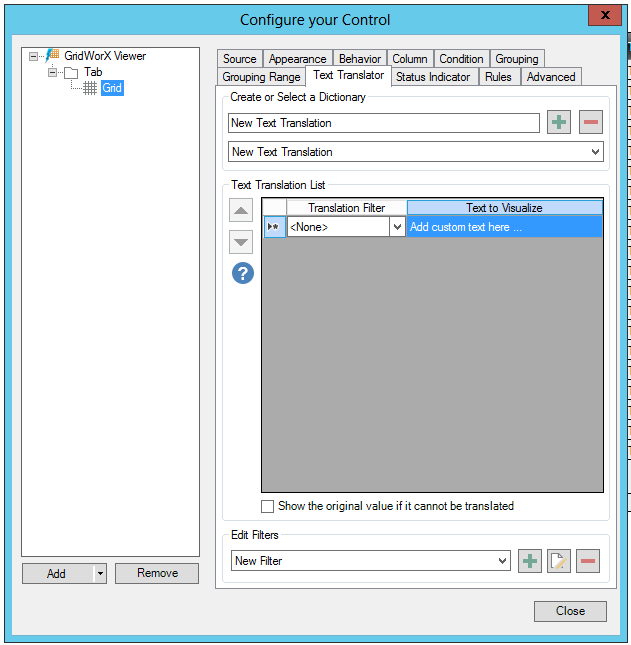
To make GridWorX values more meaningful, you can translate them into words using the GridWorX configurator's Text Translator tab, shown below. A set of translated values is called a dictionary. You can use translation dictionaries so that translated text appears in grid columns.
Text Translator Tab
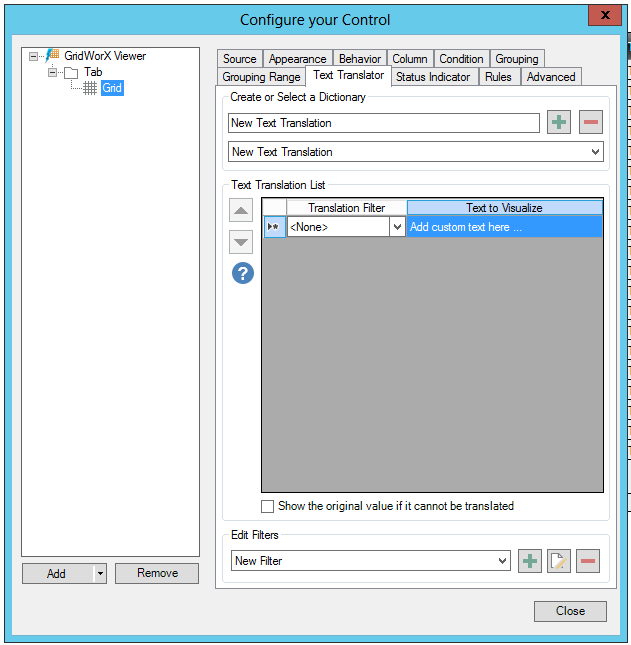
Create or Select a Dictionary
Click on the plus (+) button to add a new dictionary. You can add or edit the name of the dictionary in the text entry field. You can also click on the minus (-) button to remove a selected dictionary. You can also click on the pulldown menu beneath the text entry field to select an existing dictionary.
Text Translation List
Click within the Text Translation List to modify any item.
Translation Filter - Use the pulldown menu to select from existing translation filters.
Text to Visualize - Click within the cell to activate it, then enter the text to visualize in the text entry field.
Show the original value if it cannot be translated - Click this checkbox to have the option of showing the original content if it is unable to be translated.
Edit Filters
Use the pulldown menu to select from existing filters. Click on the plus (+) button to open the 'Configure the filter' window and set the filter properties. Click on the  button to edit the currently selected filter. Click on the minus (-) button to remove the currently selected filter.
button to edit the currently selected filter. Click on the minus (-) button to remove the currently selected filter.
See Also: