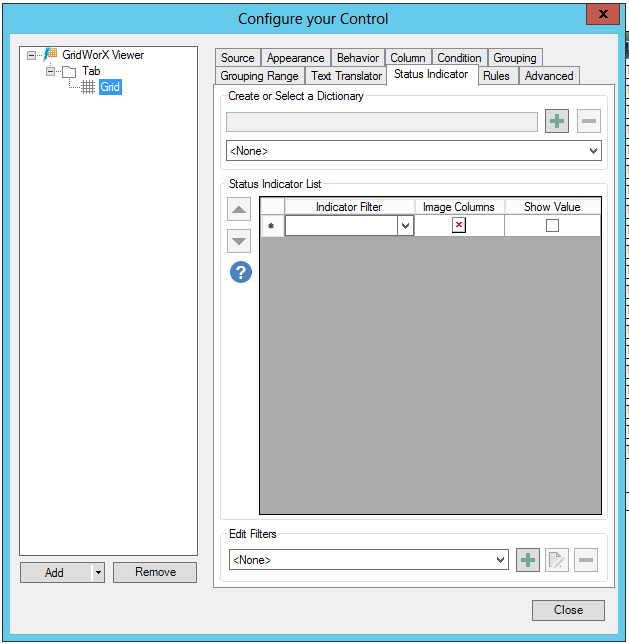
Status Indicator Tab
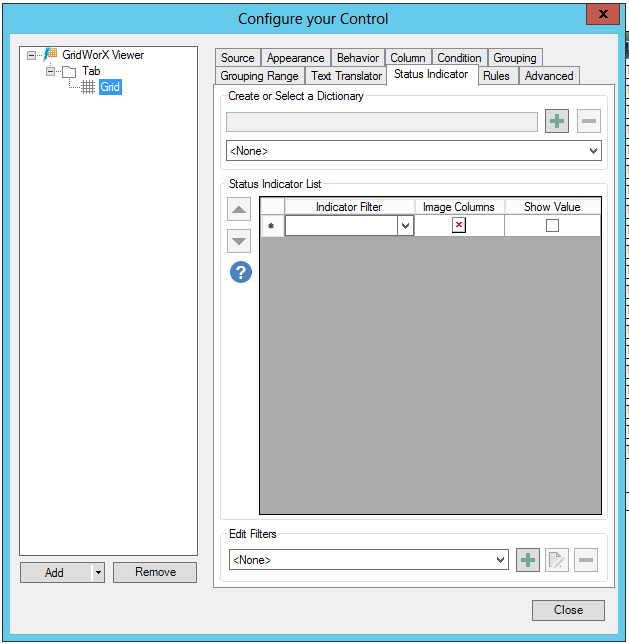
Create or Select a Dictionary
Click on the plus (+) button to add a new dictionary. You can add or edit the name of the dictionary in the text entry field. You can also click on the minus (-) button to remove a selected dictionary. You can also click on the pulldown menu beneath the text entry field to select an existing dictionary.
Status Indicator List
Click within the Status Indicator List to modify any item.
Indicator Filter - Use the pulldown menu to select from existing indicator filters.
Image Columns - Clicking within this cell opens the Open File window, where you can navigate to your selected image column(s).
Show Value - True to show the status indicator's value.
Edit Filters
Use the pulldown menu to select from existing filters. Click on the plus (+) button to open the 'Configure the filter' window and set the filter properties. Click on the  button to edit the currently selected filter. Click on the minus (-) button to remove the currently selected filter.
button to edit the currently selected filter. Click on the minus (-) button to remove the currently selected filter.
See Also: