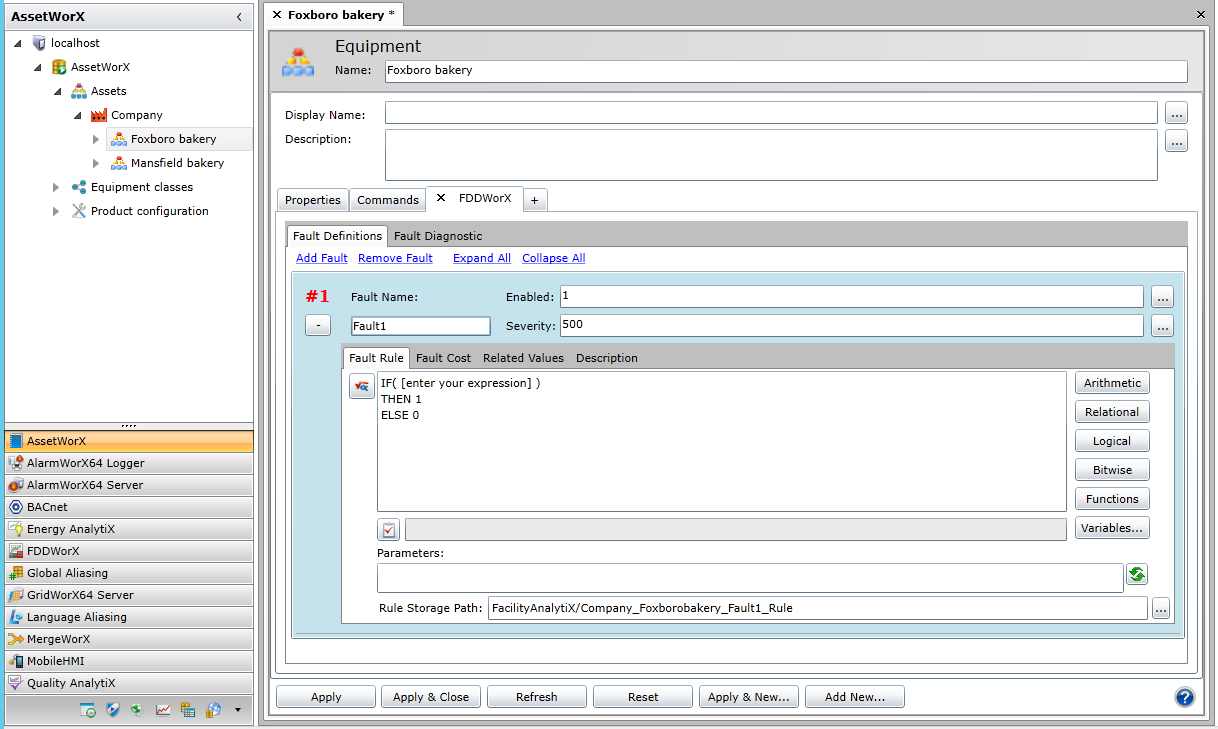FDDWorX Tab for Equipment
On the FDDWorX Tab for equipment (shown below) in AssetWorX, you can utilize a Diagnostic Model, complete with a Fault Symptoms/Causes Diagnostic Matrix, within the FDDWorX provider in ICONICS' the Workbench online configuration tool. Equipment for FDDWorX is added to an equipment node by using the + tab. For more information about adding an Energy AnalytiX tab, refer to the + Tab for Equipment topic.
|

|
Tip: An equipment node's information may be pre-configured if it was created using an equipment class. Equipment classes can contain template information, including aliases that are identified as being surrounded by /? and ?/. For more information about equipment classes, refer to the Creating Equipment Classes for Use as Templates topic.
|
FDDWorX Tab in the Asset Properties Window
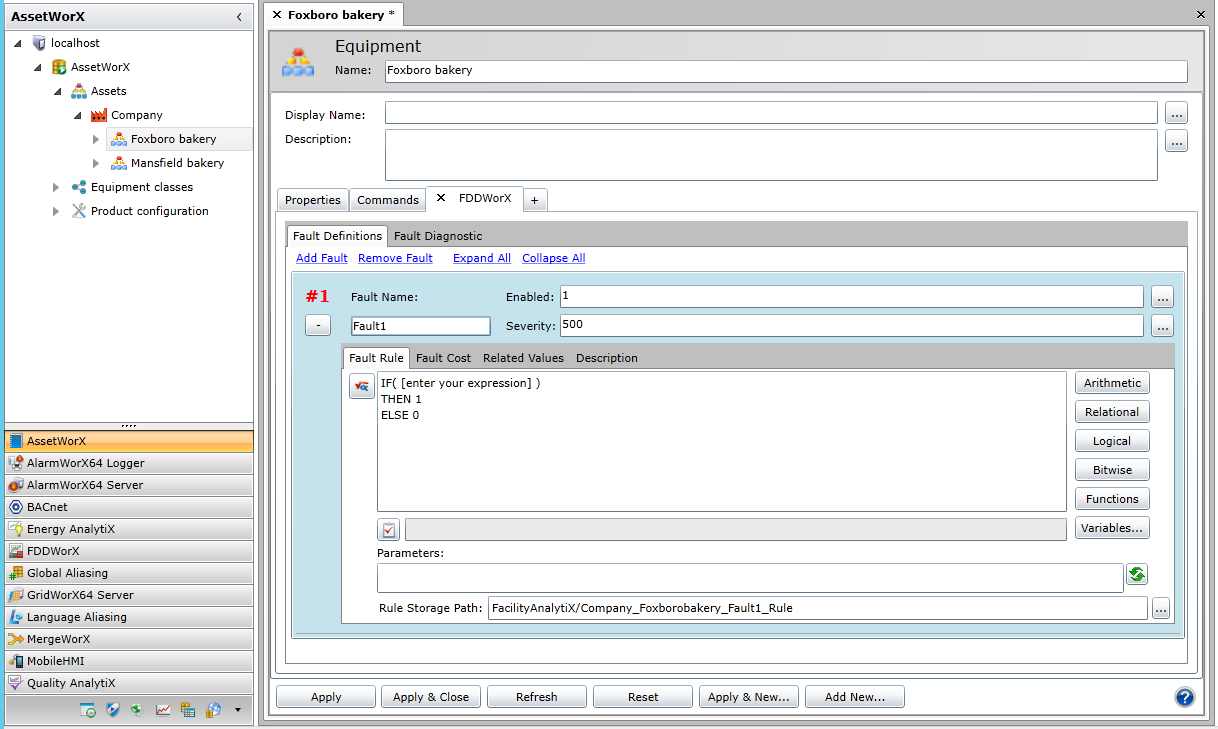
To open the FDDWorX Tab, in the Project Explorer, click the AssetWorX provider button to open AssetWorX. Then, in the navigation tree, expand localhost > [the name of your AssetWorX database. In our examples, we've named it 'AssetWorX'] > Assets to access the asset tree. Expand the asset tree and click on the equipment you are configuring. This displays the Equipment window, with the Properties tab on top. Click the plus button [+], then use the 'Add new' pulldown menu to select FDDWorX. The new FDDWorX tab will then appear.
The FDDWorX Tab has the following sub-tabs:
See also:
Using Diagnostic Matrices in the AssetWorX Provider
Tabs on the Equipment Node in the Asset Tree
FDDWorX Tab for Equipment Classes (Templates)
![]()