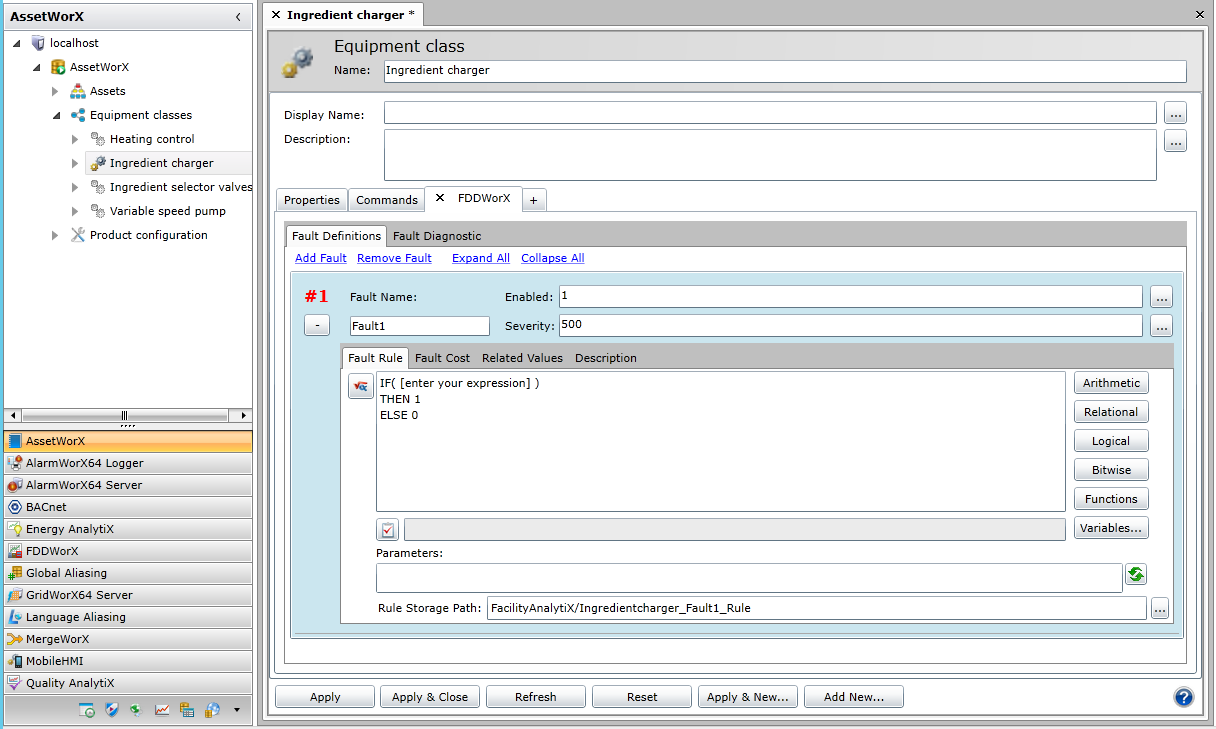FDDWorX Tab for Equipment Classes (Templates)
On the FDDWorX Tab for equipment classes (shown below) in AssetWorX, you can create default template values for equipment to be used with ICONICS FDDWorX. Equipment for FDDWorX is added to an equipment class by using the + tab. For more information about adding a FDDWorX tab, refer to the + Tab for Equipment Classes topic.
FDDWorX Tab for an Equipment Class
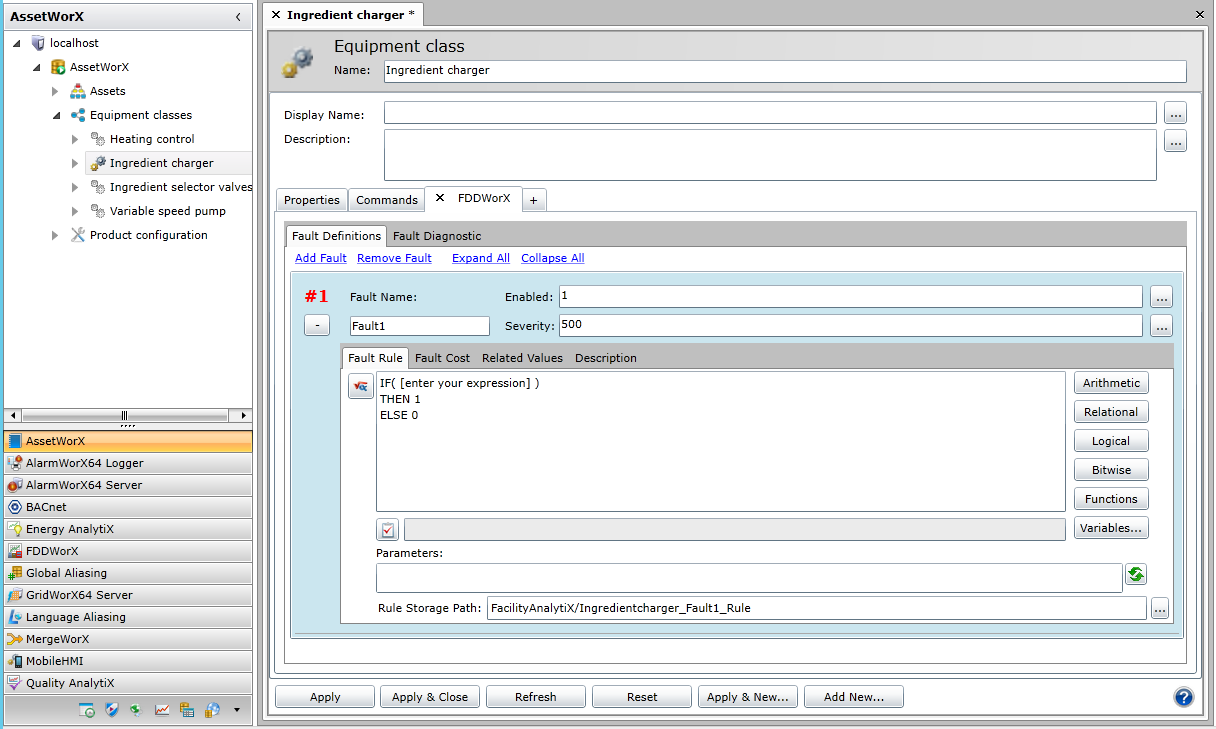
To open the FDDWorX tab for an equipment class, in the Project Explorer click the AssetWorX provider button to open AssetWorX. Then in the navigation tree expand localhost > [the name of your AssetWorX database. In our examples, we've named it 'AssetWorX'] > Equipment Classes. Navigate to the equipment class and click it. This displays the Equipment Class window, with the Properties tab on top. Click the plus button [+], then use the 'Add new' pulldown menu to select FDDWorX. The new FDDWorX tab will then appear.
The FDDWorX Tab has the following sub-tabs:
See also:
Using Diagnostic Matrices in the AssetWorX Provider
Tabs for Equipment Classes (Templates)
FDDWorX Tab for Equipment
Creating Equipment Classes for Use as Templates
![]()