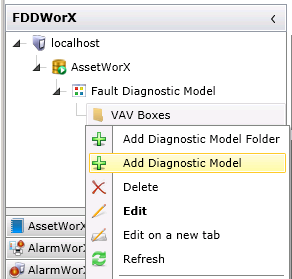
Once you have Created a Diagnostic Model Folder, you can then populate it with Diagnostic Models that will allow you to set Diagnostic Symptoms and Possible Causes within a Fault Symptoms/Causes Diagnostic Matrix.
There are two ways that you can create a Diagnostic Model.
To Create a Diagnostic Model
Right click on a Diagnostic Model Folder in the Project Explorer, then click on "Add Diagnostic Model" as shown in the image below.
Adding a Diagnostic Model in the Project Explorer
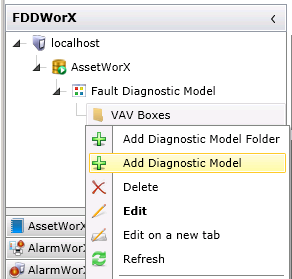
OR, you can select the Diagnostic Model Folder in the Project Explorer, then click on the "Add Diagnostic Model" button in the Edit sectoin of the Home ribbon, as shown below.
Adding a Diagnostic Model from the Ribbon
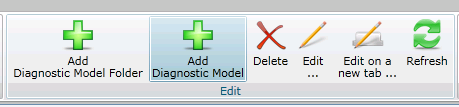
The top and bottom panels on the right side of the Project Explorer will reflect the newly created Diagnostic Model. In the top panel, you'll notice a "[NewDiagnosticModel]" placeholder. In the bottom, you'll see the tab for the [NewDiagnosticModel] settings. In this example, we have named the new Diagnostic Model "Generic VAV Box Diagnostic Model". Enter your own name here, then either click on "Apply" and proceed to make additional changes to the same Diagnostic Model OR click on "Apply & Close" to save your settings and return to the Project Explorer OR click on "Add New..." to change the settings for an additional new Diagnostic Model.
Initial Diagnostic Model Settings
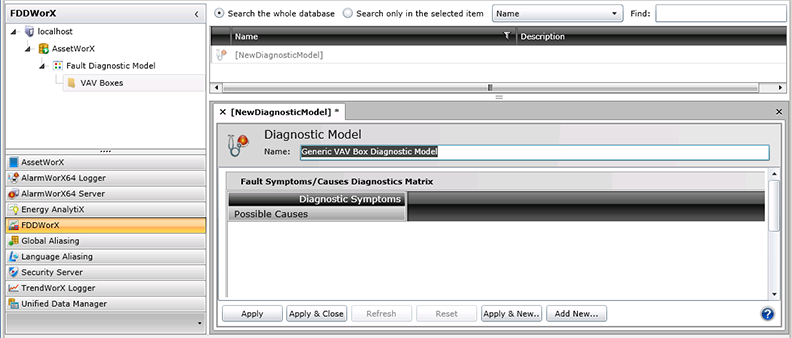
See Also
Fault Symptoms/Cause Diagnostics Matrix
Create a Diagnostics Model Folder