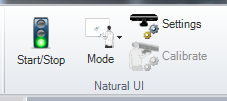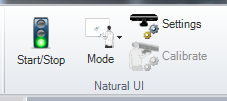Natural UI Section of the Ribbon
For most efficient use, the user should prepare and activate the NUI device in the following order: Mode, Settings, Calibration, Start. This is because each setup step is dependant on the step prior. In order to Activate, the NUI device must be calibrated correctly (when in multi-touch mode). To calibrate correctly, specific Settings may or may not need to be selected or modified. Settings are dependant upon which mode the user has selected. While a user can configure an NUI system in a different order, it is not recommended. Skipping straight to Start will leave the default Mode, Settings, and Calibration.
Natural UI Section of the Ribbon
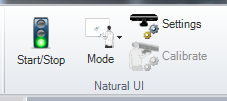
- Settings - Selecting Settings will open the Natural User Interface Settings window. From here, General options, Skeletal Tracking options, Virtual Multi-touch options, and Speech options are all available.
- Calibrate - Selecting Calibrate will allow the user to create a custom calibration. This step is only necessary when using the Virtual Multi-touch mode.
- Start/Stop - Selecting Activate will initiate NUI in the currently active mode. The semaphore indicates the actual state of the NUI sensor. When it’s red, the sensor is not initialized or 'stopped'. When it’s yellow, the sensor is in the process of being initialized or currently is not initialized. When it’s green, the sensor has been successfully initialized and the device is ready to be used for natural interactions.
See Also:
Introduction to NUI
Installing the NUI Component of GENESIS64
Configuring the NUI Device
Interaction Modes
Natural User Interface Settings
Calibrating the NUI Device
Interacting with the NUI Device in Runtime
Skeletal
Multi-Touch
NUI Support for Multiple Window Scenarios