|
|
The features on this page require an add-on to work with GENESIS64 Basic SCADA. |
|
|
The features on this page require an add-on to work with GENESIS64 Basic SCADA. |
Schedules in the Workbench consists of a GUI interface in which you create and modify schedules, and the scheduling runtime service which serves as the event engine for your schedules.
From the Home ribbon, click on the traffic light button in the Service section of the ribbon to start and stop either the Point Manager or Runtime Server service. When this traffic light displays green, it is in running status. The system is enabled to download to the actual controllers. When the traffic light displays red, the status is Stopped and the system does not download.
Traffic Light Displaying Green (Running) status

The figure below shows the Schedule Provider in its Weekly mode.
Schedule Provider in GENESIS64 Workbench
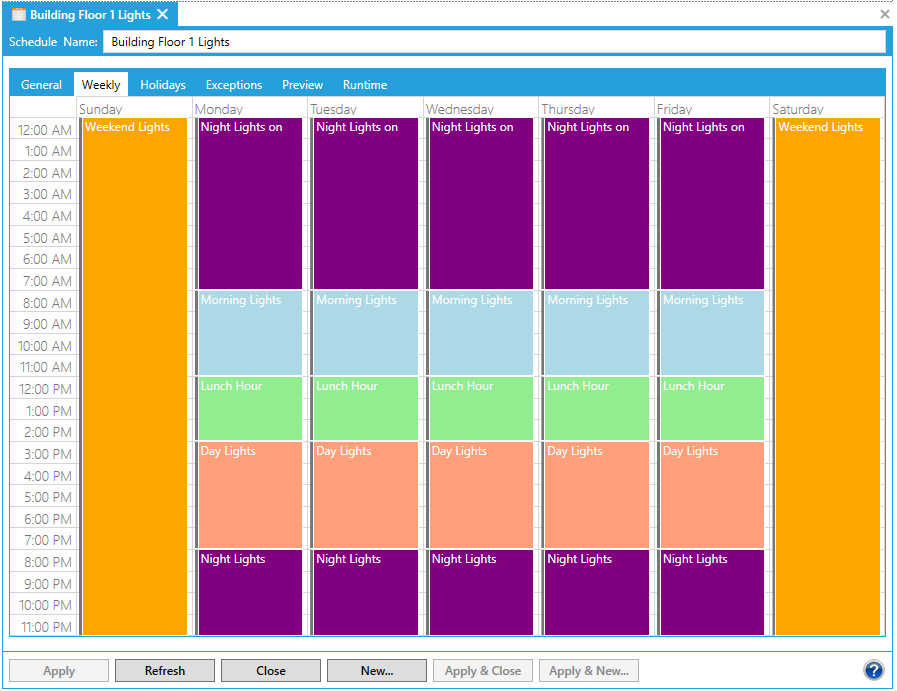
There are multiple schedule items defined in this schedule above.
Schedule items modify the value of the tag that controls the resource. Thus a Schedule item can not only turn lights on and off which would be represented by a Boolean (1 or 0) value, but could dim the lights to a specified voltage (60 volts), a percentage of the voltage available (50, or 50%), or represent a the measure of the voltage as a floating point value (32.5) affording control at a finer granularity. The condition of a resource is represented by a tag stored in a data source. So when you alter a value that is associated with a tag you control the resource.
With a schedule you can:
Assign a resource or group of resources to a schedule item
Set the boundary condition (start and stop) for a schedule item
Set the value of the tag associated with the resource at the time the schedule item starts or stops
Set the frequency that a schedule item occurs
Save, import, and export schedules
The scheduling data used and stored by ScheduleWorX64 is stored in a SQL Server database. You can connect to the database directly, or through a Universal Data Link (.UDL) file to a different database. A UDL file uses the Microsoft Data Access Components (MDAC) common user interface to specify the necessary connection information to the data provider to establish the data link with a compliant database.
Once you have connected to a database and activated that database you can create a schedule and assign events to that schedule. The Creating a Schedule topic details the procedure for adding a schedule, which serves as a container for events. To create the specific type of event you wish to add to your schedule (regular, holiday, etc.) refer to the Events topic.
See also:
Day, Week, Month, and Timeline Views