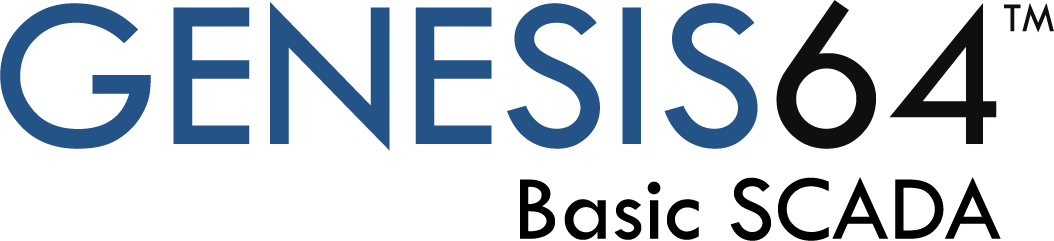
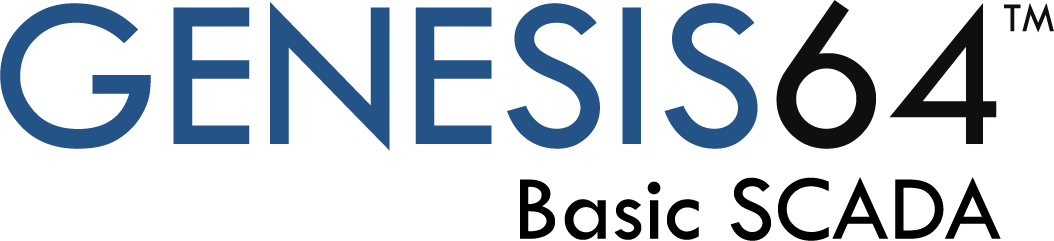
GENESIS64 now comes in two "flavors": GENESIS64 Advanced and GENESIS64 Basic SCADA (also referred to as just "Basic SCADA"). Users can choose one of these two packages when installing GENESIS64. GENESIS64 Advanced is the same GENESIS64 users may be familiar with from version 10.96.1 and earlier. GENESIS64 Basic SCADA is a new entry-level package – the new standard for industrial automation.
Basic SCADA provides the same unparalleled performance as GENESIS64 Advanced, but in a smaller, entry-level package designed to bring only the core functionality needed for a single server system without unnecessary extras. Features such as additional connectivity methods can be added on to customize the package to each site's needs. Basic SCADA systems can be used standalone or as part of a larger architecture along with GENESIS64 Advanced servers.
Because GENESIS64 Basic SCADA is designed to work with single-server environments, distributed licensing is not available. A Basic SCADA system must connect to its own license server. (Cloud licensing is still available.) Redundant GENESIS64 servers are also not available. For these features, use GENESIS64 Advanced.
GENESIS64 Basic SCADA systems can be WebHMI or MobileHMI servers, same as GENESIS64 Advanced. (MobileHMI server requires an add-on.)
The core functionality of GENESIS64 Basic SCADA includes Workbench, GraphWorX64, AlarmWorX64 Server and Logger, basic AssetWorX Server, Hyper Historian Express, RecipeWorX, WebHMI Server, and ScriptWorX64. It can connect to OPC Classic, OPC UA, Mitsubishi Electric devices, and databases. Other features and connectivity are available as optional add-on packages, allowing users to customize their package to fit their site's specific needs.
Some features of AssetWorX are not included in Basic SCADA. Equipment classes (and the Bulk Asset Configurator) are not included, nor is time zone functionality, asset links (for distributed asset trees), and polling groups. Commanding and tree views are not available unless the AssetWorX Navigator add-on is purchased. Runtime parameters of asset properties are also limited. They cannot be used on the real-time tab of a property.
Note that while Basic SCADA systems cannot include linked assets from other servers, its assets can be linked from a GENESIS64 Advanced system.
See the table below for more details about what features come with GENESIS64 Basic SCADA versus GENESIS64 Advanced Application Server.
GENESIS64 Basic SCADA and GENESIS64 Advanced Application Server are two separate packages of the GENESIS64 suite. They cannot be installed or licensed on the same system. A system with GENESIS64 must be either Basic SCADA or Advanced, not both.
The following table outlines features that are common and different between GENESIS64 Basic SCADA and GENESIS64 Advanced Application Server.
The table entries mean the following:
A checkmark (✓) – The feature is included in the base license for this product.
Add-on – The feature is not included in the base license but can be purchased as an additional add-on.
Can be combined – This feature is not included in the base license but can be purchased as an additional license and combined on the same system.
NA - This feature is not available with this package and cannot be combined with this license on the same system.
|
Licensing |
GENESIS64 Advanced |
GENESIS64 Basic SCADA |
|
License Model |
On-demand tags |
AssetWorX tags |
|
Distributed Licensing (can serve license to other servers) |
✓ |
NA |
|
Server Components |
||
|
AlarmWorX64 Server and Logger |
✓ |
✓ |
|
Hyper Historian Express |
✓ |
✓ |
|
AlertWorX |
✓ |
|
|
AnalytiX-BI |
✓ |
NA |
|
AssetWorX Server Core Functionality (see below) |
✓ |
✓ |
|
AssetWorX Server Advanced Functionality (see below) |
✓ |
NA |
|
FDDWorX |
✓ |
✓ |
|
OData Server |
✓ |
NA |
|
RecipeWorX |
✓ |
✓ |
|
ScheduleWorX |
✓ |
add-on |
|
Unified Data Manager |
✓ |
✓ (not installed by default) |
|
Voice Machine Interface |
✓ |
|
|
Workflow |
✓ |
add-on |
|
WebHMI Server |
✓ |
✓ |
|
MobileHMI Server |
✓ |
add-on |
|
ScriptWorX64 |
✓ (separate installation) |
✓ (separate installation) |
|
Redundant GENESIS64 Server Support |
✓ |
NA |
|
Redundant data connections |
✓ |
✓ |
|
Hyper Historian Standard or Enterprise |
can be combined |
can be combined |
|
BridgeWorX64 |
can be combined |
can be combined |
|
ReportWorX64 |
can be combined |
can be combined |
|
Energy AnalytiX |
can be combined |
NA |
|
Facility AnalytiX |
can be combined |
can be combined |
|
Quality AnalytiX |
can be combined |
can be combined |
|
CFSWorX |
can be combined |
NA |
|
AlarmWorX64 Multimedia |
can be combined |
can be combined |
|
Connectivity |
||
|
BACnet |
✓ |
add-on |
|
Databases (GridWorX Server) |
✓ |
✓ |
|
EtherNet/IP |
✓ |
add-on |
|
IoT Publisher (MQTT, AMQP, JSON) |
✓ |
add-on |
|
Mitsubishi Electric Connector |
✓ |
✓ |
|
Modbus |
✓ |
add-on |
|
OPC Classic |
✓ |
✓ |
|
OPC UA |
✓ |
✓ |
|
SNMP |
✓ |
add-on |
|
Web Services |
✓ |
add-on |
|
Client Features |
||
|
Workbench |
✓ |
✓ |
|
GraphWorX64 |
✓ |
✓ |
|
GraphWorX64 voice commands |
✓ |
✓ |
|
AlarmWorX64 Viewer |
✓ |
✓ |
|
Asset Navigator |
✓ |
add-on |
|
Camera Control |
✓ |
add-on |
|
Dataset viewers (GridWorX Viewer, Table Control, Heatmap, Data Diagram) |
✓ |
add-on |
|
EarthWorX Viewer |
✓ |
NA |
|
TrendWorX64 Viewer |
✓ |
✓ |
|
ReportWorX Express |
✓ |
✓ |
|
KPIWorX |
✓ |
✓ |
Basic SCADA provides a low-cost entry to a wide assortment of ICONICS automation software features and benefits. This solution helps to reduce engineering costs, is easy to configure and engineer, and includes easy installation of a subset of the standard GENESIS64 features and components. Basic SCADA is intended for systems between 500 and 5,000 tags. When your integrated systems and included data points grow, ICONICS has made it easy to upgrade from a Basic SCADA license to a normal GENESIS64 license with full features and components. The new license can simply be applied with no additional reinstallation required.
As ICONICS is a member of the Mitsubishi Electric Group, Basic SCADA has also been optimized to work with multiple Mitsubishi products.
The following features are included in the GENESIS64 Basic SCADA license (listed alphabetically):
AssetWorX (core engine)
GenBroker/GenBroker64
License, GENESIS64 Developer Station
License, New AssetWorX Configured Tags
OPC Classic & UA
The following features can be included as optional add-ons to the GENESIS64 Basic SCADA License (listed alphabetically:
AssetWorX (advanced features)
Cloud Connector (with MQTT, AMQP, JSON)
FDDWorX, Facility AnalytiX fault rule library
FDDWorX, faults
GridWorX Viewer and Table controls
Quality AnalytiX (SPC tags)
NOTE: The Unified Data Manager will not require a license, but will also not be installed by default.
Basic SCADA will work with the following communications protocols/connectivity solutions by default:
OPC Classic
OPC UA
Databases (GridWorX Server)
Basic SCADA allows for an optional add-on “Connectivity Pack” that includes integration with the following:
Connectivity Pack features are also available individually.
A new tag counting method has been introduced with GENESIS64 Basic SCADA. With this new method, called "AssetWorX Tags", all IO tags must be configured as equipment properties in AssetWorX, ICONICS' centralized asset database. A configured asset property counts as a "tag" for the purposes of licensing. Only enabled properties with a real-time source type of Dynamic Tag or Expression counts as tags for licensing purposes. Properties configured to be static do not require license tags.
When AssetWorX tag counting is enabled, Workbench will show a helpful warning message at the bottom of the screen should users accidentally configure more equipment properties than allowed in their license. The count of licensed equipment properties can be seen in Workbench under Assets > Product configuration > Other settings. This count is available even when not in AssetWorX tag counting mode or when looking at a configuration database that is not active.
Workbench will also display the current tag counting mode (Advanced or Asset Tags) in the status bar.
If the number of AssetWorX equipment properties exceeds the licensed tag count, AssetWorX will stop providing values for all properties, reporting "License Counted Equipment Properties Exceeded" for all asset tags.
BACnet users should be aware that all object attributes that need to be read or written to must be mapped as AssetWorX equipment properties and will count as tags under the AssetWorX tag counting mode. This may mean projects that utilize BACnet require more tags when using GENESIS64 Basic SCADA than they would using GENESIS64 Advanced.
In AssetWorX tag counting mode, Hyper Historian tags must be created from within the AssetWorX provider. Add the real-time tag as an equipment property, then go to the property's Historical Data tab, set the Source type to Hyper Historian Tag (or one of the other Hyper Historian types), then configure the settings as desired.
When AssetWorX tag counting mode is enabled, the entire browse space will only be available when users are configuring AssetWorX. The tag browser in GraphWorX64 will only show AssetWorX and a few other providers that do not require equipment properties (such as Diagnostics). The lateral tag browser in Workbench (the one that is always visible and docked) will show the same limited list of providers, as will the pop-up tag browser when using any Workbench provider that is not AssetWorX. The pop-up tag browser from inside AssetWorX is the only place that the entire address space will be visible.
GENESIS64 Basic SCADA and GENESIS64 Advanced cannot coexist on the same system, as they are two different configurations of the same product. However, a system can be converted from one to the other.
Users have the option of installing GENESIS64 Advanced and then applying a GENESIS64 Basic SCADA license. Any Advanced functionality that is not available in Basic SCADA will be disabled. Note that in addition to applying a Basic SCADA license, users must also change the tag counting mode to fully convert a GENESIS64 Advanced system to a GENESIS64 Basic SCADA system. Follow these steps to change the tag counting mode:
Open Platform Services Configuration from either Start > ICONICS Tools > Platform Services Configuration or Workbench > Tools > Platform Services Configuration.
Go to the License tab.
Change Tag Counting Mode to AssetWorX Tags.
Apply the changes.
Reboot the system when prompted.
A system installed as GENESIS64 Basic SCADA can also be converted to a GENESIS64 Advanced system by applying the appropriate license, however any features that were not included in the original installation may not function until the installation is modified and those modules are installed. The tag counting mode must also be changed – follow the steps above but choose Advanced for Tag Counting Mode.
Users with a demo or SIP license can simulate a Basic SCADA license to ensure they are only using features compatible with Basic SCADA. See the new License Simulation feature.
At this time, GenDemo has not been updated to work with GENESIS64 Basic SCADA. Many of the GenDemo examples will not work with a Basic SCADA installation. GENESIS64 Basic SCADA Users who wish to use GenDemo can do so using the http://gendemo.iconics.com/ example site. (Note, Internet Explorer is required.)
Basic SCADA will default to Dark Mode, where all displays and configuration items will immediately be presented in dark coloring with contrasting tools and additional elements. This is in contrast to the default of GENESIS64, which defaults to a Light Mode and the inverse coloring of Dark Mode.
In the Workbench, the theme can be chosen from Tools > Themes.
In GraphWorX64, the theme can be chosen from View > Application Theme.
The user can choose from light theme (same as the default theme in previous versions) and the new dark theme. This preference is stored per Windows user, so different developers can use their preferred style.
Note that the application theme is different from the global color themes. Global color themes (set in GraphWorX64 under Home > Theme) apply to the global color aliases used in a GraphWorX64 display. The application theme applies to the user interface of GraphWorX64 itself, including elements like the ribbon, explorer window, properties panel, and status bar. The application theme and global color themes are completely independent. Changing one will not affect the other.
Systems installed as a GENESIS64 Advanced system will default to light theme (same look as previous versions) and those installed as GENESIS64 Basic SCADA will default to dark mode. However, both systems can be changed to use either theme at any time.
Workbench in Dark Mode
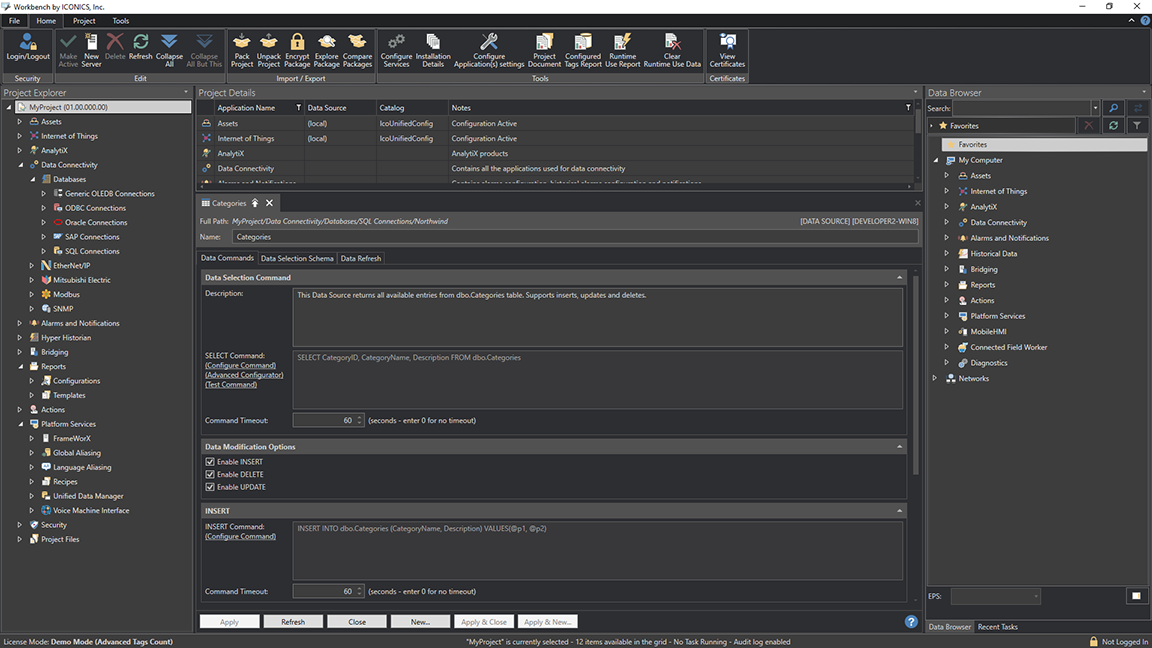
Workbench in Light Mode
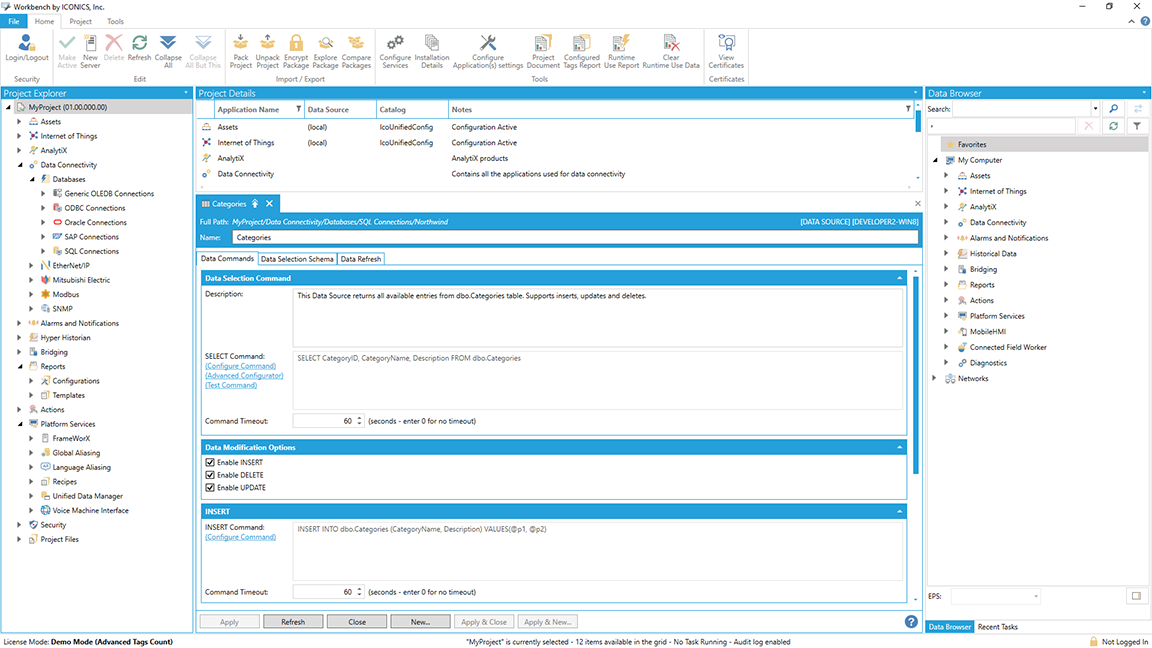
GraphWorX64 in Dark Mode
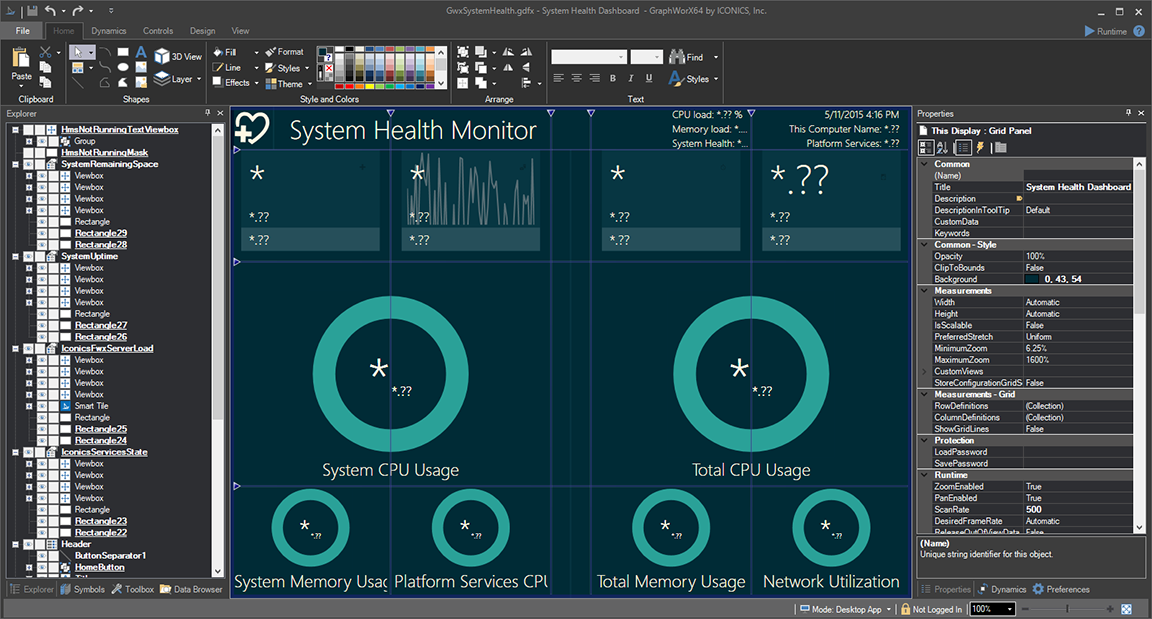
GraphWorX64 in Light Mode
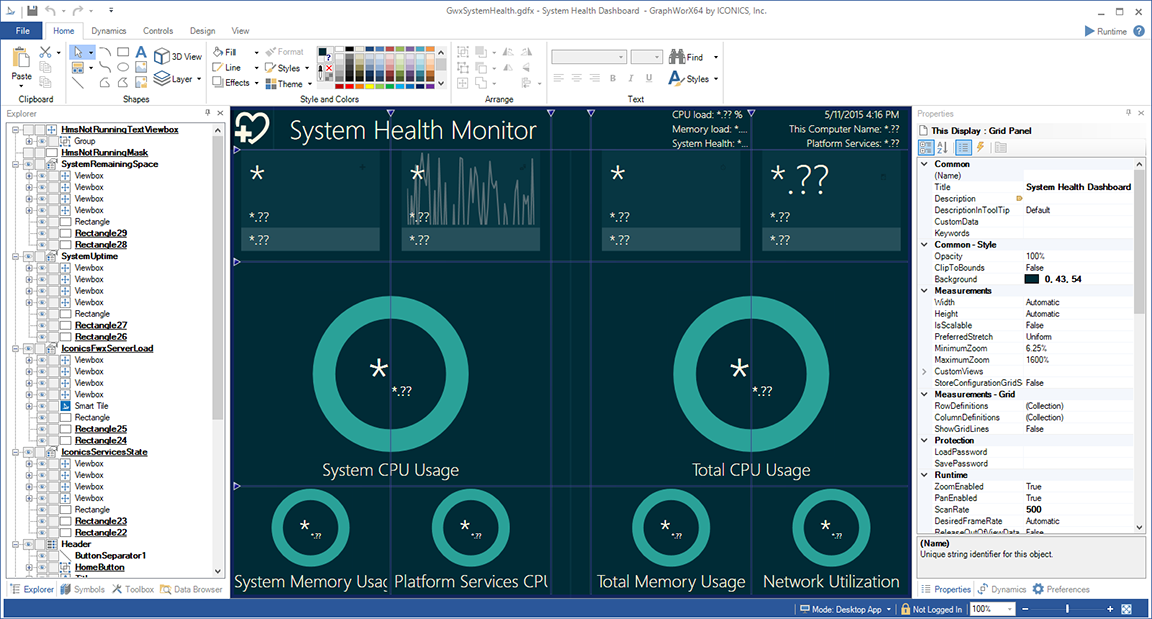
See Also:
Welcome to ICONICS Automation Suite