|
|
The features on this page require a GENESIS64 Advanced license and are not available with GENESIS64 Basic SCADA . |
|
|
The features on this page require a GENESIS64 Advanced license and are not available with GENESIS64 Basic SCADA . |
Selecting Dimension Data as a data source in ReportWorX 365 allows you to pick from either Asset Dimension or Date Dimension. Either of these sources provides formatted data that is ideal for pivoting within Microsoft Excel.
Dimension Data Selected in ReportWorX 365
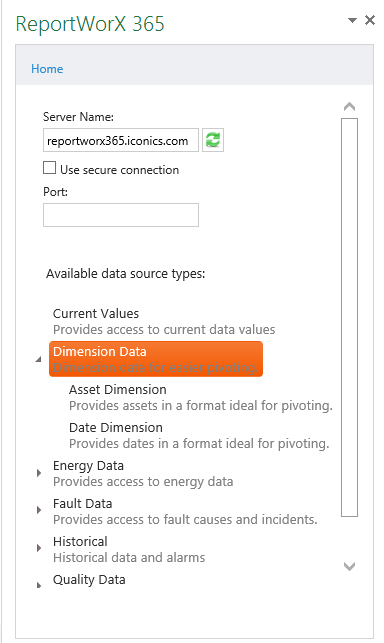
The Asset Dimension data source provides assets in a format ideal for pivoting.
To Configure an Asset Dimension Report:
Open the ReportWorX 365 add-in in Microsoft Excel. (See Installing ReportWorX 365 for more info). Place your cursor within the Microsoft Excel sheet where you wish the report data to appear.
In the ReportWorX 365 add-in, select the Dimension Data data source type, and then the Asset Dimension data source type, as shown below.
Asset Dimension Selected
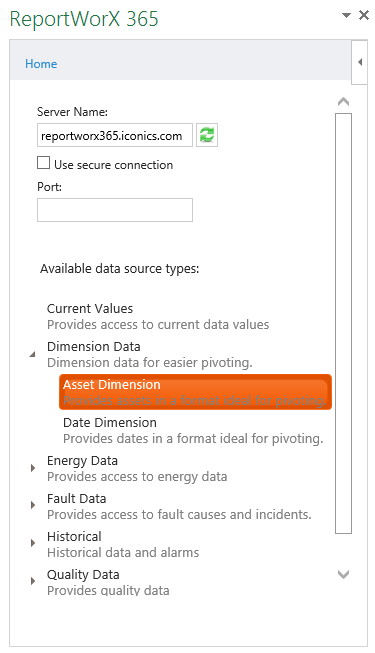
The Asset Dimension Data task pane appears on the right-hand side of your screen, as shown below.
Configuring Report Containing Asset Dimension Data
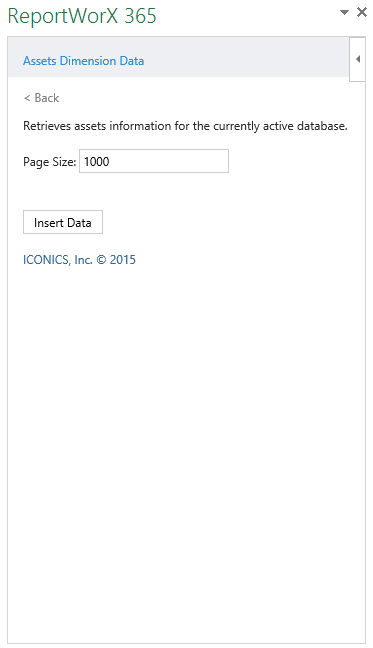
The Assets Dimension Data data source within ReportWorX 365 retrieves asset information for the currently active database.
Page Size - Enter a page size for the retrieved data to be displayed within the current Microsoft Excel workbook. The default is 1000.
 - This button completes the process by inserting the selected data to the cell(s) selected in the main section of Microsoft Excel.
- This button completes the process by inserting the selected data to the cell(s) selected in the main section of Microsoft Excel.
Once you have clicked the Insert Data button, the report (the combination of column headers and requested data) should appear in the specified location.
Assets Dimension Data Report Example in Microsoft Excel
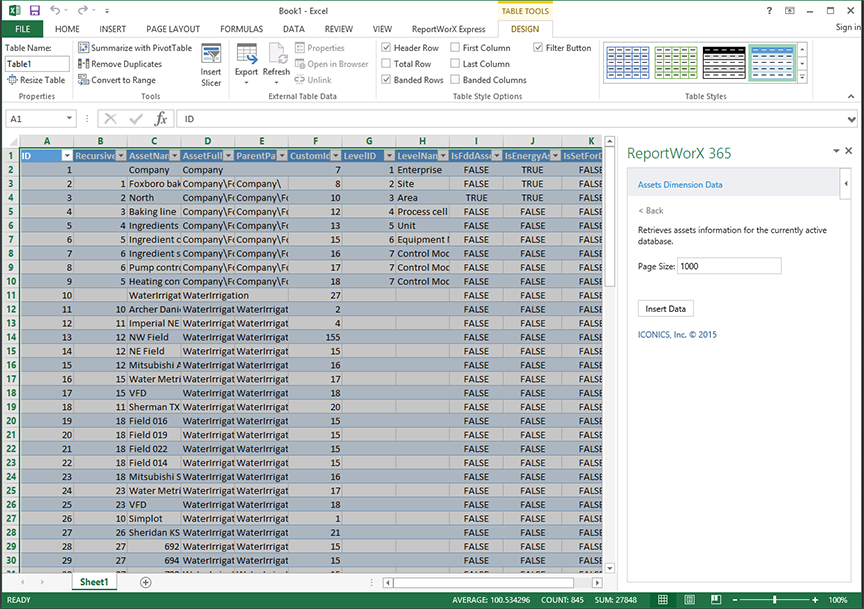
The Date Dimension data source provides assets in a format ideal for pivoting.
To Configure a Date Dimension Report:
Open the ReportWorX 365 add-in in Microsoft Excel. (See Installing ReportWorX 365 for more info). Place your cursor within the Microsoft Excel sheet where you wish the report data to appear.
In the ReportWorX 365 add-in, select the Dimension Data data source type, and then the Date Dimension data source type, as shown below.
Date Dimension Selected
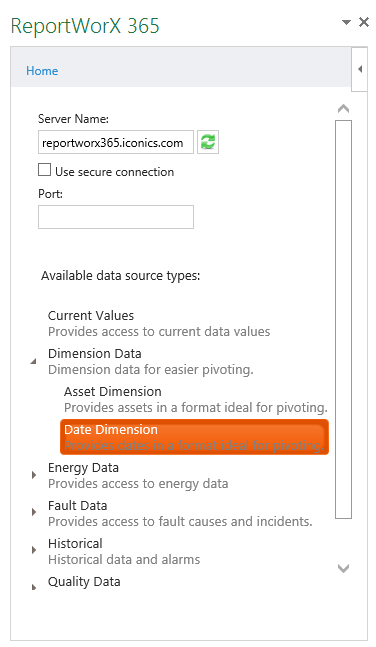
The Date Dimension Data task pane appears on the right-hand side of your screen, as shown below.
Configuring Report Containing Date Dimension Data
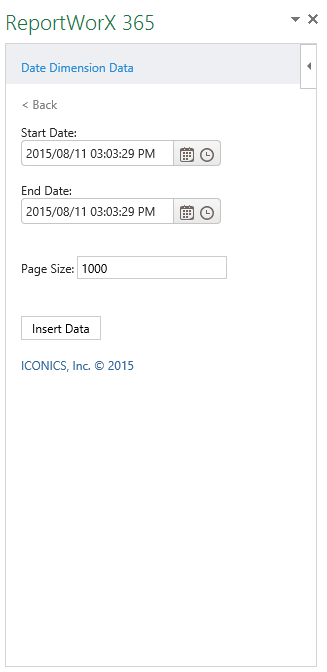
The Date Dimension Data data source within ReportWorX 365 retrieves asset information within the user's specified date/time range for the currently active database
Start Date - Enter a start date for the requested data in the text entry field. Or, click on the  to open the date selector tool and select a date and/or click on the
to open the date selector tool and select a date and/or click on the  to open the time selector tool and select a time.
to open the time selector tool and select a time.
End Date - Enter an end date for the requested data in the text entry field. Or, click on the  to open the date selector tool and select a date and/or click on the
to open the date selector tool and select a date and/or click on the  to open the time selector tool and select a time.
to open the time selector tool and select a time.
Page Size - Enter a page size for the retrieved data to be displayed within the current Microsoft Excel workbook. The default is 1000.
 - This button completes the process by inserting the selected data to the cell(s) selected in the main section of Microsoft Excel.
- This button completes the process by inserting the selected data to the cell(s) selected in the main section of Microsoft Excel.
Once you have clicked the Insert Data button, the report (the combination of column headers and requested data) should appear in the specified location.
Date Dimension Data Report Example in Microsoft Excel
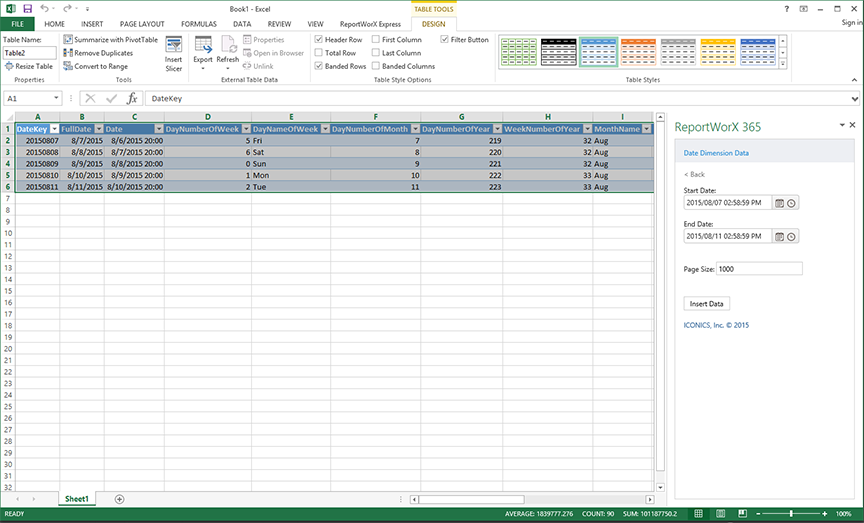
See Also: