|
|
The features on this page require a GENESIS64 Advanced license and are not available with GENESIS64 Basic SCADA . |
|
|
The features on this page require a GENESIS64 Advanced license and are not available with GENESIS64 Basic SCADA . |
ReportWorX 365 is a new app for Microsoft’s Office platform that runs in Excel Online in Office 365 or Excel 2013 SP1 (or later versions) running in Microsoft Windows, iOS or Android platforms.
You can add ICONICS ReportWorX 365 either from Microsoft's Store or via a shared folder in My Apps.
Apps Section of the Insert Ribbon in Microsoft Excel

If you click on Store, you will open the Apps for Office window, as shown below.
Apps for Office Section of Microsoft's Store
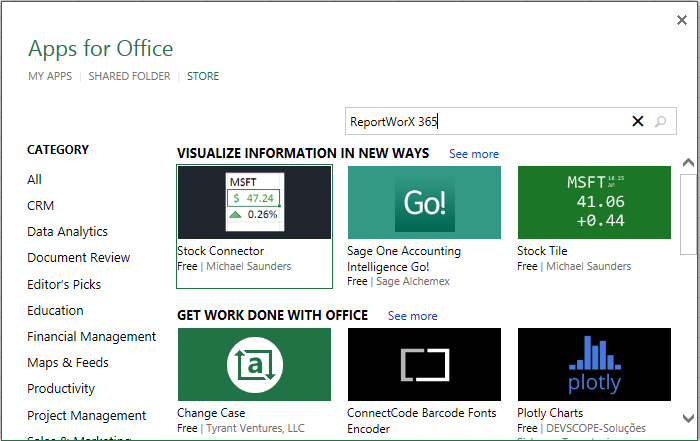
You can then perform a search for "ReportWorX 365" or "ICONICS" and then select the ReportWorX 365 item to insert into your version of Excel.
If you were previously provided with the ReportWorX 365 add-in, you can click on My Apps, which will open the Shared Folder section of the Apps for Office windows, as shown below.
ReportWorX 365 in the Shared Folder Section of the Apps for Office Window
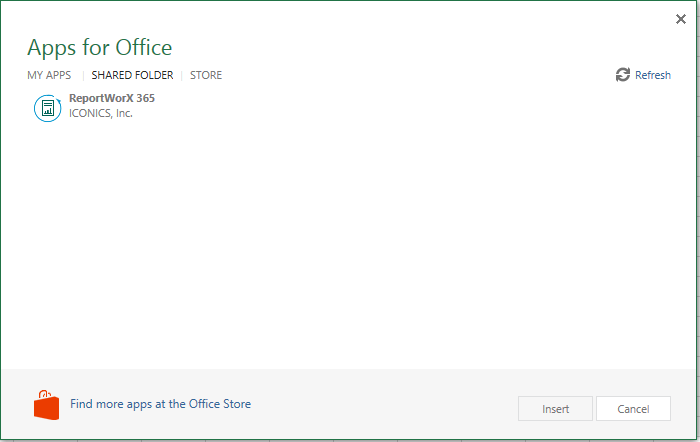
You can then select the ReportWorX 365 item to insert into your version of Excel.
ReportWorX 365 loads as a right-sided pane within the main Excel window, as shown below.
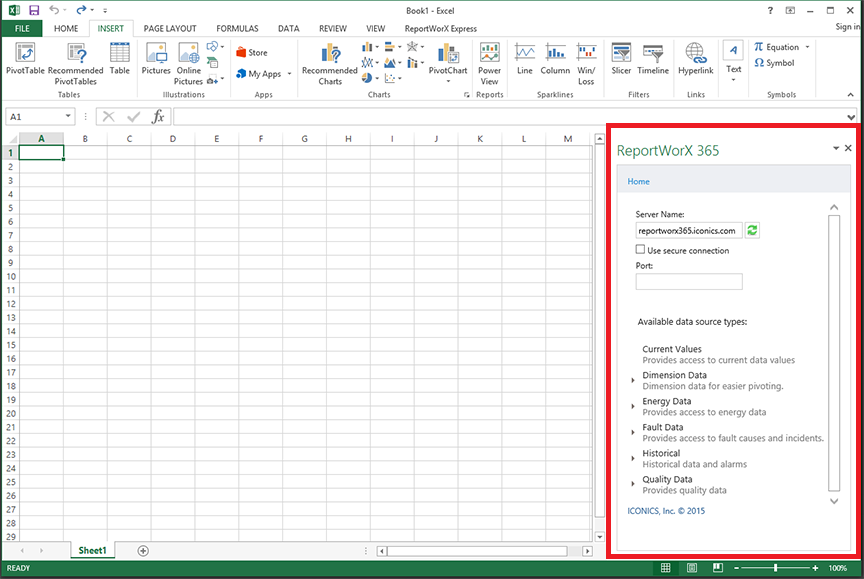
This is not to be confused with the separate ReportWorX Express add-in, which is accessible from its own ribbon once it has been loaded into Excel.
See Also: