|
|
The features on this page require a GENESIS64 Advanced license and are not available with GENESIS64 Basic SCADA . |
|
|
The features on this page require a GENESIS64 Advanced license and are not available with GENESIS64 Basic SCADA . |

The Workbench Classic is the centralized Web-based environment for GENESIS64 product configuration and runtime operations. It is available in addition to the Workbench (also known as 'Workbench for Desktop') and Workbench Silverlight (which uses Microsoft Silverlight technology).
It provides a framework for security, project management, and multimedia technology to configure alarms. As a .NET Framework application the Workbench Classic can load various providers or plug-ins that read and write to graphics files, read and write to SQL or system databases, and load configuration forms that can start and stop services, set environmental variables, and more. The key element of the Workbench Classic is that it provides a browsing function, a display or design function, and a command set through the ribbon and menu commands that can be swapped out when a new provider is loaded. To see how it interfaces with GENESIS64 products, refer to the Workbench Classic Architecture topic.
The Workbench Classic acts as a single interface in which you can use every component of GENESIS64. It is a configuration tool in which you can simulate an operator's runtime interface and manage projects, too. In the Workbench Classic you can:
Configure Web-based components. Multiple users can configure databases and application servers at the same time. For more information, refer to Configuration.
Launch runtime mode for simulating, testing, and running project components; for more information, refer to Runtime.
Manage your projects.
Deploy your projects.
Display an RSS feed as a home page.
Set parameters for your server applications.
Access the GENESIS64 utilities.
Manage displays.
View data and control automation at runtime.
All GENESIS64 configurations can be done from within the Workbench Classic, allowing you to learn common techniques that you can apply to set up servers, tools, utilities, and even applications. This design economizes your engineering learning time and overhead costs. The ability to configure remotely lets multiple users configure multiple application servers concurrently and administer multiple databases simultaneously. Because all providers are available in the Workbench Classic, you can create integrated displays that incorporate the features of several GENESIS64 applications, for example:
Display process data in near real time and interact with machines using GraphWorX64
Monitor events and alarm conditions with AlarmWorX64
Log historical data for analysis using TrendWorX64 or replay historical data using the high-speed, optional add-on Hyper Historian
View and interact with your assets topographically using an EarthWorX map
The Workbench Classic can also act as an advanced operator interface for distributed service management, and with its built-in project management functionality as a deployment platform. Operators can configure Workbench Classic by connecting to Project servers with either the HTTP or HTTPS protocols.
When you open the Workbench Classic for the first time you see all of the applications, tools, utilities, and services listed in the Project Explorer that you can open within the Workbench Classic. It looks something like the following, and is made up of the ribbon bar (along the top), the Project Explorer (on the left), and the content or work area (on the right). The ribbon bar varies, depending on what is open on the work surface. The Project Explorer gives you access to ICONICS providers. It also provides a file tree, or object tree, that you can browse.
Workbench Classic
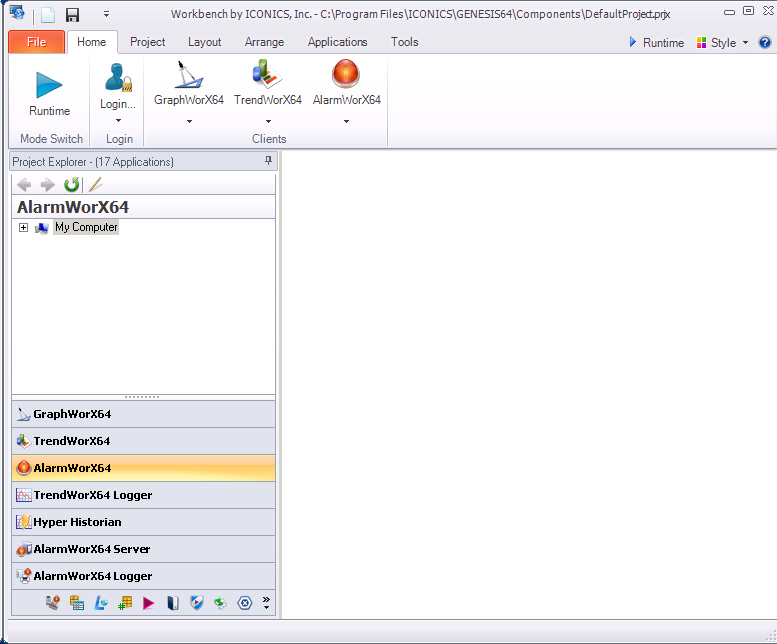
You can display four different displays in the Workbench Classic. For example, the top left can be the configuration form from the Global Aliasing component displayed (Global Aliases are stored in a SQL database); the top right display can show a TrendWorX64 Viewer display at runtime; the bottom right can display the GenTray component displaying the status of the ICONICS FrameWorX64 service, a middleware server that provides communications between OPC UA data sources and GENESIS64 components; the bottom left can show a GraphWorX64 display. Click here to see the example that was just described. The Project Explorer is described in more detail in Project Explorer.
The ribbons help you to quickly find the commands you need to complete a task. Commands are organized in logical groups under tabs. Each tab relates to a type of activity, such as project management or laying out a page. Ribbons change depending on the application that is currently loaded in the Workbench Classic.
The Workbench Classic has:
File menu, that is unchanged from application to application. Options include New, Open, Open URL, Save, Save As, Tools (TraceWorX, MonitorWorX, and FrameWorX Server, which Configure Redundant Clients for GENESIS64 Viewers), Log In/Log Out, and Exit. You can also access the Home Page's options using the Options button. And the About button shows version numbers and copyright information for your ICONICS installation.
Home ribbon (shown in its basic form above), that contains the Runtime, Login, and Edit buttons as well as application-specific buttons for the GENESIS64 tool or product that is open in the Workbench Classic.
Project ribbon, where you can edit the project, connect to servers, and deploy a project using Pack and Go. For more information, refer to Project Management, Working with Projects, and Pack and Go.
Layout ribbon, where you can manage the display area of a project and set up the Carousel. For more information, refer to Layouts.
Arrange ribbon, where you can manage the display area in the Workbench Classic. For more information, refer to Templates.
Applications ribbon, which lists the applications in the Workbench Classic's Project Explorer.
Tools ribbon, where you can access MonitorWorX tools (Licensing, Redundancy, and Statistics), Tracing via TraceWorX, and the Home Page and Web Browser.
Above the ribbon bar is the Workbench Classic main menu button, the default icons to start a new project and save the current project, and the Quick Access drop-down menu. The main menu offers frequently used menu items; from the Tools submenu you can access TraceWorX and MonitorWorX. You can add icons to the quick-access toolbar and place the toolbar below the ribbon bar.
Workbench Classic Main Menu Button and Other Features
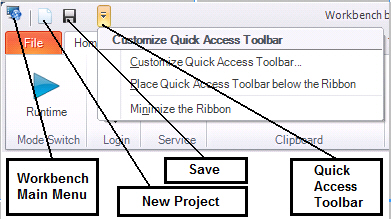
You can also choose various color schemes using the Style button at the top right of the ribbon bar. And go into Runtime mode by clicking the Runtime button at the top right of the ribbon bar.
See also:
Workbench Classic User Interface
Modifying the Workbench Classic Work Area
Every component of GENESIS64 can be loaded and worked with within the Workbench Classic . When you select the Workbench Classic command from the Windows Start menu the Workbench Classic loads with all of the applications showing in the Project Explorer. This configuration requires a little more memory and loads a little slower than a single application, but provides the most complete working, configuration, design and runtime environment that GENESIS64 offers. The default behavior for Workbench Classic 's startup can be set as an option.
When you use any of the other GENESIS64 applications or components that you find in the ICONICS program folder on the Start menu the Workbench Classic opens with just that component loaded. This configuration offers a faster loading time, smaller memory footprint, but narrows your tools to just the one chosen. However, you can at any time add or remove GENESIS64 components in the Project Explorer to add more functionality.
The one application in the GENESIS64 application suite that can be run as a standalone application is GraphWorX64 . When you launch GraphWorX64 from the Start menu GraphWorX64 loads by itself without using the Workbench Classic framework application. As a standalone application GraphWorX64 can be maximized to a full display without any of the Workbench Classic window elements or interface appearing in the display. GraphWorX64 running in standalone mode is also a lighter weight runtime and configuration environment than GraphWorX64 running inside the Workbench Classic .
All GENESIS64 configurations are done from within the Workbench Classic , allowing you to learn common techniques that you can apply to setting up servers, tools, utilities, and even applications. The topics that describe the Workbench Classic will tell you how this framework application relates to each of the components that you can load in it, what operations are possible. With the possible exception of GraphWorX64 all other configuration and runtime operations are opened within the Workbench Classic . Even GraphWorX64 can be opened within the Workbench Classic , although for runtime displays it makes more sense to have GraphWorX64 run outside of the Workbench Classic .
For a quick overview, refer to the Workbench Classic Quick Start topic.