|
|
The features on this page require an add-on to work with GENESIS64 Basic SCADA. |
|
|
The features on this page require an add-on to work with GENESIS64 Basic SCADA. |
The sub-branches beneath a newly created Web Service (as mentioned in Create a New Web Service) allow you to create a Web Authentication Method
To Add a New Web Authentication Method:
Adding a New Web Authentication Method
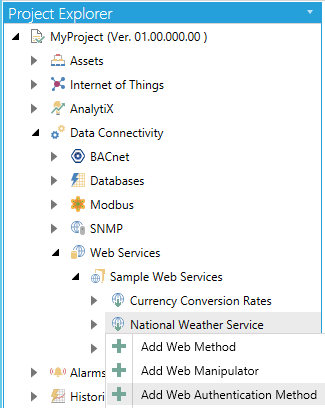
-OR-
Select a sub-branch beneath a Web Service, then click on the Add Web Authentication Method button, shown below, in the Edit section of the Home button in the Workbench.
Add Web Authentication Method Button
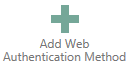
New Web Authentication Method Properties
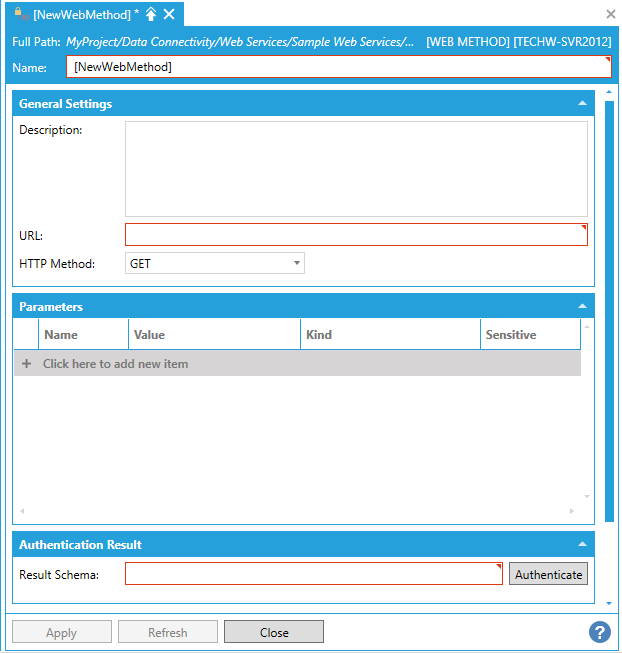
General Settings
Description - Enter a description for the Web Method in the text entry field.
URL - Enter a URL in the text entry field.
HTTP Method - Use the pulldown menu to select from GET, POST, HEAD, PUT, DELETE, OPTIONS, PATCH, or MERGE.
Parameters
Click the "+ Click here to add new item" link to add a new parameter. You can then enter a Name, Value, and Kind (using the pulldown menu, select from Query String or POST Body, Cookie, URL Segment, HTTP Header, Query String, or Request Body) and select whether the parameter will be Sensitive (by clicking the checkbox within that column).
Authentication Result
Result Schema - Click on the Authenticate button to autofill the text entry field based on the provided URL and HTTP Method.
Once you have completed making edits to the Web Manipulator, click Apply to save your settings and Close to exit.
Certain Web Services require an authentication object, as a method for representing claims securely between two parties. JWT (JSON Web Token) is a method that ensures authenticated communications for REST Web Services. Any communications utilizing this authentication method can now be permitted in ICONICS products when utilizing REST Web Services.
Before beginning, a user should ensure an authentication method is already created. If this is already configured, skip to step 4.
See Also: