|
|
The features on this page require an add-on to work with GENESIS64 Basic SCADA. |
|
|
The features on this page require an add-on to work with GENESIS64 Basic SCADA. |
AlertWorX allows you to configure Twilio Configurations notifications within the Workbench.
To Configure Twilio Configurations Notifications:
1. Configure the credential for your Twilio account in Environment Variables. Please restart the Alert Rest service after setting this up.
2. Start the Workbench, then expand your project. Next, expand the Alarms and Notifications node to show the AlertWorX node. Expand the AlertWorX node to show the Configurations node. Expand the Configurations node to show the Twilio Configurations node.
3. Right-click the Twilio Configurations node in the navigation tree and select Add Twilio Configuration, as shown in the figure below.
Add Twilio Configuration Node from the Project Explorer
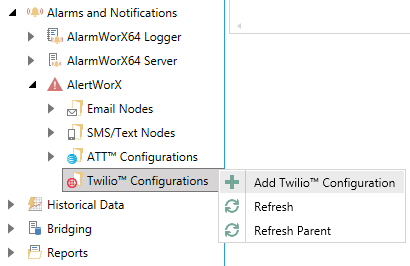
-OR-
Select the Twilio Configurations node in the Project Explorer, then click on the Add Twilio Configuration button, shown below, in the Edit section of the Home ribbon in the Workbench.
Add Twilio Configuration Button

4. This opens the Twilio Configuration properties window, shown below, beneath the Project Details section in the Workbench. Enter a unique name in the Name text entry field.
Twilio Configuration Properties - General Settings Tab
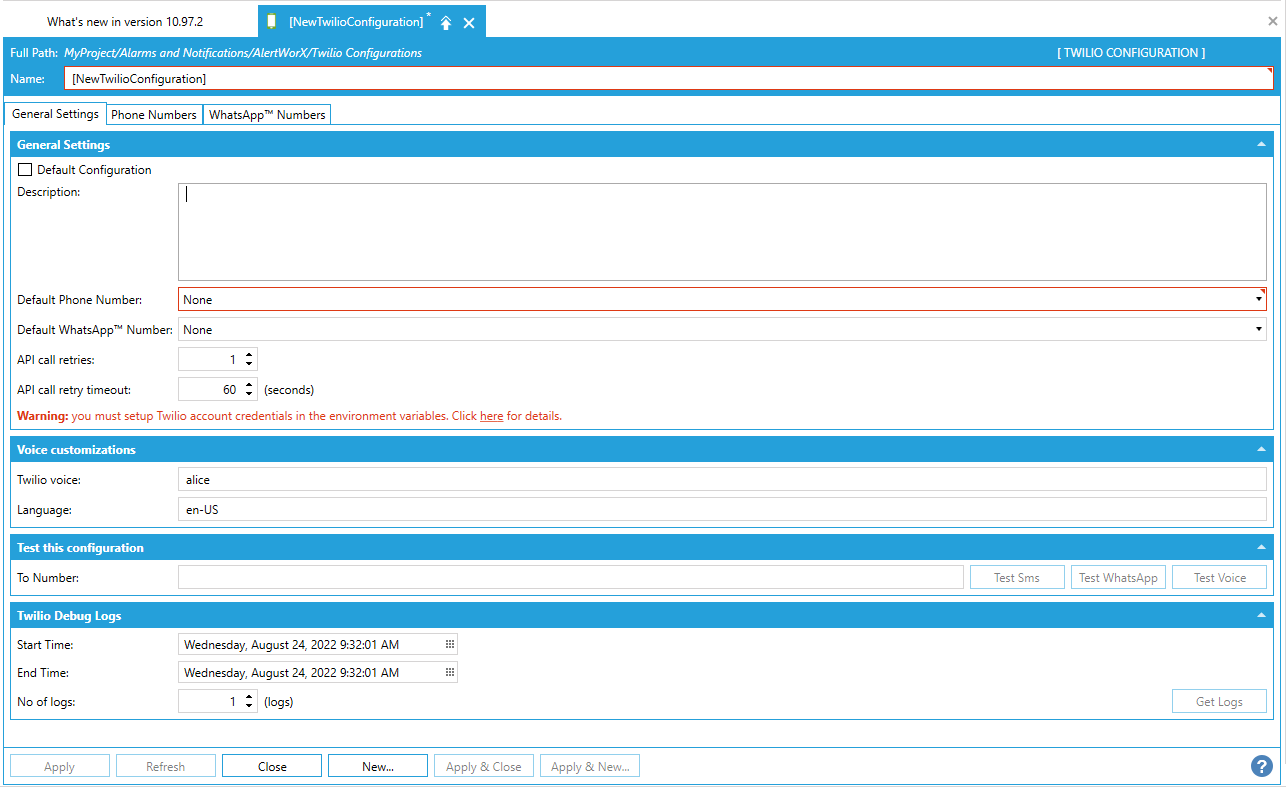
5. In the General Settings tab, in the General Settings section of the properties, you can decide if the current configuration "Is Default Configuration" by checking the checkbox.
6. You can also enter a description of the current configuration in the Description text entry field.
Twilio Configuration Properties - Phone Numbers Tab
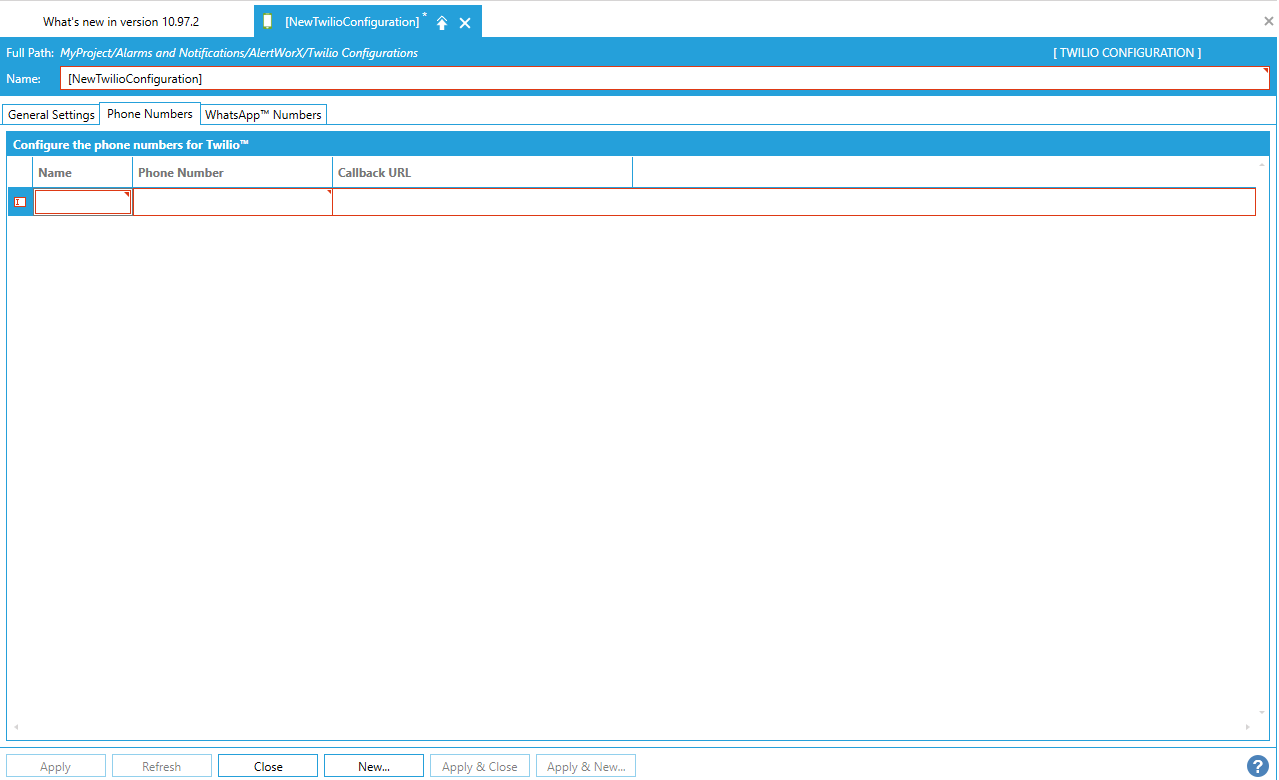
7. Use the pulldown menu to select a Default Phone Number, populated from the Phone Numbers tab.
8. Click on the "+ Click here to add new item" link. This adds a new entry, where you can then enter a Name, Phone Number and Callback URL in the respective text entry cells. If you have not already done so, you can now select a Default Phone Number from any added Phone Numbers here in Step 7 above.
Twilio Configuration Properties - WhatsApp Tab
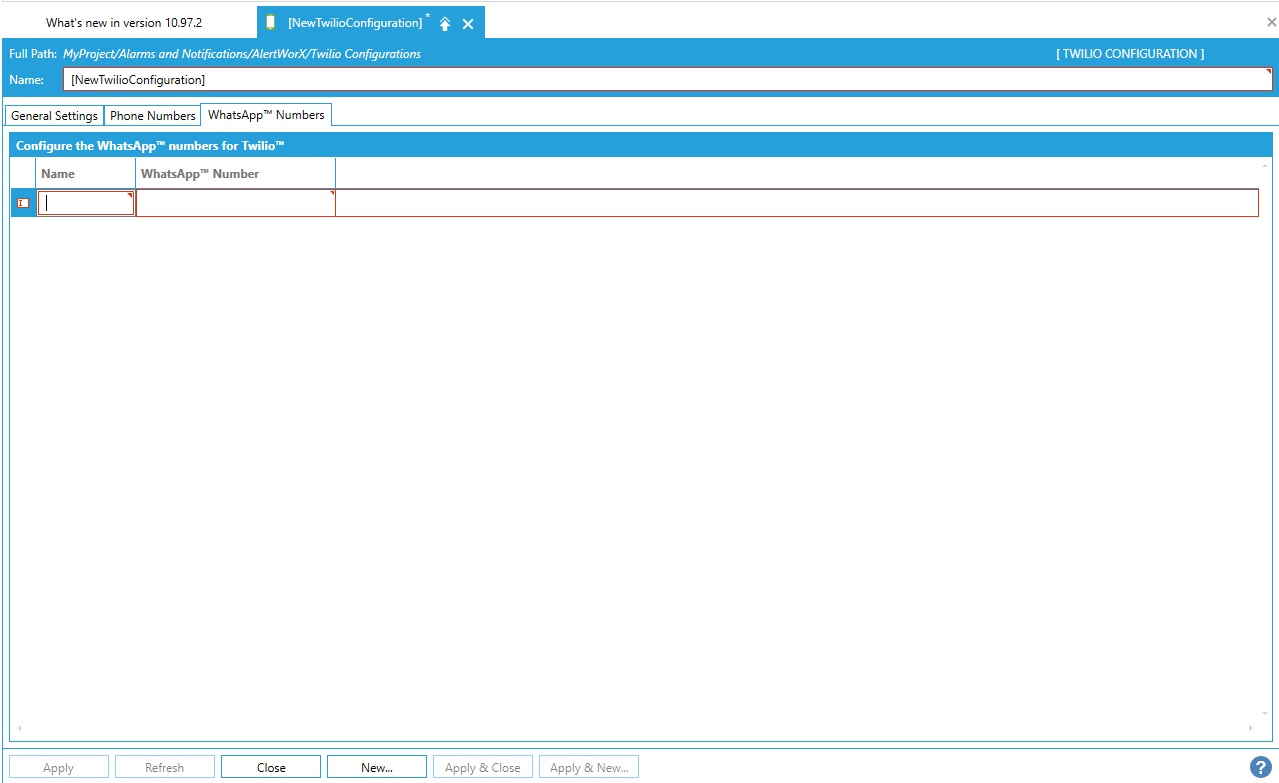
9. Use the pulldown menu to select a Default WhatsApp Number, populated from the WhatsApp Numbers tab.
10. Click on the "+ Click here to add new item" link. This adds a new entry, where you can then enter a Name and WhatsApp Number in the respective text entry cells. If you have not already done so, you can now select a Default WhatsApp Number from any added WhatsApp Numbers here in Step 9 above.
11. Once you have completed setting the Twilio Configuration properties, click on the Apply button. The new Twilio Configuration will now appear in the Project Explorer.
For more information, refer to Twilio Voice Customization.
Fetches the Debug logs from Twilio Console. Helpful mainly in debugging webhook errors.
Provide the start time, end time and max no of logs to be fetched. The logs will be traced as 'Normal'. If no trace found- that will be traced as 'No debug logs found for given time period and limit.' in 'Normal' level too.
See Also:
Additional Steps for Enabling Twilio Voice (set up with callback Url), SMS Reply and Status Features