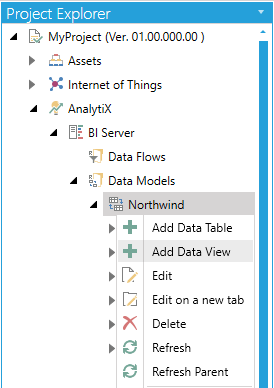
Users can add data views in AnalytiX-BI to define pre-built queries of the defined data tables.
To Add a Data View:
Open the Workbench, then select AnalytiX node, then BI Server, then Data Models (or, optionally, a selected data model folder), then select Add Data View, as shown below.
Add Data View from Project Explorer
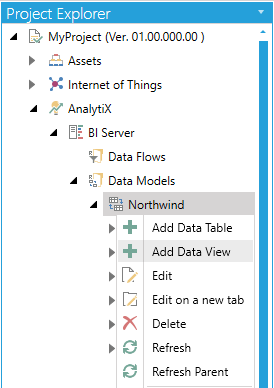
-OR-
Select a data model or data model folder then select Add Data View, shown below, in the Edit section of the Home ribbon in the Workbench.
Add Data View Button

This opens the New Data View Properties window, shown below.
New Data View Properties
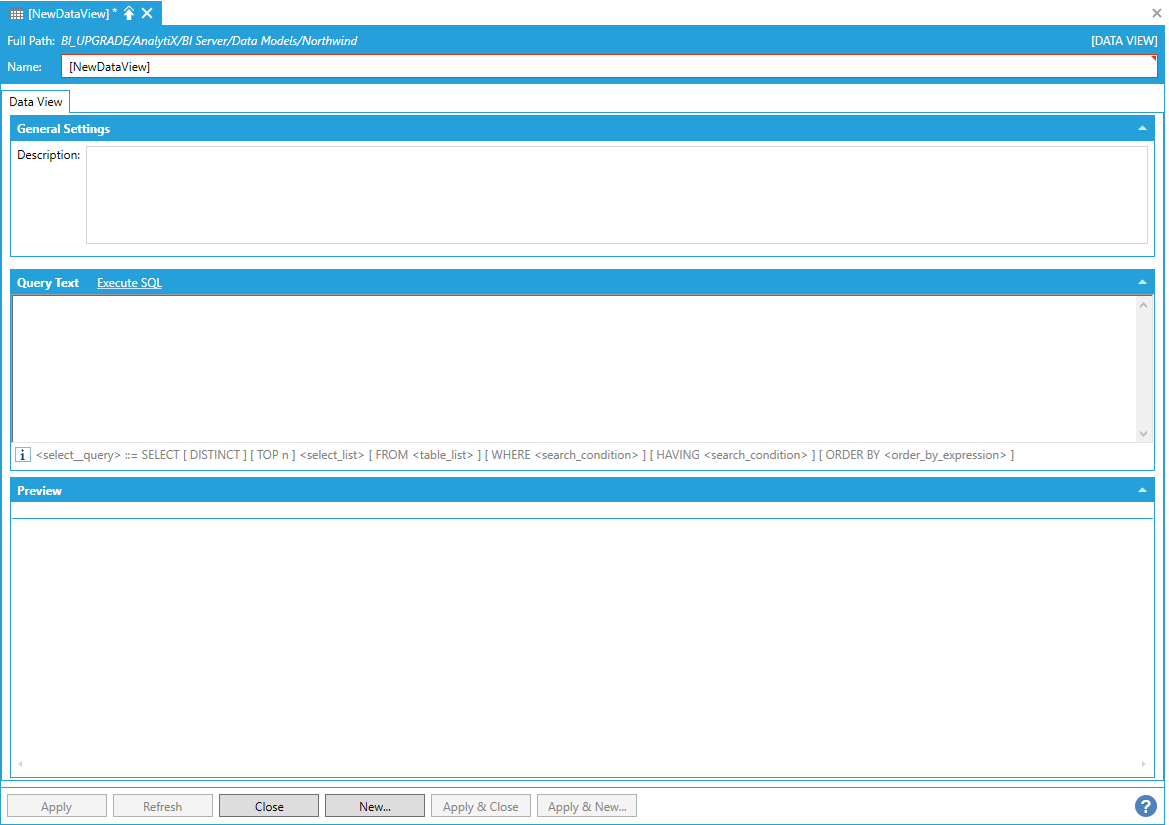
Enter a name in the Data View Name text entry field.
A data view in AnalytiX-BI is essentially a named query, which can then be referenced by name in runtime. For example, we can create a data view in the default Northwind data model to only show orders placed by the customer with ID "ALFKI".
Creating a Data View in a Data Model

Once the view's query is entered, click the Execute SQL link to run the query and load the Preview panel. If the query fails, details about the error will be displayed below the query.
Note: Data views can only reference tables or other views, but only from the same data model.
Note: For more details on how to write a query for AnalytiX-BI, refer to the AnalytiX-BI Server SQL Queries page.
Note: You can also Subscribe to Columns as Arrays.
Data views themselves are entirely virtual and not cached. However, the associated queries may be cached. The view's query is not cached if the view is used in another view. For example, if you access a view named OuterView with this query:
SELECT InnerView.CategoryName
The results of OuterView will be cached, but the results of InnerView will not be.
See Performance Considerations > Query Execution for more information about query caching.
See Also: