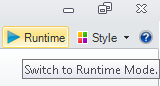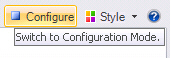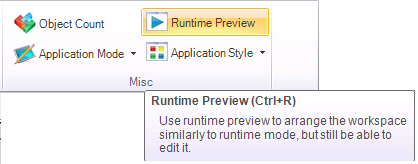Runtime Mode
Runtime mode is an environment that populates the GraphWorX64 display objects in memory, draws them on your screen, and updates them with data in accordance with the properties you set in Configuration mode. There is also a collision detection test for 3D displays.
|

|
Tip. Collision detection testing can affect the length of time it takes to enter Runtime mode. If you are doing collision detection testing, you may want to reconsider the settings. For more information, refer to Collision Detection Section of the 3D Dynamics Ribbon.
|
You can preview Runtime mode with Runtime Preview, which creates and draws the objects but which uses sample data in place of real or historical data drawn from data sources.
To enter Runtime mode:
In Runtime mode, GraphWorX provides runtime ribbons (described here).
To enter Configuration mode:
-
In Runtime, click the Configure button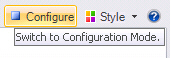 at the top-right of the GraphWorX64 menu bar.
at the top-right of the GraphWorX64 menu bar.
-
In Runtime mode, press the Ctrl+M.
-
In Runtime Preview mode, press the Ctrl+R.
To enter Runtime Preview mode:
-
In Configuration mode, click the View menu then click the Runtime Preview button in the Misc section, or
-
In Configuration mode, press the Ctrl+R.
In Runtime Preview you can select objects, move them about, modify them, right-click them, view and modify properties, and perform many other configuration operations.
To exit Runtime Preview mode:
See also:
Display at Runtime
Getting Displays to Open More Quickly and Configuring the Caching of Displays
Showing the Ribbons and Menus in Runtime
Card Flow View
Using Windows 7 Features
![]()