
In runtime mode, the Workbench Classic provides a ribbon that contains the Home, Layout, Arrange, Search/Tools, Card Flow, and Carousel tabs for runtime users to work with and manipulate the display. The ribbon may include the GraphWorX64, EarthWorX, TrendWorX64, AlarmWorX64, and GridWorX64. Each ribbon is shown below in this topic. For additional information about runtime options, refer to Showing the Ribbon in Runtime.
The Home tab lets you return to Configuration mode, log in, navigate and switch among clients.

On the Layout tab, you can choose a layout for displaying and saving a display of several displays at once. For more information about layout, refer to the Layout Ribbon in the Workbench Classic topic.

On the Arrange tab, you can configure templates. For more information, refer to the Templates in the Workbench Classic topic.

On the Search/Tools tab, you can use the Search section to search for a string; accessing MonitorWorX licensing and redundancy tools; and access TraceWorX and select a different language.

Use the Card Flow View to review the files that have been opened in this session of the Workbench Classic, and to customize your options for viewing the card flow.

Click the Load button on the Carousel tab to open a playlist of displays in the carousel.

Depending on the display you are looking at in runtime, one of the following tabs may also appear
The GraphWorX runtime ribbon (shown below) displays when you show the runtime ribbons. For more about its options, refer to Runtime Ribbon in GraphWorX.

If the runtime display has an EarthWorX map in it, the GraphWorX64 ribbon (shown above) appears.
If the display has AlarmWorX alarms in it, the AlarmWorX ribbon (shown below) displays when you click on an alarm or chart of alarms, as long as you are showing runtime ribbons. For information about the icons on this ribbon, refer to Alarm Runtime Operations.

If the display has a trend in it, the TrendWorX ribbon displays when you click on a trend chart, as long as you are showing runtime ribbons. Furthermore, the TrendWorX runtime toolbar also appears if (on the TrendWorX64 Viewer Configuration ribbon or on the Configure TrendWorX Viewer Appearance tab) the Runtime Toolbar check box is selected and not set to Hidden. For information about the icons on this ribbon, refer to Runtime Operations in TrendWorX.

For a GridWorX64 display, the following ribbon appears in runtime mode. For more about the ribbon, refer to the Runtime Operations in GridWorX64 topic.
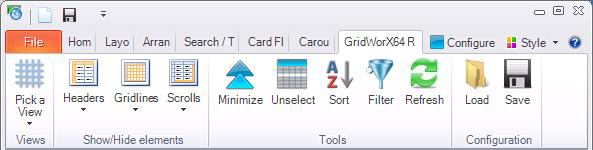
See also:
Getting Displays to Open More Quickly and Configuring the Caching of Displays