Alarm Architecture
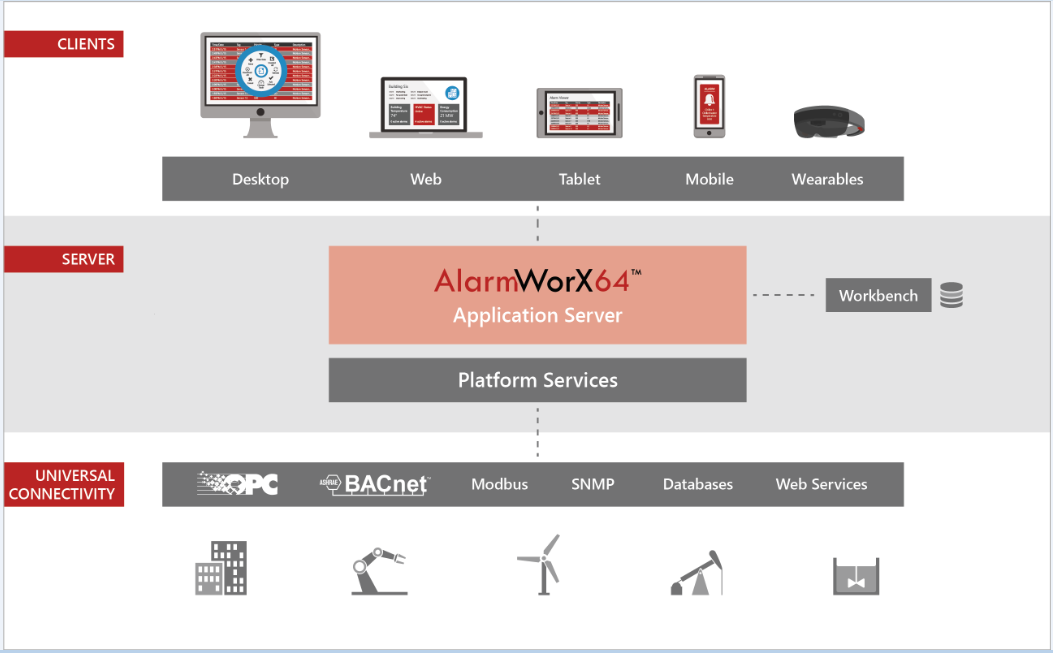
AlarmWorX64 Server is an ICONICS server application that communicates via OPC-DA or OPC UA (where data is passed via FrameWorX OPC-DA Server to convert to OPC-DA). The AlarmWorX64 Server receives field data from any OPC-compliant Data Access server and performs alarm detection and reporting based on the OPC Alarm and Events Standard.
The data that the AlarmWorX64 Server collects in real time can be sent to the AlarmWorX64 Logger to be stored in a SQL database for later analysis and replay; or it can be passed through the FrameWorX64 Server to the AlarmWorX64 Viewer for display in either the Workbench or inside the AlarmWorX64 Viewer contained in a GraphWorX64 display. The event notifications generated by the AlarmWorX64 Server are sent to any OPC UA clients that subscribe. The AlarmWorX64 Viewer and the AlarmWorX64 Logger are two examples of clients that can receive these notifications from the server. AlarmWorX64 clients receive data from the FrameWorX Server in one of two ways:
By subscribing to event notifications and receiving server callbacks for live Alarms and Events.
By making requests to a FrameWorX Server for the chunks of historical alarms data from the AlarmWorX64 Logger database(s).
The server reads its configuration information from a Microsoft SQL Server database file, which by default is AWXSVRCONF.MDF. During runtime the server polls the configuration database for changes, so configuration may be done on the fly without stopping the server. Click here to see the AlarmWorX64 system architecture.
To get started with AlarmWorX64 Server, follow these guidelines:
Configure the AlarmWorX64 Server (described below)
Make sure the AlarmWorX64 Server Service is running (described later in this topic)
Create a new configuration for the database and activate it
Define alarms for the real-time OPC tags that you want to monitor, using templates to help you handle the volume of alarms you must create
Create areas for managing the alarms
Also make sure you have set up AlarmWorX64 Logger, which stores incoming alarm data. GENESIS64 also includes the AlarmWorX64 Viewer.
AlarmWorX64 Server also provides the ability to export the Alarm Server or its components to XML, CSV or Excel Workbook files so they can be imported into other AlarmWorX64 servers or configurations, or for the purpose of backing up an Alarm Server or its components. For more information, refer to Exporting and Importing AlarmWorX64 Server Components.
AlarmWorX64 Server has a configurator that you use to create and maintain an alarm tag database for use by the AlarmWorX64 Server. In addition to simple tag configuration, the configurator is used to create and maintain a process area hierarchy and to group tags into one or more named "configurations" to support servers running on multiple network nodes. The AlarmWorX64 Server in the Workbench is used to make changes to the database file that the server uses for configuration information. From a user standpoint the server and configurator applications are intimately related operationally and can be thought of as a single entity.
To start the AlarmWorX64 Server , do either of the following:
Click Start > ICONICS GENESIS64 > AlarmWorX64 > AlarmWorX64 Server. AlarmWorX Server launches and displays in the Workbench.
If GENESIS64 is already open you can launch AlarmWorX Server by clicking the AlarmWorX Server icon .
If you do not see the AlarmWorX64 Server listed in the navigation tree control, click the navigation menu and select the AlarmWorX64 Server from the Add or Remove Buttons menu. Once the button has been added to the navigation menu bar you can click the button to have AlarmWorX64 Server appear in the Workbench. The icon for the AlarmWorX64 Server is the red alarm bell shown in the lower left corner.
When you open the AlarmWorX64 Server from the Start menu Workbench opens and you see configuration forms for the AlarmWorX64 Server. This form allows you to change parameters such as polling rates, how much variation must be recognized in order to create an out of bound condition, and so forth.
The AlarmWorX64 Server configuration form provides the following core functions:
Create and manage the database configuration
Create, define, and manage individual alarms.
Create "areas" which are groups of alarms that relate to some physical location or common tasks. Areas are often defined to be certain a logical set of alarms appear on the same display or to allow you to filter and group collections of alarms.
Create "nodes" which are a collection of tags that share a common AlarmWorX64 Server configuration setting.
For more information, refer to Database Configurations and Alarm Tags.
By default the Server is registered as a normal application, but can be registered to run as a service. Running as a service has the following advantages:
The Server can be set to start as soon as the machine is powered (before a user has logged on).
The Server will remain running even if a user logs off.
To turn the AlarmWorX64 Server service on or off, do the following:
Open the AlarmWorX64 Server in the Workbench and click the running instance of the server to highlight it.
Click the Start/Stop button in the Service section of the Home ribbon to turn the traffic light icon to red.
You can restart the service at a later time by clicking the Start/Stop button again to turn the light green.