|
|
The features on this page require a GENESIS64 Advanced license and are not available with GENESIS64 Basic SCADA . |
|
|
The features on this page require a GENESIS64 Advanced license and are not available with GENESIS64 Basic SCADA . |
The Ribbon is designed to help you quickly find the commands you need to complete a task. Commands are organized in logical groups under tabs. Each tab relates to a type of activity, such as project management or laying out a page.
Each ICONICS application or tool that you open in the Workbench Classic has its own ribbon. As you work in the Workbench Classic, you will learn how to integrate custom actions and tools inside the ribbon. The Home tab changes depending on the provider, tool, or application you are working with; the example shown below is just one example of many. The ribbon also contains a File menu, Project tab, Layout tab, Arrange tab, Applications tab (where you can switch to a different provider in the project), and Tools tab.
Main Workbench Classic Ribbon

Above the ribbon bar is a quick access toolbar containing, by default, icons for New and Save commands. By using the drop-down menu, you can add icons to the quick-access toolbar and place the quick-access toolbar below the ribbon bar.
Quick Access Toolbar
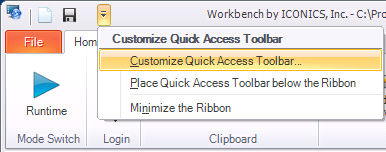
Using this same menu, you can also minimize the ribbon so that only its menu items display. You can also do this by double-clicking on the ribbon tabs.
See also:
Workbench Classic User Interface
Modifying the Workbench Classic Work Area