The Hyper Alarm Server allows for setting multiple related properties in its System Settings.
To Edit System Settings
Start the Workbench, then expand your project. Next, expand the Alarms and Notifications node to show the Hyper Alarm Server node. Expand the Hyper Alarm Server node and then Product Configuration to show the System Settings node
Right-click the Systems Settings node in the navigation tree and select Edit, as shown in the figure below.
Edit System Settings from the Project Explorer

-OR-
Select the Systems Settings node in the Project Explorer, then click on the Edit button, shown below, in the Edit section of the Home ribbon in the Workbench.
Edit Button

This opens the Systems Settings properties window, shown below, beneath the Project Details section in the Workbench.
System Settings Properties
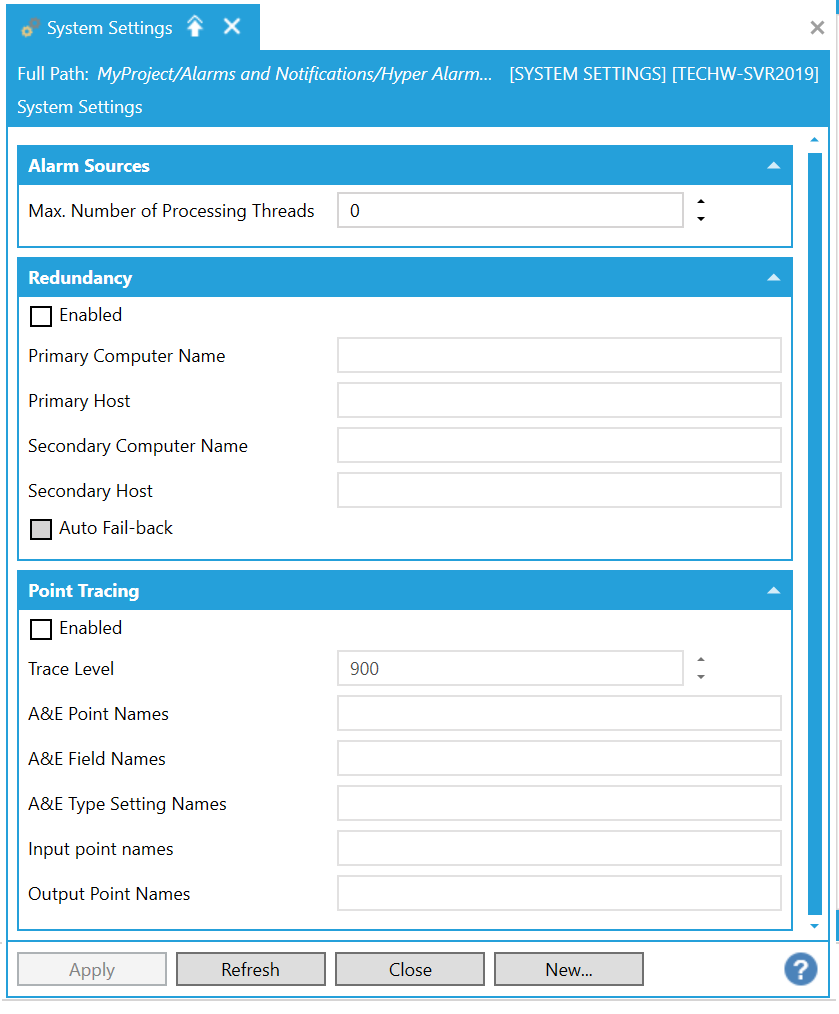
Alarm Sources
Max. Number of Processing Threads - The maximum number of threads that evaluate alarm sources at the same time. If left to default (0), then the maximum number of threads will equal two times the number of processors in the computer.
Redundancy
Enabled -True to enable redundancy. See Configuring Redundancy.
Primary Computer Name - The primary computer (netbios) name. This setting is mandatory in order to enable redundancy.
Primary Host -The primary hostname (optional). When not set, then the computer name is used instead.
Secondary Computer Name -The secondary computer (netbios) name. This setting is mandatory in order to enable redundancy.
Secondary Host - The secondary hostname (optional). When not set, then the computer name is used instead.
Auto Fail-back - This checkbox sets whether to auto-switch back to primary server after primary disconnection or restart.
Point Tracing
Enabled -True to enable point tracing.
Trace Level -The trace level at which to trace. The default is 900 (SevereError).
A&E Point Names - The list of A&E points to enable tracing on, separated by a semicolon. For example '/Area1.Source1;/Area2.Source2'
A&E Field Names - The list of A&E type field names to enable tracing on, separated by a semicolon. For example 'Message;MyCustomField'
A&E Type Setting Names - The list of A&E type setting names to enable tracing on, separated by a semicolon. Valid values are: EnableUserOutOfService; OutOfService; EnableUserSuppressedByDesign; SuppressedByDesign; EnableUserShelved; Shelved; AlarmOnDelay; AlarmOffDelay
Input point names -The list of points on the input to the alarm server, separated by a semicolon.
Output Point Names - The list of point on the output of the alarm server, separated by a semicolon.
Once you have completed setting the properties, click Apply to save them and then Close to return to the Workbench.
See Also: