|
|
The features on this page require an add-on to work with GENESIS64 Basic SCADA. |
|
|
The features on this page require an add-on to work with GENESIS64 Basic SCADA. |
In the EtherNet/IP Manager in the Workbench, MicroLogix Devices can be either found through Exploring the Network or can be configured manually.
To Add a MicroLogix Device
Open the Workbench then expand your project in the Project Explorer, then the Data Connectivity node, and then the Ethernet/IP node, and then the Networks node. Right-click on your selected network, then click on Add MicroLogix Device, as shown below.
Add MicroLogix Device from the Project Explorer in the Workbench
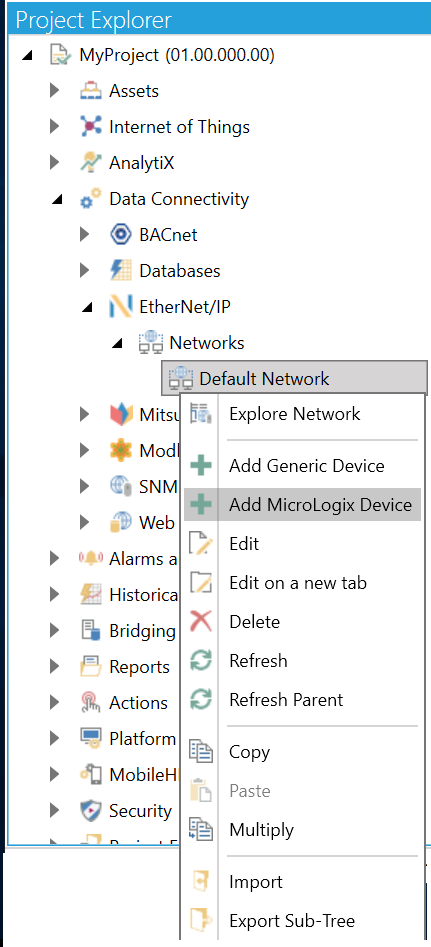
-OR-
Select your preferred network, then click on the Add MicroLogix Device button, shown below, in the Edit section of the Home ribbon in the Workbench.
Add MicroLogix Device Button

This opens the MicroLogix Device properties, shown below, in the middle of the Workbench. Enter a name for the MicroLogix Device in the Name text entry field.
MicroLogix Device Properties

General Settings
Description - Enter a description of the MicroLogix Device in the text entry field to differentiate it from others.
Host - Enter a host location (e.g. IP address, etc.) in the text entry field for the MicroLogix Device.
Port - Enter a port number for the MicroLogix Device in the text entry field or use the up/down arrow buttons.
Timeout - Enter a time (in milliseconds) in the text entry field (or use the up/down arrow buttons) after which to cease attempts for communicating with the MicroLogix Device in case of error.
Polling Rate - Enter a time (in milliseconds) in the text entry field (or use the up/down arrow buttons) for how often to poll the MicroLogix Device.
Click Apply to save your changes and Close to return to the Workbench. Your added MicroLogix Device will now appear in the Project Explorer.
See Also: