|
|
The features on this page require a GENESIS64 Advanced license and are not available with GENESIS64 Basic SCADA . |
|
|
The features on this page require a GENESIS64 Advanced license and are not available with GENESIS64 Basic SCADA . |
The Workbench Classic is used for the following purposes:
To display a file in runtime.
To display a configuration form.
To host a viewer component for an application in which a display can be configured and viewed.
When you insert a viewer into the Workbench Classic that application's ribbons and interface are loaded into the Workbench Classic in place of the default interface elements. For example when you insert a GraphWorX viewer into the Workbench Classic (as shown below), the GraphWorX ribbon, the object Explorer, Dynamics pane, and Preferences display and replace the default Workbench Classic ribbon. However, the one subtle difference is the appearance of the Runtime button at the right of the menu bar. The viewer component loads in Configuration mode. When you finish designing your display you can see the display in Runtime mode. Another subtle difference is that when you load GraphWorX64 you are no longer working in a Workbench Classic project but in a GraphWorX64 display.
GraphWorX64 Viewer in the Workbench Classic
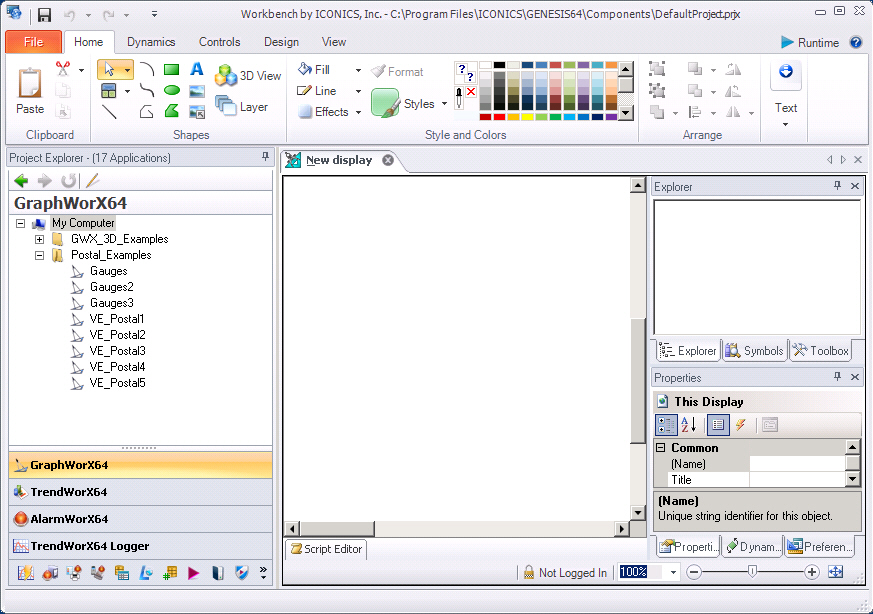
GraphWorX64 is unique among the set of ICONICS Viewers in that it can be opened as a standalone application without opening the Workbench Classic first. Inside a GraphWorX64 display you can place other controls such as AlarmWorX64 or TrendWorX64 . These other viewers do not have an independent existence: when you open AlarmWorX64 or TrendWorX64 from the Start menu they launch the Workbench Classic and load within this application.
GENESIS64 stores configuration data organized in object form into a set of SQL databases. Many of the other components of GENESIS64 are essentially front ends to different databases and the data contained inside them. The aliasing system for global aliases and language aliases are an example of this feature. Another example is the Unified Data Manager, which provides a central utility for defining and accessing expressions, group definitions, value sets, registers, alarm subscriptions, and triggers. When you load a utility within the Workbench Classic it loads a configuration form in runtime. Configuration forms can have a full range of Windows controls: check boxes, radio buttons, text boxes, multi-tabbed panels, and so forth. These forms often come with Apply and Refresh buttons since the data is stored in a database and may require that changes be committed or that current data be retrieved.
See also: