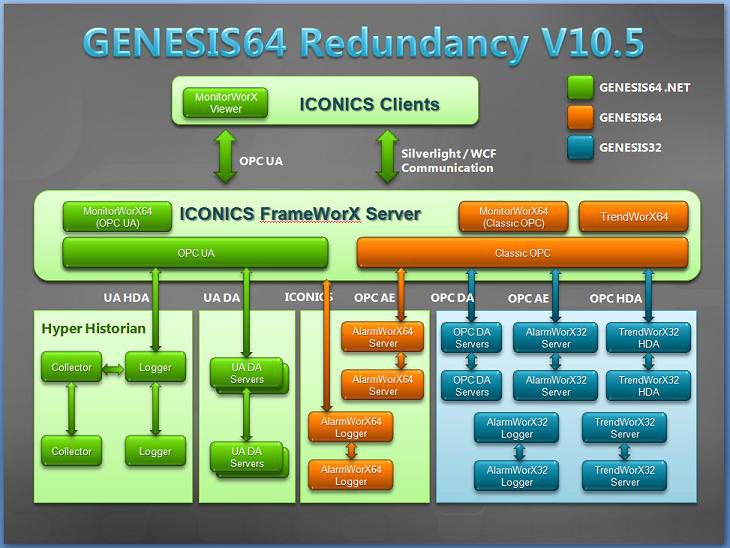
GENESIS64 supports redundancy to both 64-bit Servers (UA DA, UA HDA, OPC DA, OPC AE) and 32-bit Servers (OPC DA, OPC AE, OPC HDA). This means that in GENESIS64 you can set up redundant servers for:
Data redundancy (OPC DA, UA DA)
Alarm redundancy (OPC AE)
Historical redundancy using Hyper Historian (OPC HDA, UA HDA) - refer to the Nodes and Redundancy in Hyper Historian topic for more information.
As shown in the illustration below, the connection between the FrameWorX server (FwxServer) and other GENESIS64 and GENESIS32 servers provides the data that is passed along to GENESIS64 clients. Multiple communication protocols involved in this transfer of data means that there are also multiple redundancy modules.
Redundancy Architecture:
OPC UA redundancy in green (on the left), and classic OPC redundancy in orange (on the right)
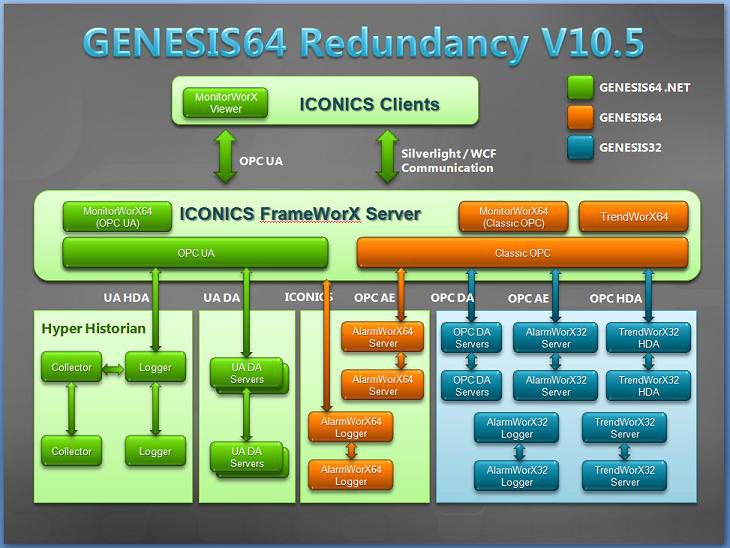
If you have stand-by or secondary servers for your primary servers, make sure you define them as redundant. For example, if you are using Hyper Historian, the Hyper Historian Logger can have a redundant, stand-by Logger. Any or all Hyper Historian Collectors can have redundant, stand-by Collectors. The same is true for the AlarmWorX64 Server and Logger.
Note the difference between OPC UA servers in green (on the left), and classic OPC servers in orange on the right. The remainder of this topic provides steps for setting up:
Classic OPC redundancy works with the 64-bit and 32-bit OPC servers listed below. To set up redundancy for classic OPC servers, you define node pairs; a node pair specifies the primary server and the redundant server. Use the steps to set up redundancy for the following types of servers:
AlarmWorX64 Server*
OPC DA Servers
AlarmWorX32 Server*
TrendWorX32 HDA*
|
|
* For redundant AlarmWorX64 Server, AlarmWorX32 Server, and TrendWorX32 Server, the same redundant node pairs must be defined on each node. For example, if you have AlarmWorX Servers on PC1 and PC2 and FrameWorX on PC3, you must define the same node pairs on all three computers.
For AlarmWorX64 Server, you can define node pairs through the GENESIS64 Workbench, but for AlarmWorX32 Server and TrendWorX32 Server, use GenBroker. |
Follow these steps to set up node pairs:
In the classic Workbench, select the FrameWorX Server bar from the Project Explorer.
Expand the server node, and expand Classic OPC, then double-click GenBroker. GenBroker opens with its Channels tab on top. (Note the GenBroker communication options can be set here, too.)
Click on the Redundancy Node Pairs tab. On this tab, you will identify each primary server that has a secondary, redundant server to act as a stand-by in case the primary server becomes unavailable.
Specify the primary server in the Primary column, and its stand-by server in the Secondary column. For each pair, click the Node Properties button (the ellipsis button [...] at the right of the line) to set the node's properties in the Node Pair Properties dialog box.
Repeat step 4 for each primary/secondary pair.
For each server that is included in a redundant pair, you can also specify an optional, more-controlled switch over based on a point that is external to the server. To do this you will go to the Controlled Redundant Servers tab. For more information, refer to the Controlled Redundancy topic.
Click Apply when you are done.
Restart the FrameWorX Server.
If your servers are load-balancing, refer to Load Balancing and Redundancy in the Middle Tier and Back End.
OPC UA redundancy works with the 64-bit and 32-bit OPC servers listed below. Use the steps to set up redundancy for the following types of servers:
Hyper Historian Loggers
Hyper Historian Collectors
UA DA (Data Access) Servers
|
|
Note. OPC UA redundancy works with for Data Access and Historical OPC UA servers. Alarms & Conditions OPC UA Servers are not supported. |
To set up redundancy for OPC UA servers:
In the Workbench, select the FrameWorX Server bar from the Project Explorer.
Expand the server, expand BackEnd Servers, then double-click OPC UA/.Net Servers. The OPC UA/.Net Servers tab appears.
For each server pair, enter the Server Name, then specify the primary server in the Endpoint URI column, and its secondary server in the Secondary Endpoint URI column.
Restart the FrameWorX Server.
Redundant Hyper Historian guarantees that no data will be lost and everything will be logged. Redundancy between FrameWorX Server and Hyper Historian guarantees that the logged data will be always accessible from the clients. These are two different things, therefore they are set up in two places:
Access to Hyper Historian data is done via OPC UA, therefore redundancy for accessing Hyper Historian data is set up in OPC UA redundancy (described above in OPC UA Redundancy).
Set up redundant collectors and loggers using the Hyper Historian Configurator, which is describe in the Nodes and Redundancy in Hyper Historian topic.
You can make AlarmWorX64 Loggers redundant using the steps provided above in Classic OPC Redundancy so that a logger is always available. But inside AlarmWorX64 Logger, there is an additional form of redundancy that makes sure there is always a database available to write to, and that enables store-and-forward data caching. The Redundant Databases for the AlarmWorX64 Logger topic tells you how to do this.
See also: