
The TrendWorX64 Logger configuration database can connect to one or more SQL logger databases. You can specify any number of database groups, or collections of logger databases, within a single configuration database. When the configuration database is active and data logging is occurring, TrendWorX64 Logger stores data from the different OPC data sources into a logger database. You can configure a database group by using the Database Group form.
A Database Group is:
To Create a Database Group:
Right-click the Configuration node to which you wish to add a Database Group in the TrendWorX64 Logger navigation tree and click on Add Database Group, as shown below.
Add Database Group in TrendWorX64 Logger Provider in the Workbench

-OR-
Select the Configuration node then click on the Add Database Group button, shown below, in the Edit section of the Home ribbon in the Workbench.
Add Database Group Button
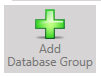
This opens the Database Group properties, shown below, in the right side of the Workbench.
New Database Group Properties in the Workbench
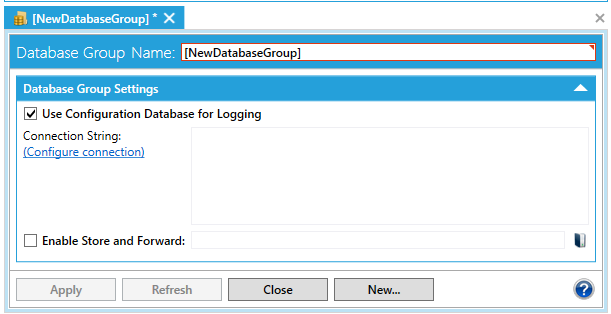
Enter the name of the database group into the Database Group Name text box.
Database Group Settings
You can select whether or not you would like to Use Configuration Database for Logging. If the checkbox is deselected, the Connection String: field is activated, allowing you to enter the location of your preferred database. Click on the Configure connection link to open the Select a database window, as shown below.
Select a database Window
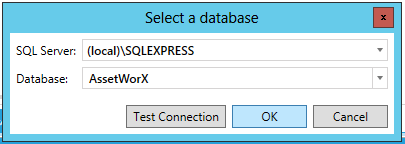
Select the SQL Server and Database corresponding to the server and database configuration in which the database group is located.
Click Test Connection to ensure that the database is connected successfully. A pop-up message should appear indicating a successful connection; click OK to close this message.
Click OK to close the Select a database dialog box.
You can decide whether or not to click on the Enable Store and Forward checkbox in order to set a store folder. In the TrendWorX64 Logger configurator, store-and-forward technology enables seamless data caching and retrieval for data synchronization. Clicking the checkbox enables a text entry field and the ![]() icon. Click on the
icon. Click on the ![]() icon to open a file browser to select a directory that will be used for data caching. Once selected, click OK to close the file browser.
icon to open a file browser to select a directory that will be used for data caching. Once selected, click OK to close the file browser.
Click the Apply button to save your changes and the Close button to close the form. If you do not want to save the changes you made, click the Refresh button.
See also: