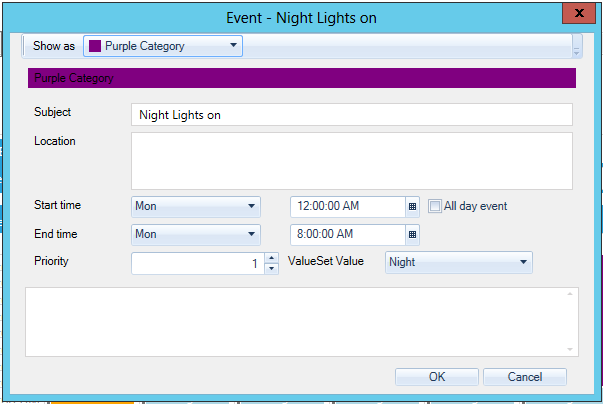Weekly Tab for Schedules
The Weekly Tab is used to configure any weekly recurring events. The recurrence pattern will be applied once the event is added to the calendar.
Weekly View

Double-click within your calendar to open the Edit Event dialog box. You can modify an existing event or create a new event.
- Show As. Select the background color that will be used for this event on the calendar.
- Subject. If a new event, enter a subject. For an existing event, the subject will appear here.
- Location. If known, enter the location for the event.
- Start Time and End Time. Select the starting and ending times for this event. For an all day event, check the All day event checkbox.
- Priority. Set a priority number for this event. The default is 1.
- ValueSet Value. The ValueSet Value is determined by the ValueSet available for this schedule. In the following example, the ValueSet Value "occupied" corresponds to the ValueSet "corporate building lights" (not shown).
Edit Event Dialog Box
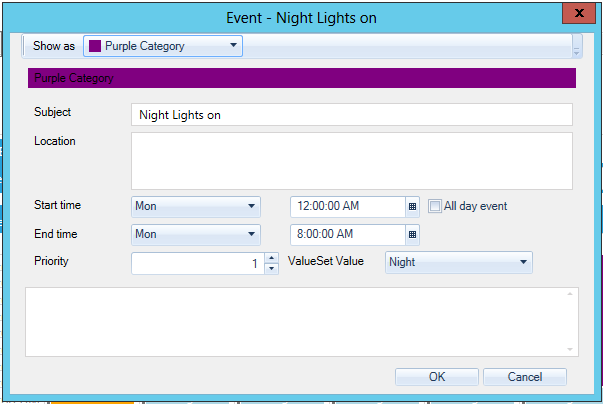
See also:
Calendar Views
General Tab
Holidays Tab
Exceptions Tab
Preview Tab
Runtime Tab