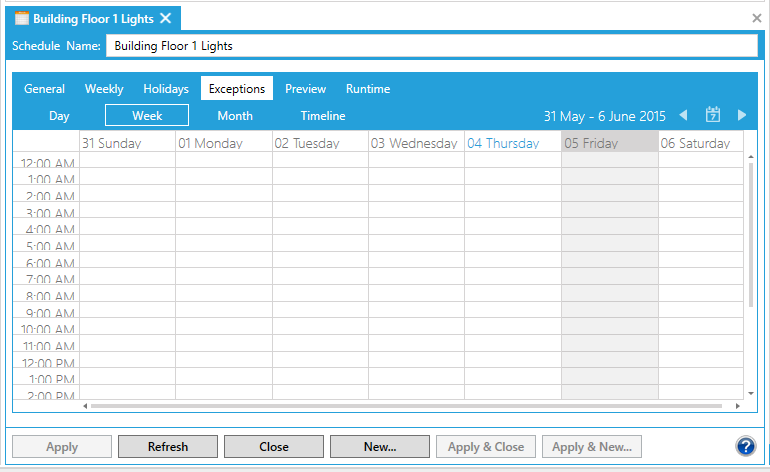
The Exceptions tab can display a daily, weekly, monthly or timeline view calendar. The primary use of the Exceptions tab is to create events that take precedence over previously defined scheduled events and to create recurring events that have periods other than weekly. When an exception takes place at the same time as a scheduled weekly or holiday event, the exception takes precedence. Only an override takes precedence over an exception.
To Create a Recurring Exception, use the Following Instructions:
Exceptions Tab with Date Selected in Week View
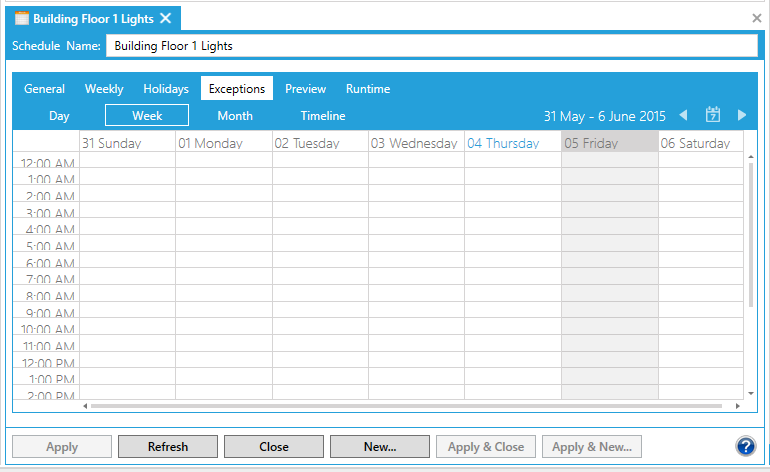
Edit Event Dialog Box
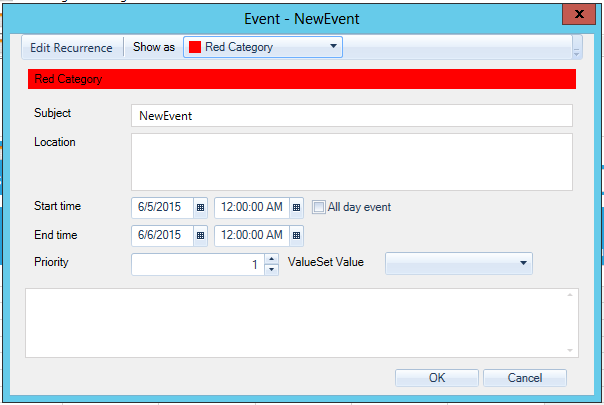
Complete the fields as described below.
Appointment Time. The Start, End, and Duration are pre-filled with the times from the original event that you selected for the recurrence.
Recurrence Pattern. Select the frequency and the days of the week on which this event should recur.
Range of Recurrence. Select the length for which this event should occur.
Edit Recurrence Dialog Box
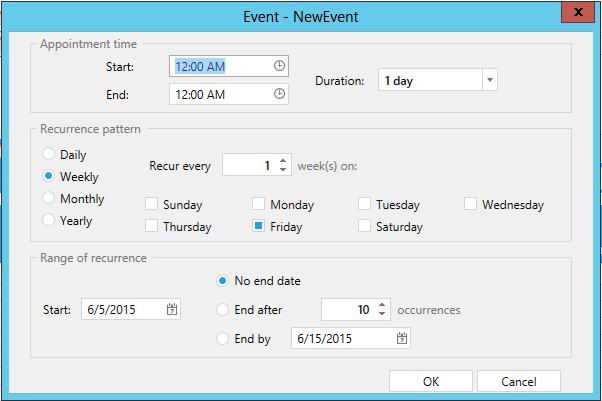
Click OK to accept the information and return to the Edit Event dialog box.
Next. click OK to accept the information and return to the schedule view. The Exception information you entered is now contained in your calendar.
Exception in ScheduleWorX64 Calendar
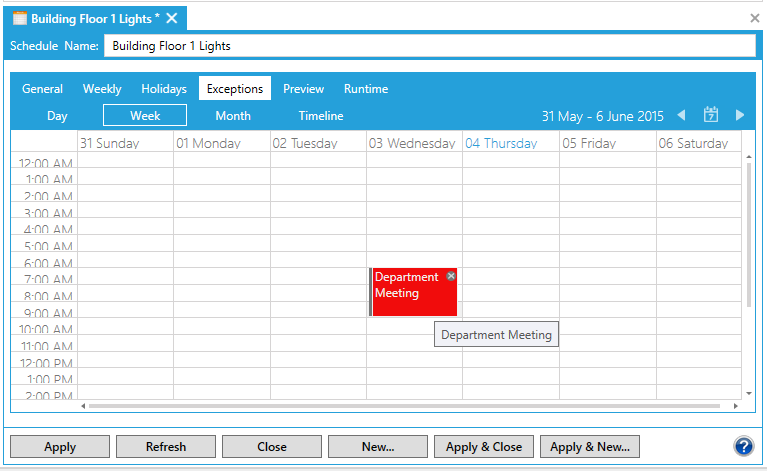
See also: