

ICONICS the Workbench is intended to provide functionality that is similar to the WinForms/WPF-based Workbench -- now known as the Classic Workbench (also referred to within this Help as "Workbench64" or just "Workbench") -- of prior GENESIS64 versions, but with improved "reach" and the ease-of-deployment that Silverlight technology offers. the Workbench offers light-weight deployment with fast startup time, which also supports third-party plug-ins. It is capable of using existing data services (created using the Software Factory toolkit) as well as new WCF RIA Services. the Workbench has a look-and-feel that is similar to Classic Workbench64, including familiar elements such as a toolbar ribbon and Project Explorer, but with enhanced user-friendly options such as a list-view Project Explorer for browsing, which can be filtered and sorted.
the Workbench
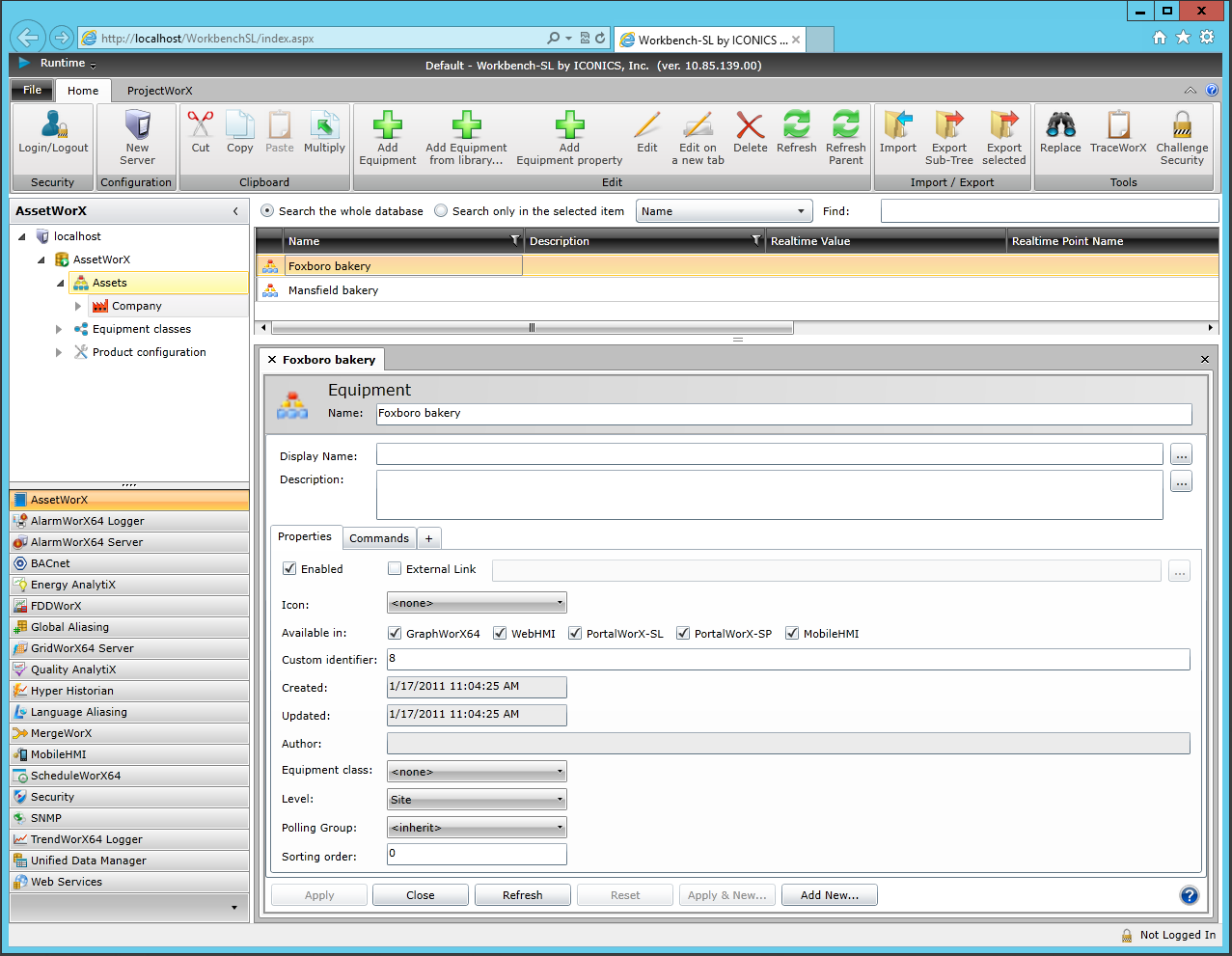
The Silverlight edition of Workbench64 runs in all browser platforms, including Microsoft Internet Explorer, Firefox, Safari, and so on. Its Silverlight components are available as Web Parts in SharePoint and can run on Windows 7 Phone.
In the Workbench, You Can:
Organize data sources on the basis of a hierarchical structure of assets and equipment, using AssetWorX.
Calculate, report on, and manage energy use if the Energy AnalytiX provider is installed.
Locate and react to faults if the FDDWorX provider is installed.
At the same time, the Classic Workbench still acts as a single interface in which you can use every component of GENESIS64. It is a configuration tool in which you can simulate an operator's runtime interface and manage projects, too. You can continue to use Classic Workbench as a companion tool to the Workbench. As you are working in Classic Workbench, you can access Help files that describe Classic Workbench. Likewise, as you work in the Workbench, you can access Help files that describe the Workbench. Both versions of the Help can be accessed from the Windows Start menu.
Many GENESIS64 configurations can be done from within the Workbench. What can't be done inside the the Workbench can still be done from within Classic Workbench. To see how the Workbench interfaces with GENESIS64 products, refer to the Workbench Architecture topic.
To open the Workbench, from the Windows Start button, select All Programs > ICONICS > the Workbench.
When you open the Workbench for the first time, you see all of the applications, tools, utilities and services listed in the Project Explorer that you can open within the Workbench. It is made up of
The ribbon bar (along the top).
Two Project Explorers that you can hide or show:
A tree explorer that gives you a way to navigate and browse; and buttons that give you access to ICONICS providers.
A grid explorer you can use for searching.
The content or work area where configuration forms open.
The ribbon helps you to quickly find the commands you need to complete a task. Commands are organized in logical groups under tabs.
The Workbench has:
Home tab, which lists all commands. The available commands change depending on the application that is currently loaded in the Workbench.
ProjectWorX tab, which allows users to set connected databases (including a Unified Database), configure Deployment and Project Reporting options, update Project Properties and Show/Hide Workbench items.
See also: