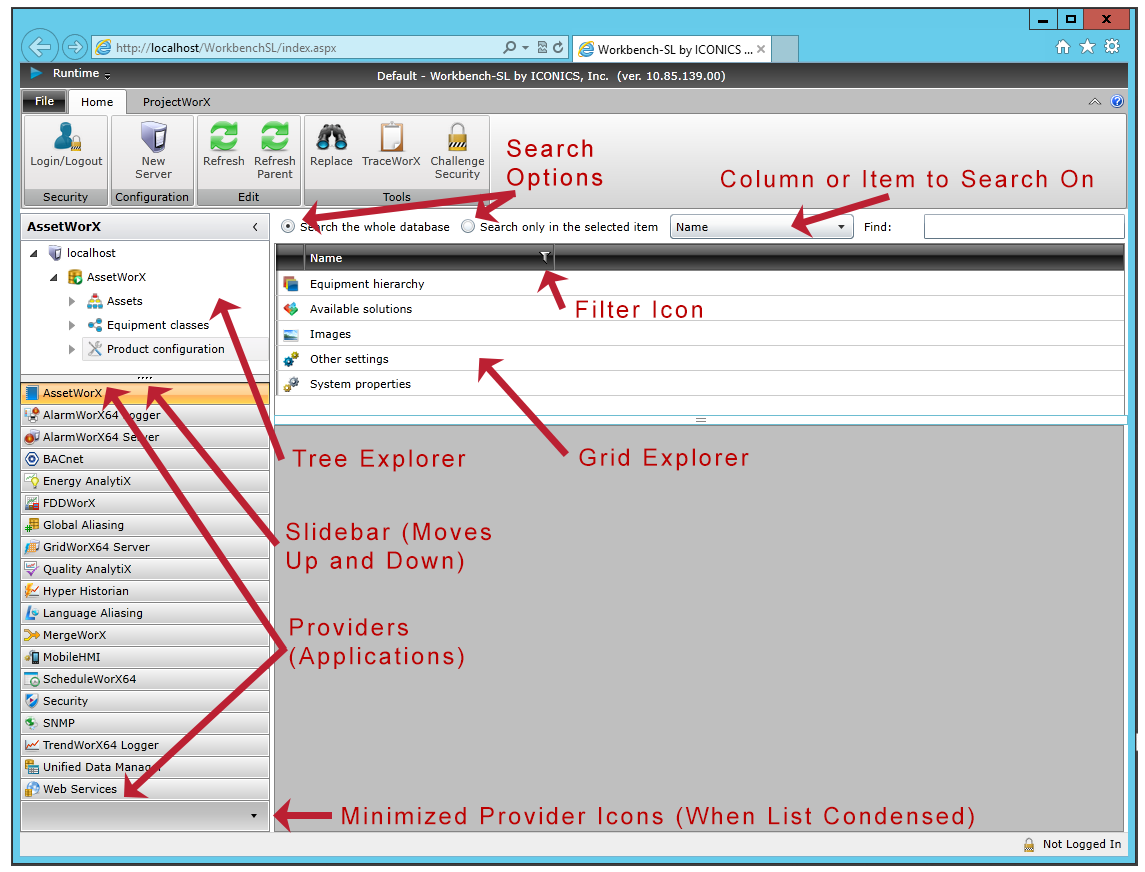
In GENESIS64's the Workbench, there are two Project Explorers: the Tree Explorer, which contains a tree structure for navigating the provider (or applications); and the Grid Explorer, which contains the content of the item that is selected in the Tree Explorer and serves as a way to search the selected item. These two explorers and their features are highlighted in the following example.
The Project Explorers in the Workbench
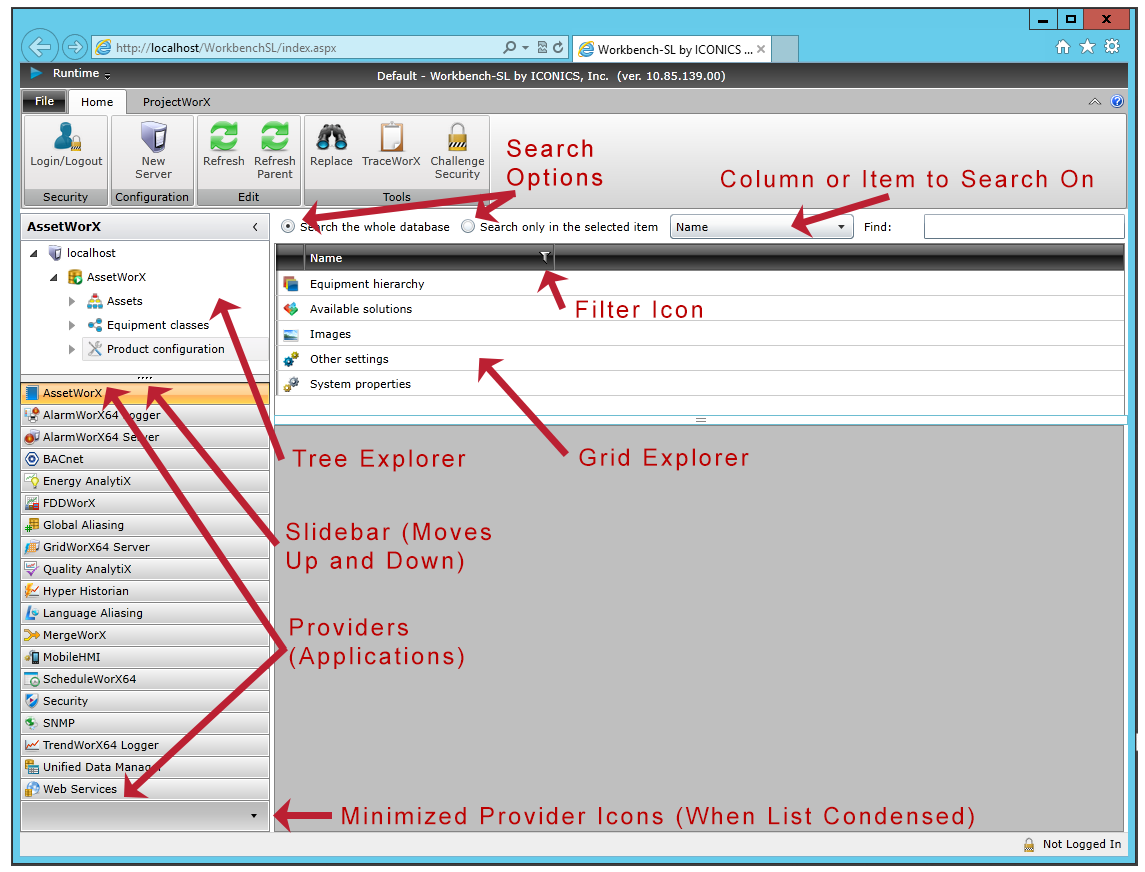
The Tree Explorer is primarily the navigational component for quickly accessing data in the installed applications. Button bars and icons make it easy to access applications from inside the Workbench. The Tree Explorer displays applications, tools, and server configuration and display files in a navigation tree style.
The Project Explorer is always in view within the Workbench in one form or another.
Searchable Grid Project Explorer. You cannot search the Tree Explorer, but you can search the Grid Explorer. Click here to see an example. Selecting a node in the Tree Explorer displays the node's content in Grid Explorer. Note that you can search the selected item or you can search the entire database. You can also click on a column's filter icon to limit the content that appears in the pane; see the Filtering and Sorting Information topic for more information.
The Tree Explorer can be modified to show just those applications, tools, and services that you need for your project. You can re-size the pane, as well as to move the slider up or down to view more button bars. Each button bar switches the view to show the component that is shown in the title. The Workbench project explorer allows you to display multiple projects at once. You can open each up in a separate tab.
To Move Between the Applications in the Workbench:
Click the buttons listed in the Project Explorer. To see an example of the buttons we're talking about, click here.
When you view components in the Tree Explorer you are viewing either configuration or data display files. For example, while AssetWorX shows you a navigation tree of configuration options and the asset tree, the AlarmWorX64 Server shows you a set of configuration forms for object data stored in the AlarmWorX64 SQL database. Provider data are organized into a hierarchical object tree of Server database with Database object at the top, stored Configurations for different items with alarms of different types, geographical organization using the group object called Areas, and a group object called Nodes which organizes redundancy configuration aspects. Click here for an example of the AlarmWorX64 Server Configuration database form.
See also:
Workbench User Interface