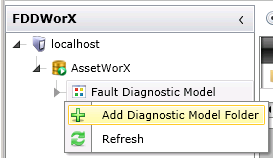
As described in the Fault Diagnostic Model topic, the Fault Diagnostic Model that appears under any newly created database in FDDWorX' Project Explorer is initially empty. You can create Diagnostic Model Folders that can contain equipment-specific diagnostic models that, themselves, allow you to set Diagnostic Symptoms and Possible Causes within a Fault Symptoms/Causes Diagnostic Matrix.
There are two ways that you can create a diagnostic model folder.
To Create a Diagnostic Model Folder
Right-click on the Fault Diagnostic Model branch under your selected database in the Project Explorer, then click on "Add Diagnostic Model Folder", as shown below:
Adding a Diagnostic Model Folder in the Project Explorer
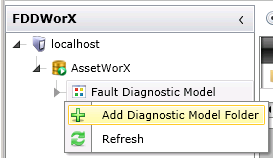
OR, you can select the Fault Diagnostic Model in the Project Explorer, then click on the "Add Diagnostic Model Folder" button in the Edit section of the Home ribbon, as shown below.
Adding a Diagnostic Model Folder from the Ribbon
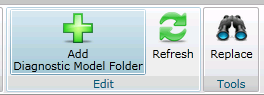
You'll notice that a placeholder branch now appears in the left-side panel of the Project Explorer, reading "[NewDiagnosticModelFolder]". Also, see that the settings for the as-yet-unnamed folder appear in the lower right panel, as shown below. In this example, we have named the new Diagnostic Model Folder "VAV Boxes". Enter your own name here, then either click on "Apply" and proceed to make additional changes to the same Diagnostic Model Folder OR click on "Apply & Close" to save your settings and return to the Project Explorer OR click on "Add New..." to change the settings for an additional new Diagnostic Model Folder.
Diagnostic Model Folder Settings

Once you have named the Diagnostic Model Folder, it will overwrite the placeholder [NewDiagnosticModelFolder] in the left pane of the Project Explorer, as shown below (with our example, "VAV Boxes". You will now be able to add Diagnostic Models with this folder.
Newly Named Diagnostic Model Folder Appears
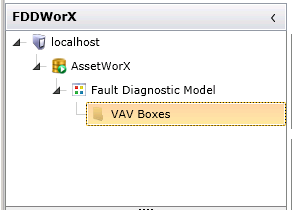
See Also