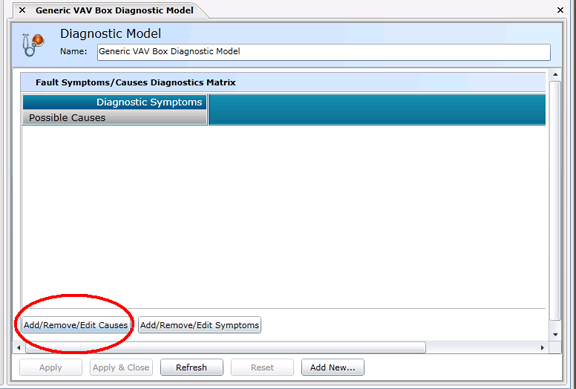
What is a Cause?
A cause, in the case of FDDWorX, is a reason for a resulting symptom that would create concern or "alarm". The causes to be added to the Fault Symptoms/Causes Diagnostics Matrix will, of course, vary by connected equipment. For instance, using our example of a VAV Box (a Variable Air Volume unit or zone-level flow control in a heating, ventilating, and/or air-conditioning [HVAC] system, there could multiple causes of multiple symptoms that could cause specific alarms, including (but not limited to): Zone temperature sensor drift/failure, Airflow (DP) sensor drift/failure, Discharge temperature sensor drift/failure, Damper stuck or failed, Reheat coil valve stuck or failed, Reheat coil valve stuck or failed, Reheat coil valve actuator stuck or failed, AHU supply air too warm, AHU supply air too cool, Supply air static pressure too low, Scheduling conflict with AHU, Undersized VAV box, Tuning problem with airflow feedback control loop, Tuning problem with zone temperature feedback control loop, Inappropriate zone temperature set point, Minimum airflow set point too low, Minimum airflow set point too high, Maximum airflow set point too high, Maximum airflow set point too low, and/or Sequencing logic error.
To Add Causes
To add causes to the Fault Symptoms/Causes Diagnostics Matrix, click on the "Add/Remove/Edit Causes" button at the bottom left of the window, highlighted in the image below. [Note: If you are not able to see these buttons, use the vertical scrollbar at the far right of the the Workbench window. If you still cannot see the buttons, maximize the window as much as possible, then use the scrollbar.]
Adding Causes to the Fault Symptoms/Causes Diagnostic Model
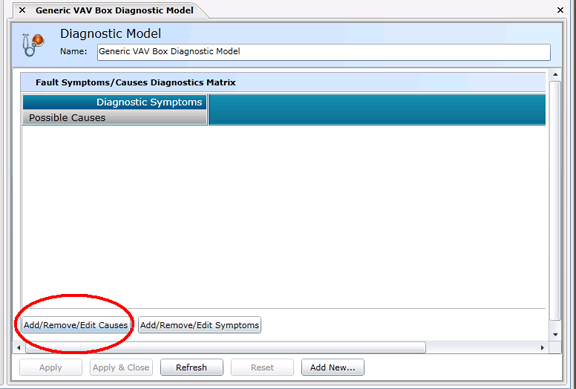
The following "Add, Remove or Edit Causes" window will appear. Click on the ![]() icon or on the words "Click here to add new item".
icon or on the words "Click here to add new item".
Adding a New Cause
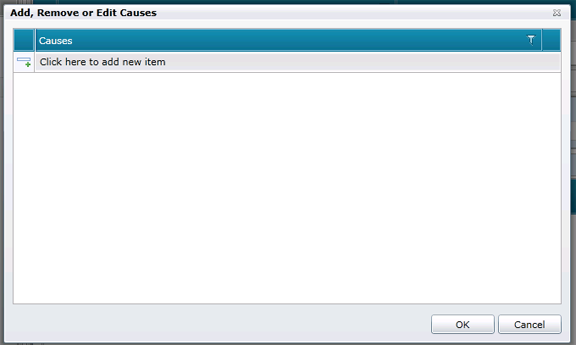
You will then be able to name the Cause, as shown below. In our example, we used a VAV Box' possible cause of "Zone temperature sensor drift/failure".
Name the Cause
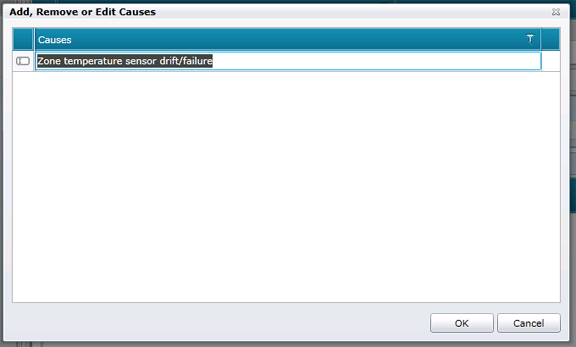
Should you wish to enter additional causes at this time, press the Enter key and repeat the procedure from Step 2 above. To return to the Fault Symptoms/Causes Diagnostic Matrix, click on the "OK" button. You'll see your newly added Cause(s) in the left column of the Matrix, as shown below.
A Newly Added Cause to the Fault Symptoms/Causes Diagnostics Matrix

In order to save your newly added cause(s), you must then either click on the "Apply" button at the bottom of the Diagnostic Model panel within the Project Explorer, as shown below (and can then proceed to make additional changes to the same Diagnostic Model) OR click on "Apply & Close" to save your settings and return to the main Project Explorer OR click on "Refresh" to update the Matrix itself OR click on "Reset" to return the state of the Matrix to the last saved settings OR click on "Add New..." to change the settings for an additional new Diagnostic Model.
Highlighted Possible Actions Following Fault Symptoms/Causes Diagnostic Model Settings
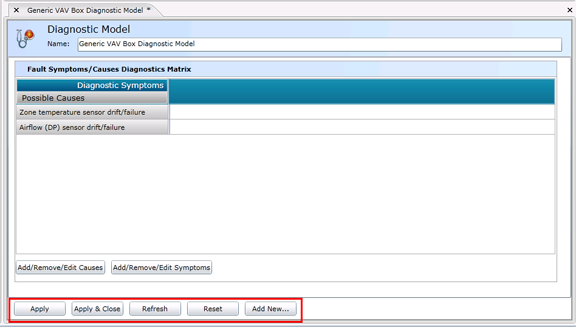
See Also
Fault Symptoms/Causes Diagnostic Matrix