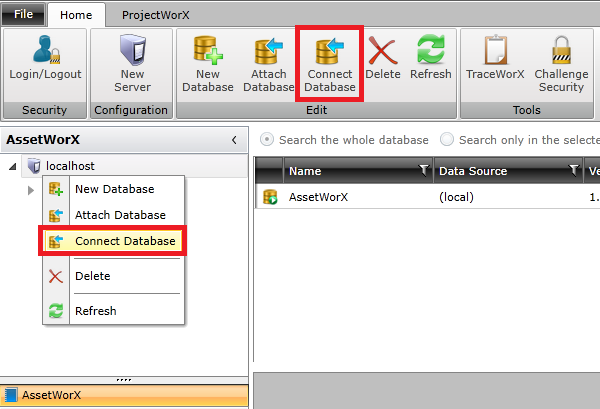
To Connect to an Existing Database:
From the Project Explorer in the the Workbench, right-click the Host server name, then click "Connect Database..." from the pop-up menu -or- select the server name in the Project Explorer, then click the Connect Database... button in the Home ribbon, as shown below.
Connecting to a Database via the Project Explorer
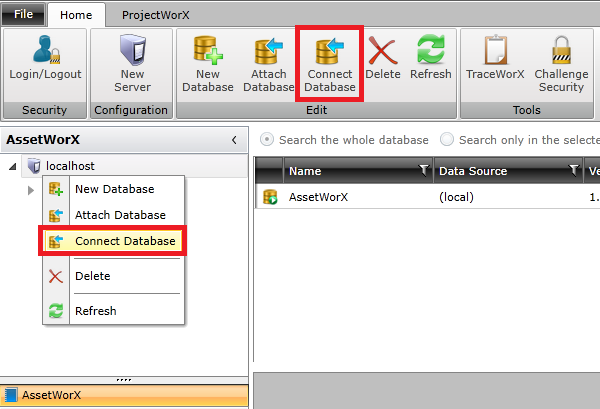
You may see a warning notifying you that a change to a database in AssetWorX will be propagated to other AnalytiX providers in the the Workbench. If so, click OK to proceed.
The Connect an existing Database window opens. The Host Settings are automatically filled. You can change the SQL connection Settings (including selecting the SQL server and/or Database name). Make your selections then click OK.
Connect an existing Database window
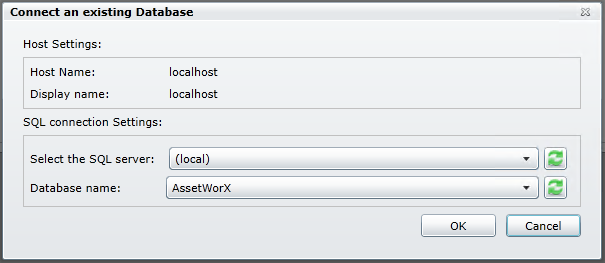
The connected database now appears in the Project Explorer.
Other Database Options Include:
Creating an AssetWorX Configuration Database
Attaching an AssetWorX Configuration Database
Activating an AssetWorX Configuration Database