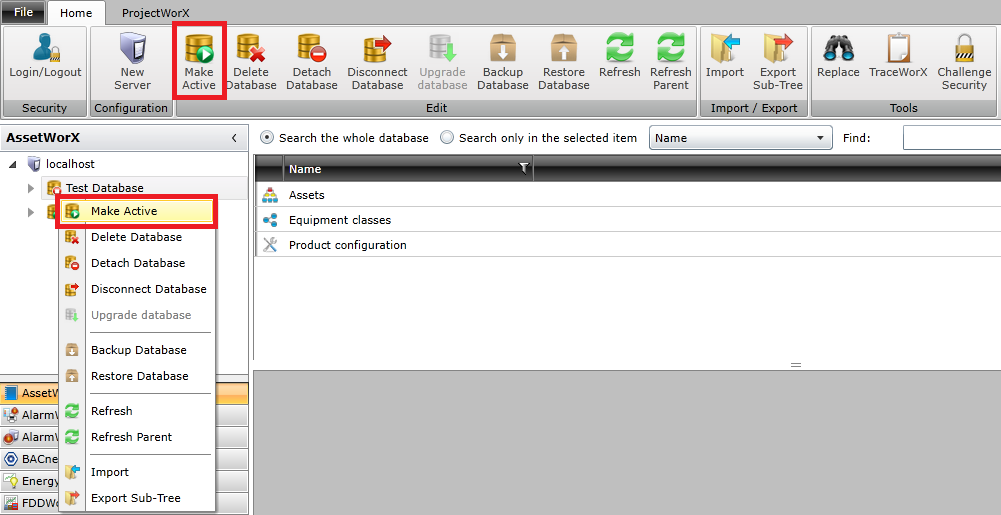
Setting the active database in AssetWorX sets the active database on all participating servers. Note that only some participating servers have the same active database.
To Activate a Database:
From the Project Explorer in the Workbench, right-click on a database name and select Make Active -or- select the database in the Project Explorer, then click the Make Active button in the Home ribbon, as shown below.
Activating a Database Via the Project Explorer
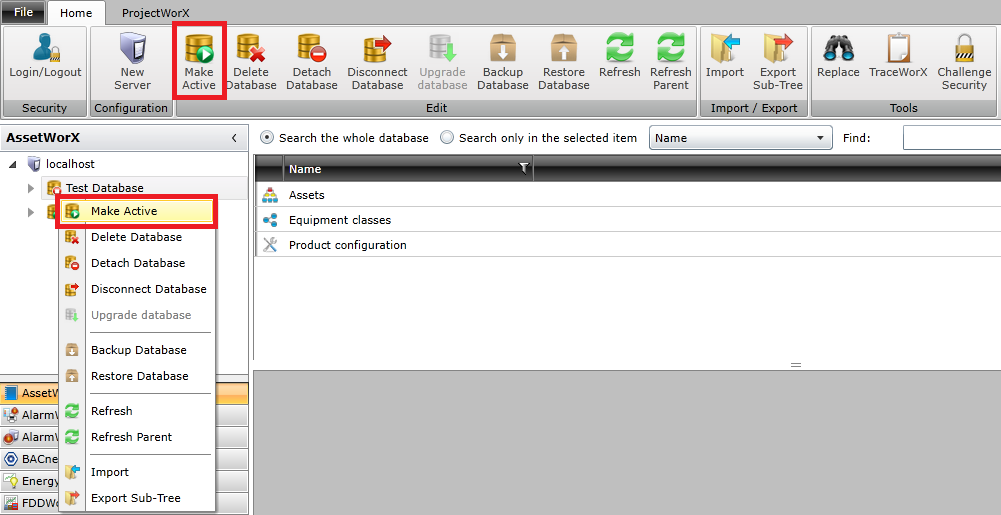
Active Database in FDDWorX Project Explorer
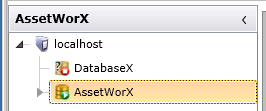
Other Database Options Include:
Creating an AssetWorX Configuration Database
Attaching an AssetWorX Configuration Database
Connecting an AssetWorX Configuration Database