
This topic focuses on redundancy options for Hyper Historian. For a broader view of redundancy throughout GENESIS64, refer to the Redundancy in GENESIS64 topic.
GENESIS64 supports redundancy to both 64-bit and 32-bit Servers. This means that in GENESIS64 you can set up redundant servers for:
As shown in the figure below, the FrameWorX server connects to other GENESIS64 and GENESIS32 servers to provide data to GENESIS64 clients. Because there are multiple communication protocols are involved in this transfer of data, there are also multiple redundancy modules.
The figure below shows OPC UA redundancy in green (on the left), and classic OPC redundancy in orange (on the right).
Redundancy Architecture

If you have stand-by or secondary servers for your primary servers, make sure you define them as redundant. The Hyper Historian Logger can have a redundant, stand-by Logger. Any or all Hyper Historian Collectors can have a redundant, stand-by Collector as well.
Example Scenario of Hyper Historian Redundancy
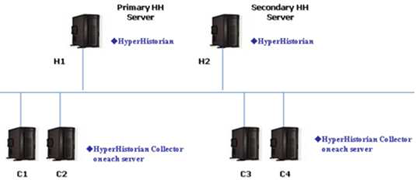
Using redundancy in Hyper Historian guarantees that no data will be lost and everything will be logged. Redundancy between FrameWorX Servers and Hyper Historian guarantees that the logged data will be always accessible from the clients. These are two different things; therefore they are set up in two places:
To set up redundancy for OPC UA servers:
OPC UA Servers

OPC UA Server Redundancy

See also: