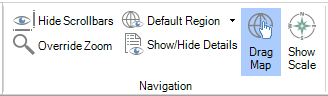
The Navigation section on the EarthWorX ribbon provides the following buttons for controlling and managing the configuration and runtime views of the map.
Navigation Section
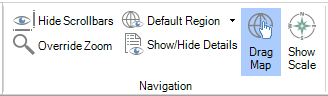
Hide Scrollbars - Click the button to hide the scroll bars and click again to display them. Clicking this button sets the EarthWorX Viewer object's HideScrollBars property; likewise, setting the object's HideScrollBars property overrides this button. You can use the scroll bars to move the map to the left and right, and up and down.
|
|
Tip: When the scroll bars are hidden, you can still use the Pan feature on the mouse to move the viewable area of the map. To pan, hold down the Alt key, then hold down the middle mouse button (or the wheel) and drag the mouse in any direction to move the map up, down, or sideways. |
Default Region - Click on the hyperlink for information about this button.
Override Zoom - If you have changed the display's minimum or maximum zoom levels, click this button to reset them to their default values. This button resets the displays properties of MinimumZoom to 100% (level 1 in the map) and the MaximumZoom to 3276800% (level 16 in the map). Note that you can set these two properties only if you are working in Advanced mode. For more information, refer to Zoom Capabilities in an EarthWorX Map.
Show/Hide Details - Displays and hides detailed information about the current view of the map, including the number of tiles in memory, the number of tiles that have been downloaded, the current latitude and longitude at the center of the display, and the current zoom level. Clicking this button sets the EarthWorX Viewer object's ShowDetails property. Likewise, setting the object's ShowDetails property overrides this button.
Drag Map - This button is available when you zoom in on a map. Click the button to enable it so you can drag the map surface with your mouse. Click the button again to disable the button so that the map isn't dragged around when you click on it.
Show Scale - Toggle the visibility of a map scale.
For more about the EarthWorX Viewer's properties, refer to EarthWorX Viewer Properties.
See Also:
EarthWorX Configuration Ribbon
Import Button on the EarthWorX Ribbon
Map Type Section on the EarthWorX Configuration Ribbon
Map System Section of the Earth WorX Ribbon
Map Information Section on the EarthWorX Ribbon
Pins Gallery Section of the EarthWorX Ribbon
Navigation Section on the EarthWorX Ribbon