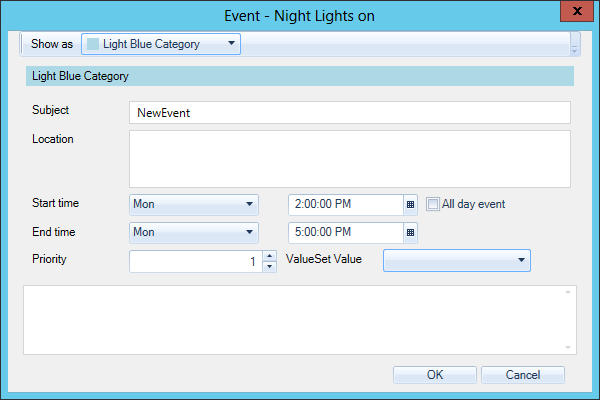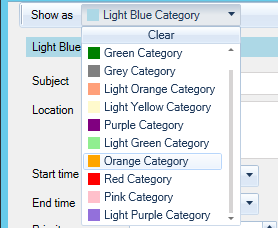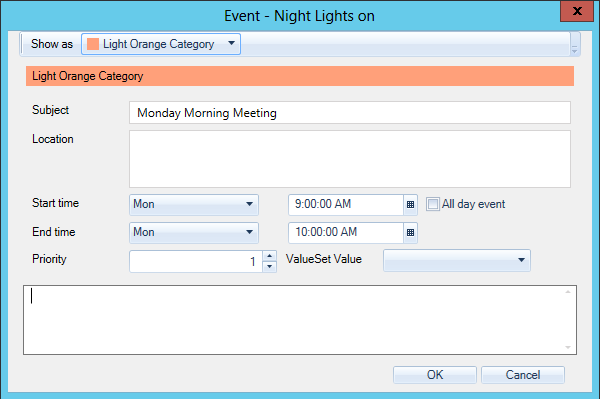Regularly Scheduled Weekly Events
To create a weekly event at the same day and time of the week:
- Click on the Weekly tab in the Schedule properties.
- Double-click on the time period you want to define as a weekly event. Or, if the event will span more than one time period, click and drag to create an event for that length of time then right-click on the event and select the New Event command from the context menu. In either case, the Event - NewEvent dialog box appears.
Event - NewEvent dialog box in the Weekly view defines weekly recurring events
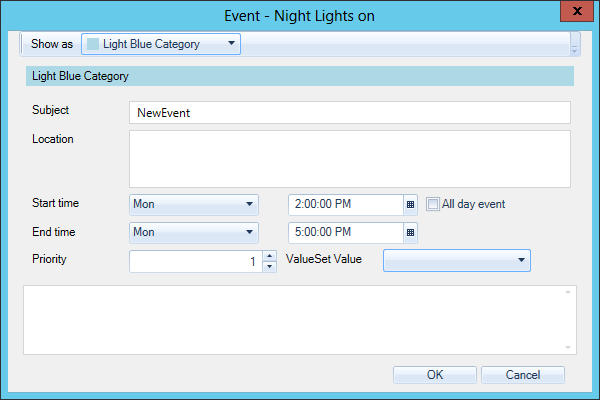
- Select a label (color) from the 'Show As' drop down list, if desired (optional).
'Show As' Menu in the Event - NewEvent Window
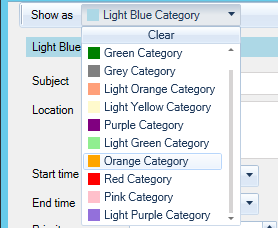
- Enter the Subject, which is the name of the event that appears in the calendar. Subject names must be unique.
- Enter the location into the Location text box (optional).
- Enter the Start time and End time directly into the text entry fields, or select the dates from the Date Picker by clicking the down arrow.
- If the event is to be an all day event, then enable the All day event check box.
- Should a conflict including regularly scheduled events occur, the event with the higher priority controls the resource. Set the Event Priority in the pulldown menu to any value between 1 (the lowest) and 1000 (the highest).
Edit Event Dialog Box
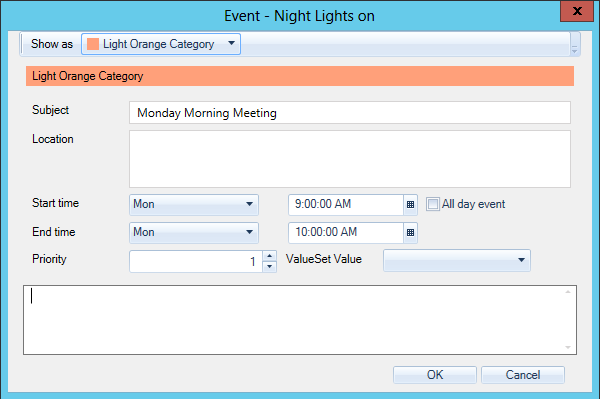
- Click the OK button to create the regularly scheduled weekly event with the properties you entered.
See also:
Regularly Scheduled Weekly Events
Recurring Exceptions
Editing a Recurring Event
Deleting a Recurring Event