|
|
The features on this page require a GENESIS64 Advanced license and are not available with GENESIS64 Basic SCADA . |
|
|
The features on this page require a GENESIS64 Advanced license and are not available with GENESIS64 Basic SCADA . |
In ICONICS Energy AnalytiX, you use the General Options node to define general processing settings, categories for calculations, and table maintenance information.
General Options for Energy AnalytiX
In the Workbench, expand your project, then AnalytiX, then Energy AnalytiX. Double-click on the General Options node. You will see its properties open in the Project Details section of the Workbench, showing the Settings and Advanced tabs.
You can configure settings for meters in Energy AnalytiX. To do this, in the Workbench, expand your project, then AnalytiX, then Energy AnalytiX. Double-click on the General Options node. The Settings tab displays on top by default, as shown below. Options are described below the illustration.
General Options - Settings Tab for Energy AnalytiX
On the Settings tab are three sections of options you can set for Energy AnalytiX. The sections and individual settings are described below.
While Energy AnalytiX is installed with default settings that are calibrated for a typical energy installation, these settings may not be ideal for your particular configuration and environment. It is important that you understand how Energy AnalytiX processes data and the implications of changing these settings. You can refer to the How Energy AnalytiX Works and Quick Start with Energy AnalytiX topics to gain additional information, but you may also want to contact ICONICS Technical Support before committing to changes that will affect your processing.
The following settings determine the processing frequency of some Energy AnalytiX services:
Service Error Processing: The frequency with which service module errors are to be logged. By default, they are logged every 15 minutes.
SQL Table Maintenance Interval: How often to check for older records that should be deleted.
SQL Table Record Keep Interval: How long to keep related SQL tables records.
Database Command Timeout: Configures database command timeout in seconds.
The following settings affect processing:
Base Summary Interval: Defines the best rate summarization interval for automatic meters. It can be set to 15, 20, or 30 minutes.
Rollover Threshold Value: Defines the threshold value for cumulative type of meters with rollover option (in %) of the actual rollover value. It is utilized in detecting false rollover scenarios.
Prefer Previous Value: In case of a meter reset scenario, the previous consumption value will be used as the current consumption value.
To set advanced options in Energy AnalytiX, in the Workbench, expand your project, then AnalytiX, then Energy AnalytiX. Double-click on the General Options node. Then click on the Advanced tab, as shown below.
General Options - Advanced Tab
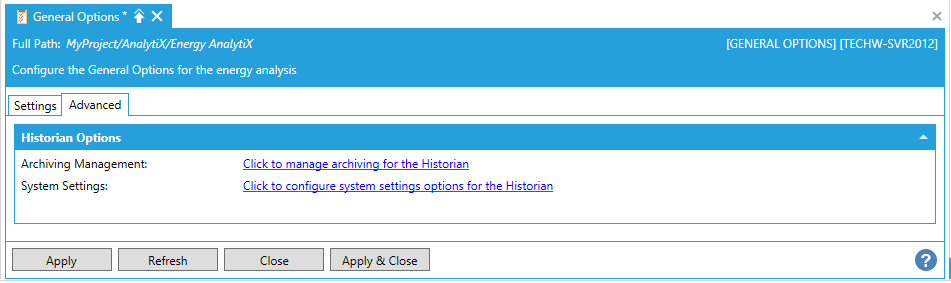
Historian Options:
Archiving Management - Click on the Click to manage archiving for the Historian link. This opens the Archiving Management properties from ICONICS' Hyper Historian (provider in the Workbench). Follow the instructions from Archiving Management.
System Settings: Click on the Click to configure system settings options for the Historian link. This opens the System Settings properties from ICONICS' Hyper Historian (provider in the Workbench). Follow the instruction from System Settings.
See Also: