|
|
The features on this page require a GENESIS64 Advanced license and are not available with GENESIS64 Basic SCADA . |
|
|
The features on this page require a GENESIS64 Advanced license and are not available with GENESIS64 Basic SCADA . |
Energy variables are any numerical data that you want to capture for the purpose of:
Performing energy-related calculations
Including, filtering, and sorting data in energy-related reports
You can capture and store energy variables for energy assets defined in the Energy AnalytiX database. As a general rule, you should capture energy variables for any numeric or descriptive data you want to:
Use in energy-related calculations, for calculating energy consumption, energy-related costs, and carbon emissions. For more information, refer to the Defining a Library of Calculations topic.
Use for generating or sorting Energy AnalytiX reports, or for otherwise categorizing your energy-related data. This is described in more detail in the Charts and Reports topic.
You can, for example, also record each buildings' square footage and use it in calculating each building's carbon footprint. You might also want to capture building occupancy and floor space, model types for equipment, or service contract provider. Energy variables can only be numerical values.
Obviously, how you define values for energy variables will have significant meaning for the calculations, charts, and reports for which you use it.
To Create an Energy Variables Folder:
Open your project in the Project Explorer then expand the AnalytiX node, then the Energy AnalytiX node.
Right-click the Energy Variables node, then click on Add Energy Variables Folder in the pulldown menu, as shown below.
Adding an Energy Variables Folder from the Project Explorer
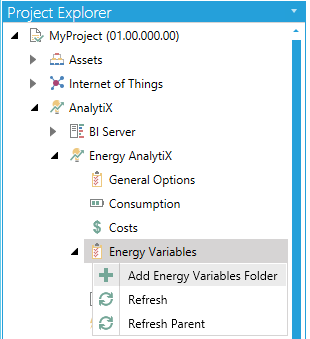
-OR-
Select the Energy Variables node, then click on the Add Energy Variables Folder button, shown below, in the Edit section of the Home ribbon in the Workbench.
Add Energy Variables Folder Button

This opens the Energy Variables General Folder properties within the Workbench, as shown below.
Energy Variables General Folder Properties
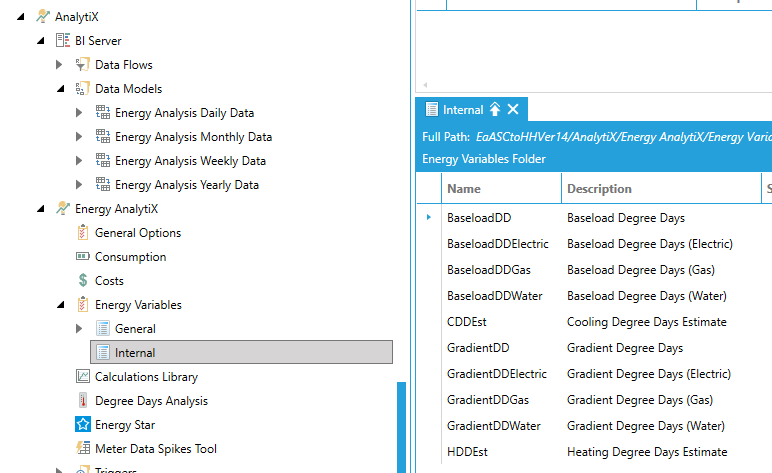
Click the + Click here to add new item link to add a new entry to the folder.
Name - Enter a name for the energy variable in the text entry field.
Description - Enter a description for the energy value in the text entry field.
Slow Changing – Select this option if the energy variable is slowly changing over time (like an almost constant value).
Norm. Factor - Select this option if the energy variable will be used for normalizing energy data (like Gross Area).
Note: Energy variables under the Internal folder cannot be edited by the end user.
Internal Energy Variables

Click Apply then Close to save your settings and return to the Workbench. Your new Energy Variables Folder will appear in the Project Explorer.
See Also:
See Also: