|
|
The features on this page require a GENESIS64 Advanced license and are not available with GENESIS64 Basic SCADA . |
|
|
The features on this page require a GENESIS64 Advanced license and are not available with GENESIS64 Basic SCADA . |
For more information, see Energy Star Overview.
The Energy Star node in Workbench has three tabs
The user can enable Energy Star Support for selected energy meter consumption tags under the Energy Star node in the Energy AnalytiX provider in the Workbench. The configuration fields on a per meter consumption tags will vary based on the type of Energy Star reporting format.
Energy Star Settings for Meter Consumption Tags in Workbench

Meter Description -Description of related meter consumption tag (if supplied during configuration of the energy meter).
Energy Star Reporting -Enable if desired to include related consumption tag in reports.
Energy Star ID -The related ID obtained by manually registering a meter with Energy Star.
Facility Name -The name of the facility related to this meter consumption tag.
Energy Star Group -Select from the pulldown menu the desired (target) reporting group under which this related consumption data will be categorized
Space Name -The name of the associated space in a facility. Used only in certain target or reports.
Other Water Type: Other (additional) reference for water consumption type of target reports.
Portfolio Manger ID: The overall Energy Star account ID obtained by manually registering with Energy Star Portfolio Manager.
The user can enable the periodic data exports for Energy Star reporting by using the Energy Star Reporting tab of the Energy Star node in the Workbench.
Energy Star Periodic Data Extracts Configuration in Workbench
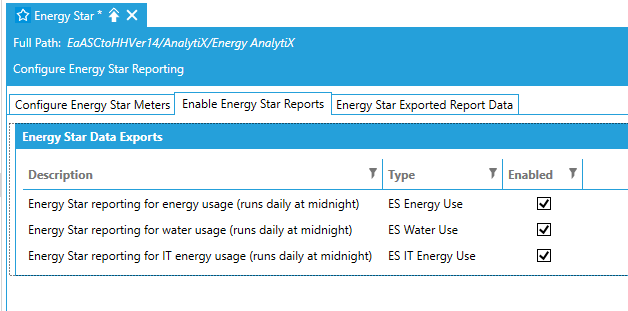
The user can enable only certain types of reports or all of them together. All reports will be scheduled internally, on a daily basis, by using the pre-created trigger ESTriggerDaily.
The user can pre-view exported Energy Star data by using the Energy Star Exported Report Data under the Energy Star node in Workbench
Viewing Periodic Energy Star Data Extracts in Workbench
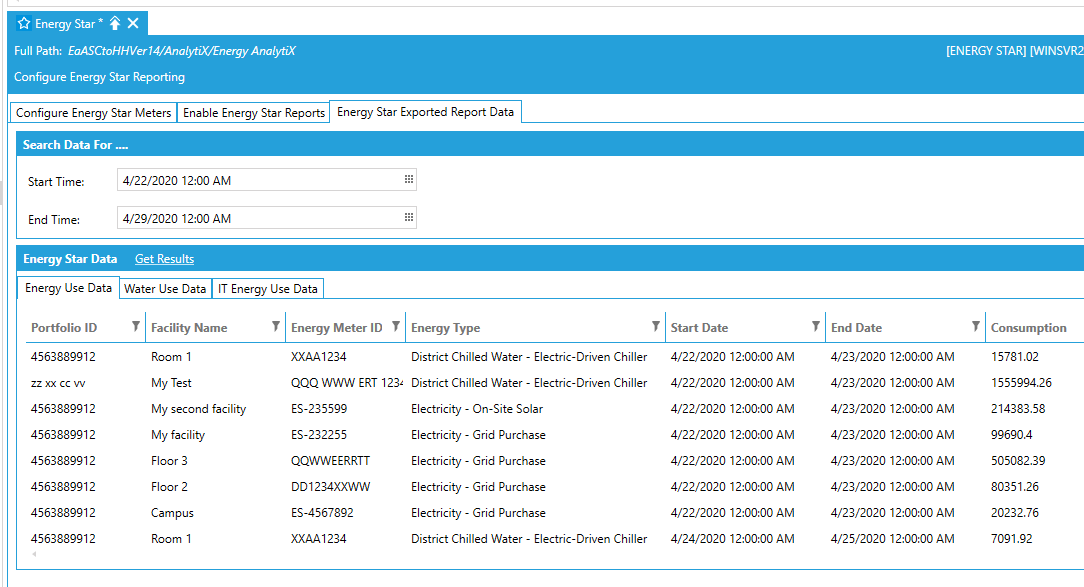
Get Results ....
Start Time-Enter a start time in the text entry field or click on the ![]() button to open the Date and Time picker window to select your start time.
button to open the Date and Time picker window to select your start time.
End Time -Enter an end time in the text entry field or click on the ![]() button to open the Date and Time picker window to select your end time.
button to open the Date and Time picker window to select your end time.
See Also: