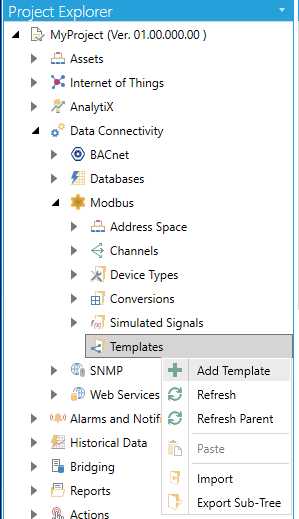
Templates can be used in order to more quickly add items to the Modbus Configurator and can be used to populate the settings for Devices and Folders.
To Create a Template:
From the Project Explorer, click on the Templates node, then Add Template, as shown below.
New Template from the Project Explorer
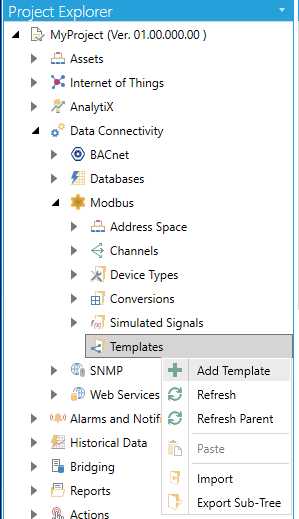
-OR-
Select the Templates node in the Project Explorer, then click on the Add Template button (shown below) in the Edit section of the Home ribbon in the Workbench.
Add Template Button

This opens the New Template properties in the right side of the configurator, as shown below. In the Template Name field, specify a name for the new template.
New Template Folder Properties
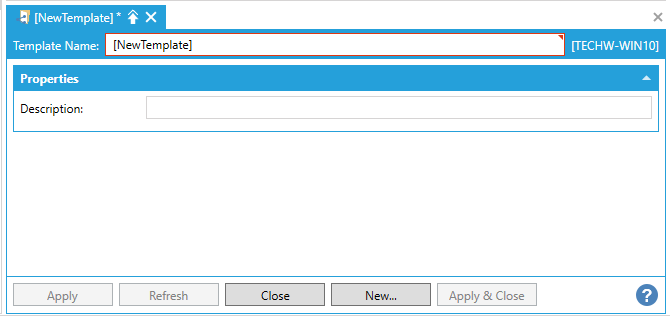
Description - Enter a description in the text entry field to provide additional details for the template folder.
Once you have completed making your settings, click on the Apply button. You can now add a Folder or Data Item to the newly created template node (containing your newly added name) that will now appear within the Project Explorer. Once you save any newly created item within a template node, its settings can be used once applied as a template within new Devices and Folders.
See Also: