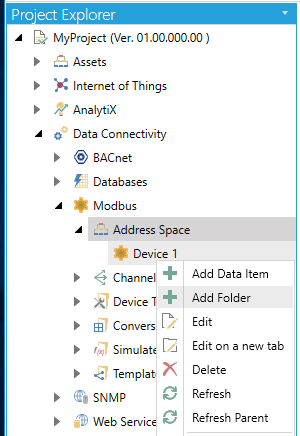
Folders can be used to group items logically. You can configure as many folders as required. Each folder can even have subfolders. The Modbus Configurator supports up to three folder levels. The use of folders is not required.
If desirable, the configuration could just contain data items without any folders. But most likely this will only be useful if the application does not demand too many persistent tags.
To Create a Folder:
From the Project Explorer, click on an item within the Address Space node, then Add Folder, as shown below.
New Folder from the Project Explorer
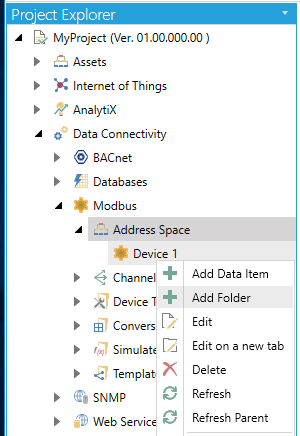
-OR-
Select an item within the Address Space node in the Project Explorer, then click on the Add Folder button (shown below) in the Edit section of the Home ribbon in the Workbench.
Add Folder Button

This opens the New Folder properties in the right side of the configurator, as shown below. In the Folder Name field, specify a name for the new folder.
New Folder Properties
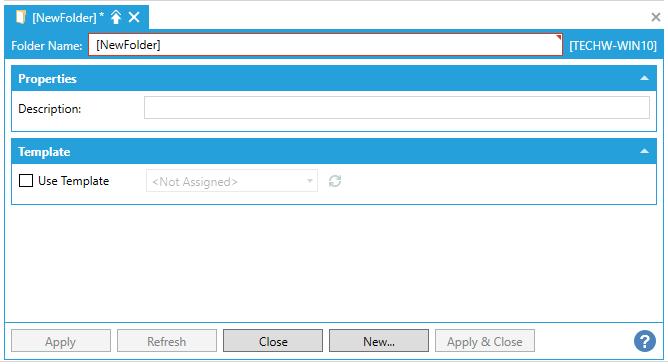
Description - Enter a description of the folder in the text entry field. This will help to differentiate individual folders when multiple items are configured.
Use Template - Click this checkbox if you wish to use a preconfigured template to set the properties for your selected folder. Once checked, this activates the nearby pulldown menu where you can select from existing Templates. Click on the  button to refresh this list with any recent changes to the listed Templates.
button to refresh this list with any recent changes to the listed Templates.
Once you have completed making your settings, click on the Apply (or Apply & Close) button to save your changes and return to the Workbench.
See Also: