Connecting to Open GridWorX Databases
GridWorX enables you to connect to several different types of open databases. Once you have connected to a database, you need to specify which data will be retrieved from the database and be displayed in the report template (GridWorX Viewer). The Database Connection screen lets you create reusable connections to different types of databases.
Open the GridWorX64 Server Provider and establish a connection to an existing database or create a new database.
You can connect to the following database types:
- ODBC: Connects to an ODBC data source
- SAP: Connects to a database
- SQL Server: Connects to a SQL Server database
- Oracle: Connects to an Oracle database
To connect to a database in GridWorX Database Connector:
- Right-click the database type in the GridWorX panel. Select New Database Connection.
New Database Connection Selected
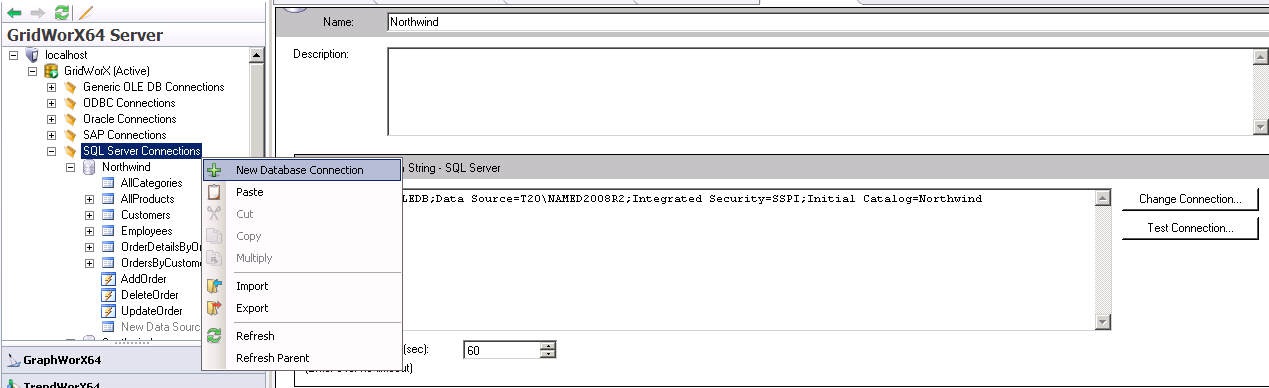
- Click the Change Connection button and select one of your existing databases from the Connection Strings dialog box. In the following screen, the connection is to the "Northwind" SQL Server database. Click the OK button.
|

|
Note: The Northwind database now has default sample data. Go to GridWorX provider, then open Northwind to view examples.
|
Selection of Connection String
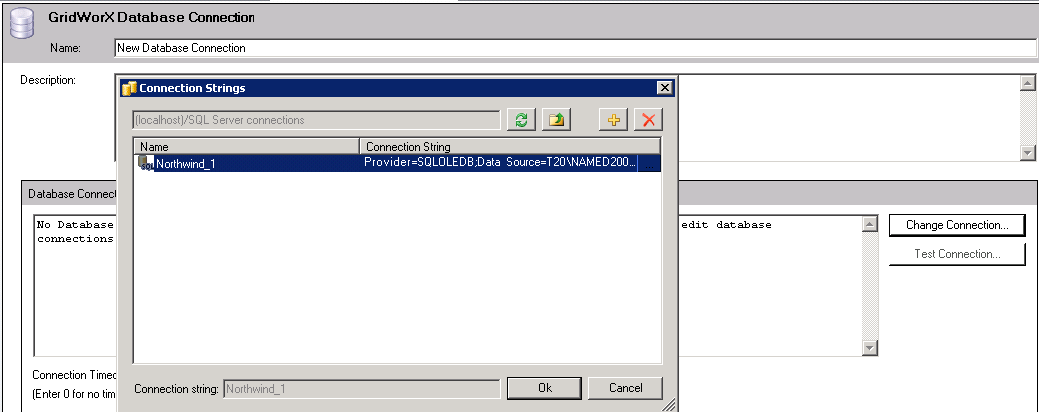
- Click the Test Connection button. You should receive a message that the database connection is successful. Click OK. If you do not receive this message, fix the error and repeat this step until you have a successful connection.
Successful Database Connection
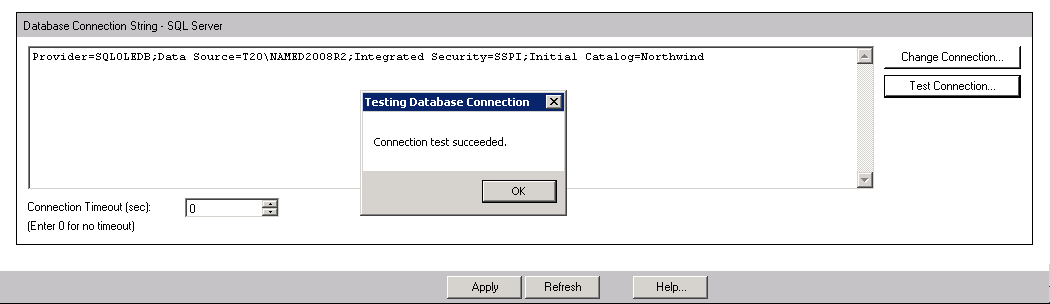
See also:
Creating a Data Source
Creating a Data Item
Advanced SQL Designer
Creating a Data Manipulator
GridWorX Introduction