Right-click on the Devices branch of the BACnet provider's Project Explorer in the Workbench, then click on Add Device to Database.
For Network Discovery, click HERE.
To Create a BACnet Device:
Right-click on the Devices branch of the BACnet provider's Project Explorer in the Workbench, then click on Add Device to Database.
-OR-
Select the Devices branch of the BACnet provider's Project Explorer in the Workbench, then click on the Add Device to Database button in the Home ribbon at the top of the screen in Workbench64, then click on Device.
The BACnet Device properties window will appear in the right pane of the Workbench. Enter a Name and Description in the top text entry fields.
New BACnet Device
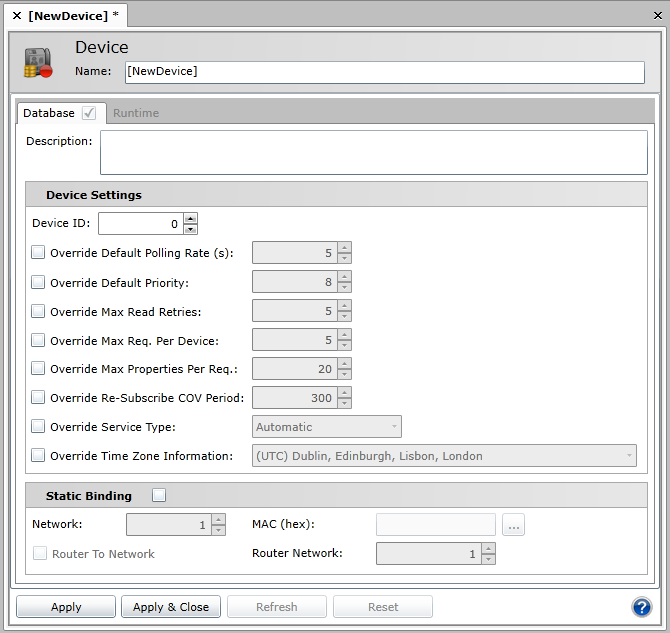
The following Device Settings may be changed:
Device ID – Devices on an interconnected BACnet/IP network should have unique numbers to quickly identify them and prevent possible confusion.
Override Default Polling Rate (s) – Sets the frequency of communication between BACnet devices and the BACnet Connector. Range can be between 0 and 4194303.
Override Default Priority – Sets a number between 1 and 16 as to the criticality of a device, in comparison with others. Assigning a priority level marks the importance of messages and which will override others. Some numbers are pre-assigned (1, 2, 5, 6, 8), with life safety naturally having highest priority. Other numbers (3, 4, 7 and 9 through 16) are not assigned and therefore are available for users to set their own priorities. Default is 8.
Override Max Read Retries - Specifies the maximum read retries for one request (when there is a fail).
Override Max Req. Per Device - Specifies the maximum requests that can run in the same time per device.
Override Max Properties Per Req – Overrides any previously set maximum number of properties to return per request.
Override Re-Subscribe COV Period - Specifies the re-subscribe period when the change of value (COV) for the data reading is used.
Override Service Type - Use the dropdown menu to select what will override any previously set service. Options include Automatic, ReadProperty, ReadPropertyMultiple, ConfirmedCOV [change of value] or UnconfirmedCOV.
Override Time Zone Information - You can enable the ‘Override Time Zone Information’ option and set an appropriate Time Zone in cases when a device is in a different time zone than a workstation (GENESIS64) or in cases when you need (for any reason) to recalculate timestamps coming from the device.
The following Static Binding settings may be changed:
Static Binding – Clicking this checkbox prevents the device entry from being updated (recompiled) independently of this application. This is currently necessary for two-way communication with MS/TP slaves and certain other devices. Once the box is checked off, you can enter the Network and MAC ID numbers.
Network – Enter your desired network number.
Router to Network – Click this checkbox to mark the device as a router to a specific network.
MAC (hex) – Enter the Media Access Control (MAC) address here (in hexadecimal format).
Router Network - Enter a network number for the assigned router.
Click Apply to proceed.
Expanding the Device branch of the BACnet provider's project explorer allows users to see Device status, including:
![]() - Devices in Runtime and Online
- Devices in Runtime and Online
![]() - Devices in the Database or in Runtime and Online
- Devices in the Database or in Runtime and Online
![]() - Devices in Runtime and Offline
- Devices in Runtime and Offline
![]() - Devices Only in the Database OR in the Database and in Runtime BUT Offline
- Devices Only in the Database OR in the Database and in Runtime BUT Offline
See also: