|
|
The features on this page require a GENESIS64 Advanced license and are not available with GENESIS64 Basic SCADA . |
|
|
The features on this page require a GENESIS64 Advanced license and are not available with GENESIS64 Basic SCADA . |
If you need a data point from one hardware device to be sent to a data point on another hardware device, use data bridging. Data bridging maps the output of a device as the input to another device using the Unified Data Manager Register as a bridge.
Bridging Data
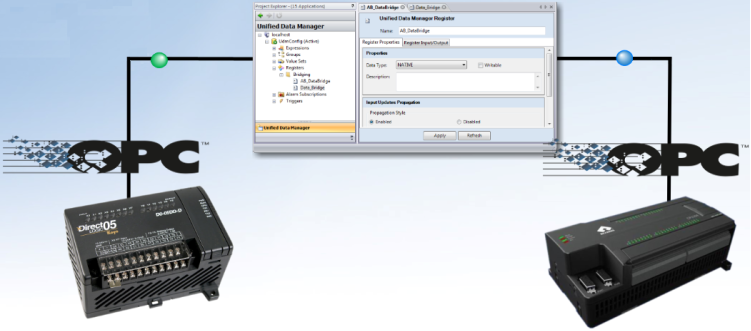
To bridge data in this way, you must create a register using the Unified Data Manager, like this:
Click Start > All Programs > ICONICS > Tools > Unified Data Manager.
Expand the folder for the host, then expand the Unified Data Manager configuration database.
Right-click the Registers folder and select Register.
Go to the Register Input/Output tab, and set the Input OPC Data Tag field to the source of the bridging.
This is the OPC tag from the device that will be sending the value.
Set the Output Tag field to the destination; this is the OPC tag on the receiving device.
On the Register Properties tab select the desired Propagation Style, except do not select Disabled option.
The propagation style is the condition under which data travels from the input tag to the output tag.
Optionally, put a check mark in the Writable check box if you want to inject data from a client application. (Note that data written into the register are always sent to the Output tag.)
Click Apply to save the register.
See also: