|
|
The features on this page require a GENESIS64 Advanced license and are not available with GENESIS64 Basic SCADA . |
|
|
The features on this page require a GENESIS64 Advanced license and are not available with GENESIS64 Basic SCADA . |
The Bulk Asset Configurator utility makes use of a Microsoft Excel spreadsheet to ease mass editing/additions of an asset catalog in the Assets (AssetWorX) provider in the Workbench.
To open the auto instantiation template in Excel, you can either navigate directly to the file itself via the File Explorer or you can launch the Bulk Asset Configurator utility to create a new Excel template file.
Once you've launched an existing Excel file (or created a new one), you'll first see the Notes sheet, as shown below.
Notes Sheet in the Auto Instantiation Template Excel File
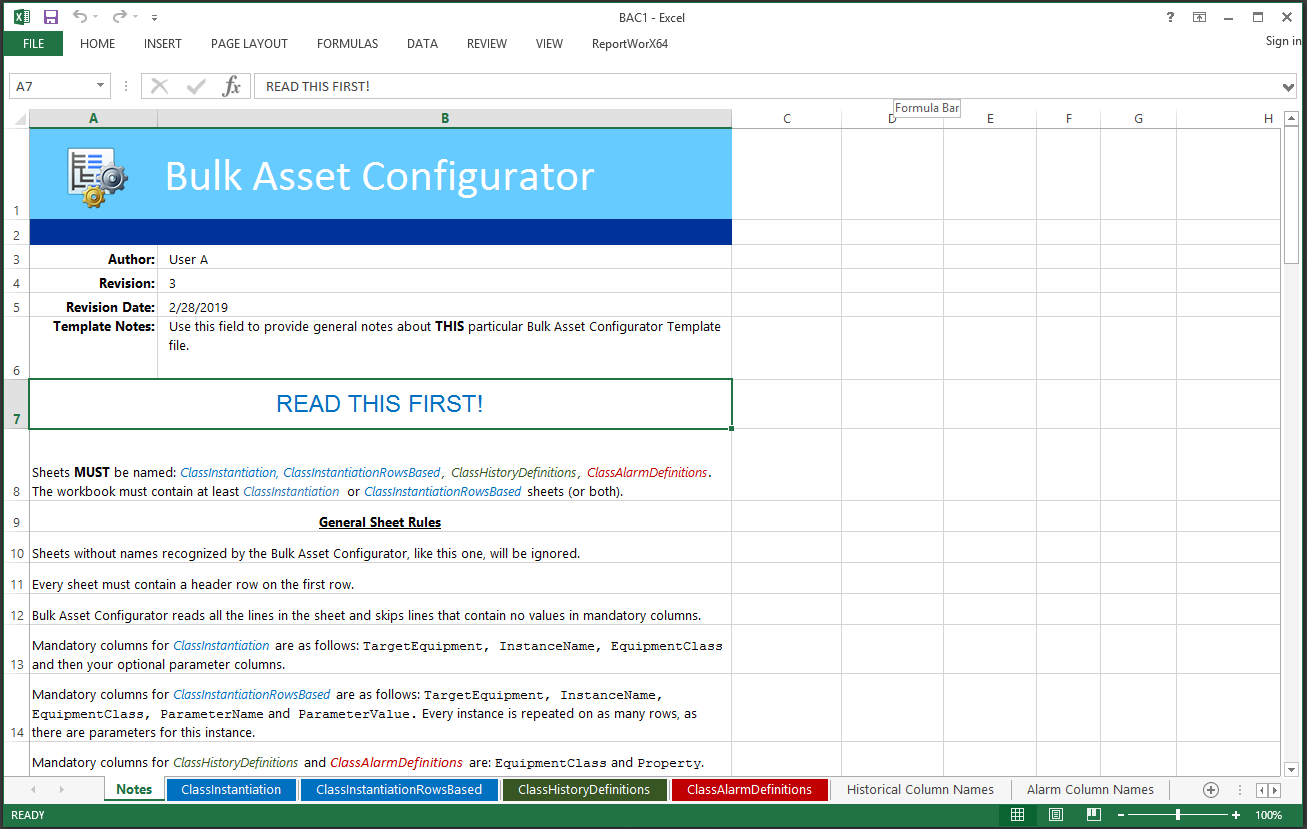
This Notes sheet describes further use of the Excel file and its integration with the Bulk Asset Configurator utility. In addition, you can enter information for this specific file on the Notes sheet, including Author, Revision number, Revision Date and additional Template Notes.
Sheets MUST be named: ClassInstantiation, ClassInstantiationRowsBased, ClassExtendedDefinitions, ClassHistoryDefinitions, ClassAlarmDefinitions.
The workbook must contain at least ClassInstantiation or ClassInstantiationRowsBased sheets (or both).
There are several General Sheet Rules that should be reviewed before using the Bulk Asset Configurator. These can be found on the Notes tab once the configurator has been opened in Excel, as shown below.
General Sheet Rules in the Notes Sheet in the Bulk Asset Configurator Excel File
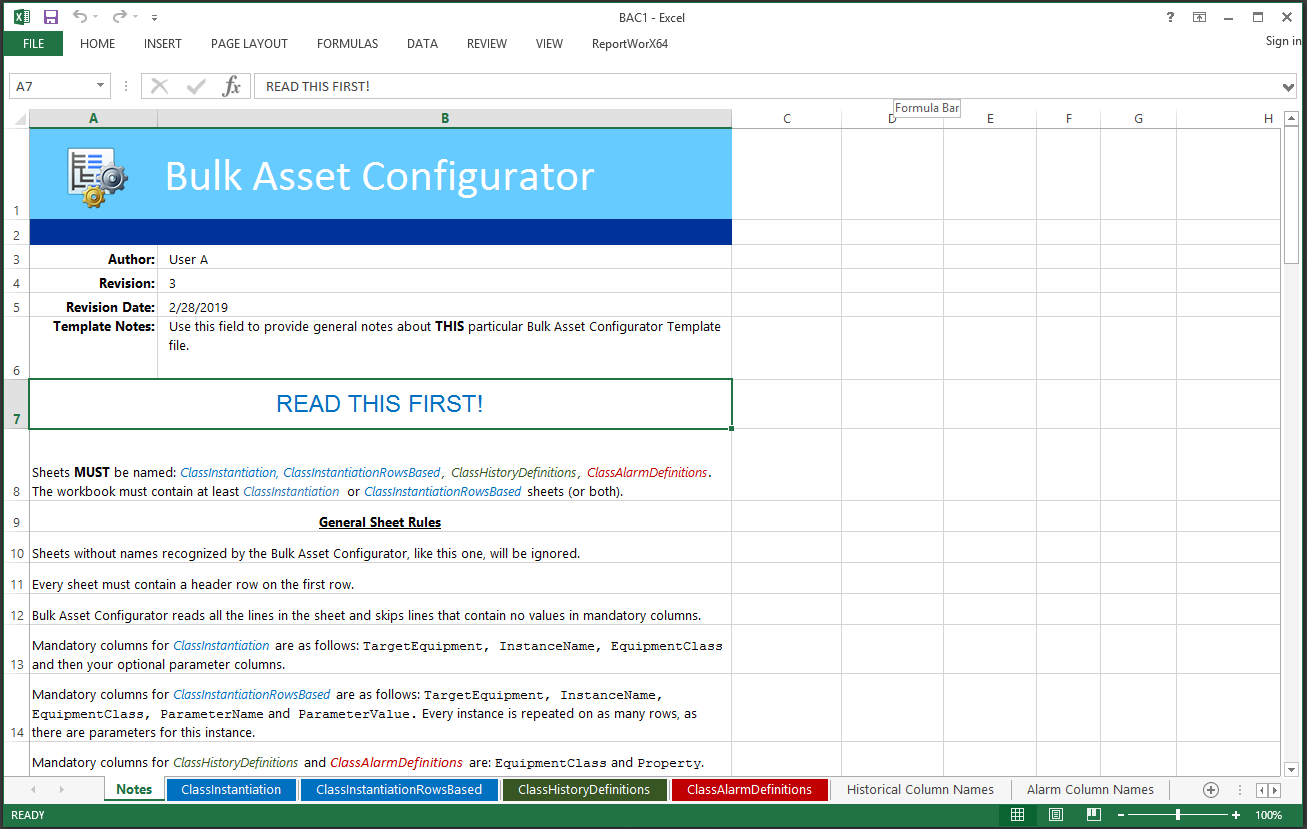
ClassInstantiation Sheet
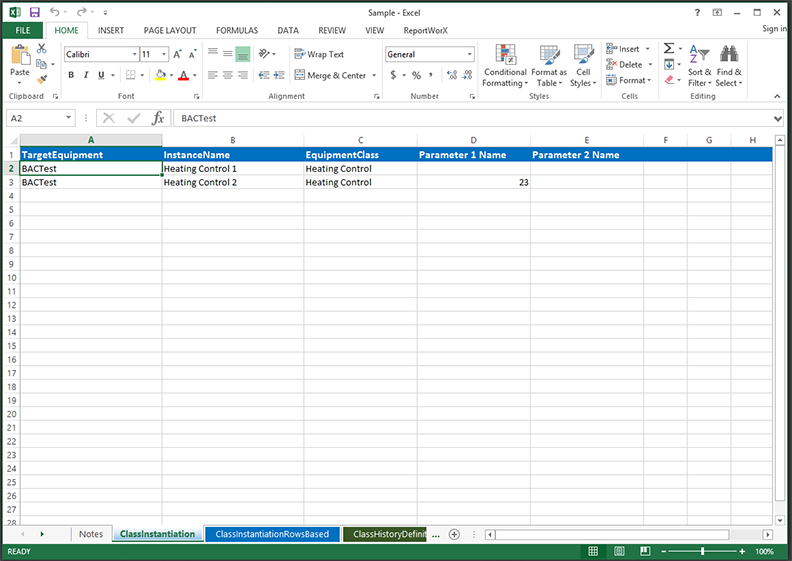
ClassInstantiation Sheet
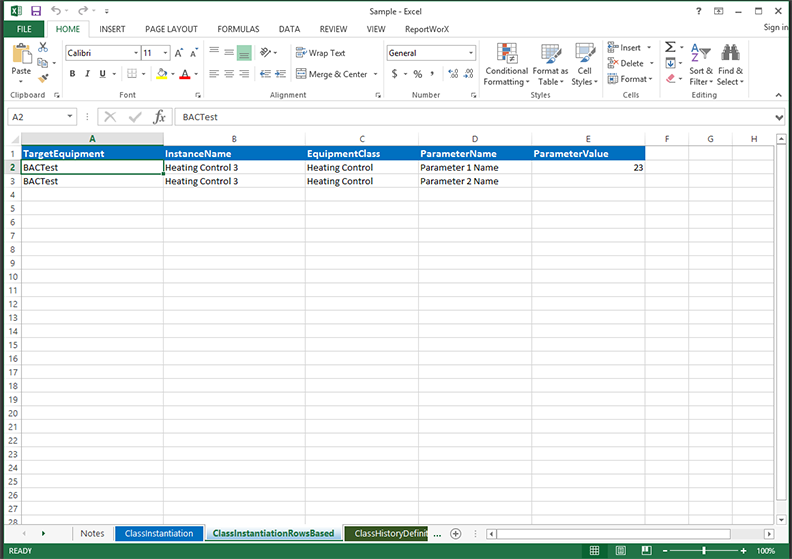
ClassHistoryDefinitions Sheet
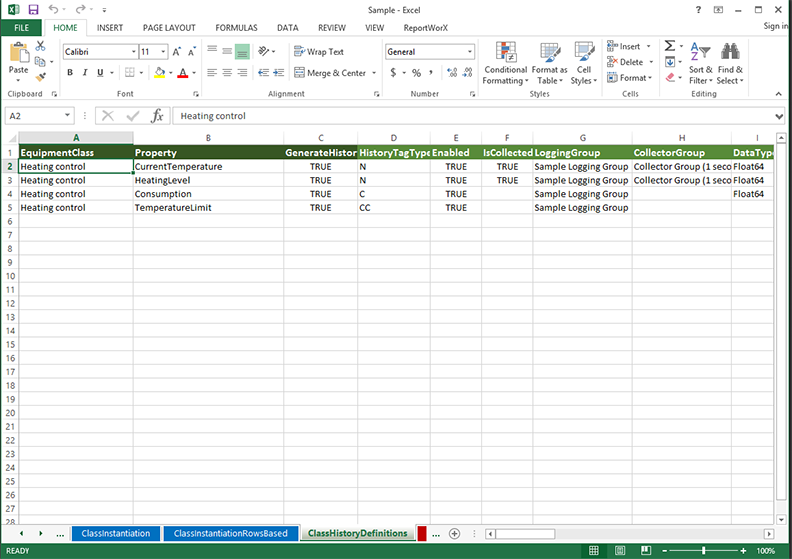
ClassAlarmDefinitions Sheet
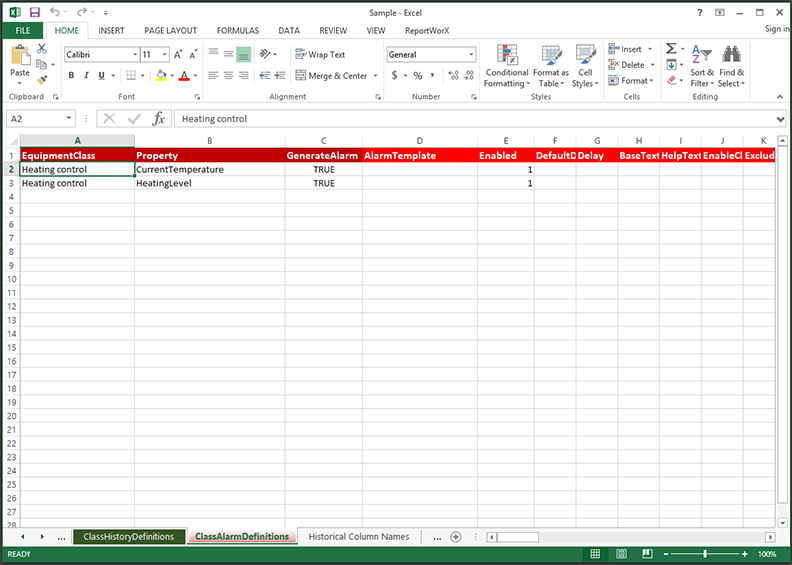
Historical Column Names Sheet
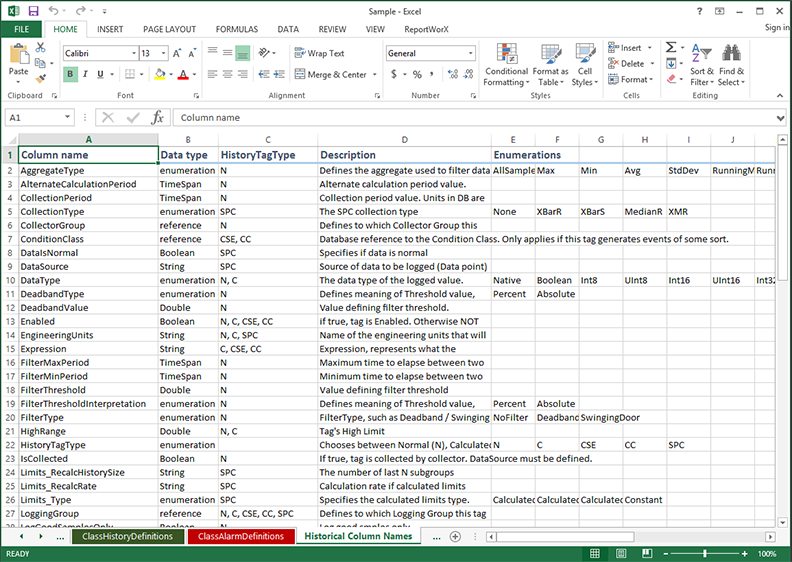
Alarm Column Names Sheet
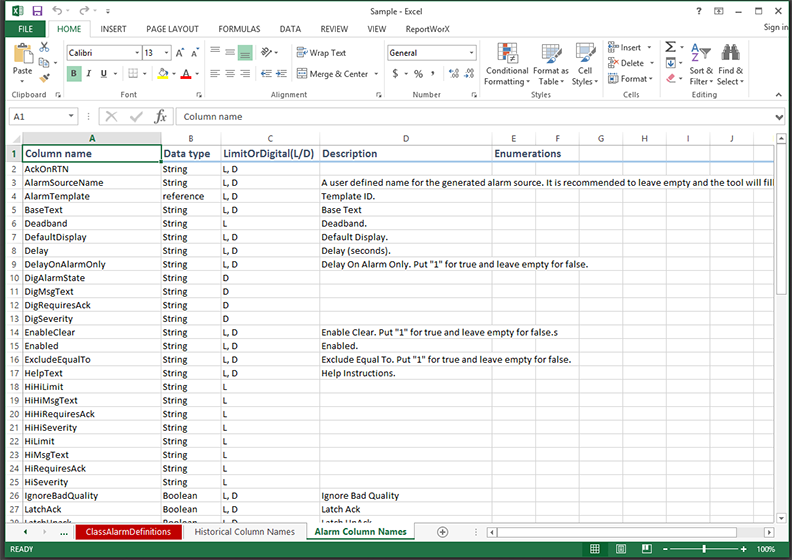
Users may want to use parameters (which are defined/created in Equipment Class properties in the Assets provider in the Workbench) in the Excel Auto Instantiation Template. This can help in scenarios where users wish to decide whether or not to generate specific alarms and/or trends based on a field in the ClassInstantiation or ClassInstantiationRowsBased sheets. The difference between the ClassInstantiation sheet and the ClassInstantiationRowsBased is the way they treat parameters. The ClassInstantiationRowsBased sheet, instead of having one column per parameter, always has two columns: one for the parameter name and another for the parameter value.
As an example, when using the ClassInstantiationRowsBased sheet, a user could add a new row with “Presence” in the ParameterName column, with the contained fields filled with Boolean expressions. This parameter can then be referenced, using /? ?/ parameter syntax, elsewhere within the Excel Auto Instantiation template.
Some possible uses include referencing the parameter within the Generate Alarms column/fields (following our example, using the parameter syntax /?Presence?/) in the ClassAlarmDefinitions Sheet or within the Generate History column/fields in the ClassHistoryDefinitions Sheet).
See Also:
About the Bulk Asset Configurator
Using the Bulk Asset Configurator