|
|
The features on this page require an add-on to work with GENESIS64 Basic SCADA. |
|
|
The features on this page require an add-on to work with GENESIS64 Basic SCADA. |
To Edit a Cause
To edit causes from the Fault Symptoms/Causes Diagnostics Matrix, click on the Add, Remove or Edit Diagnostic Model Probable Causes button [ ] at the bottom left of the window, highlighted in the image below. NOTE: You can also click on the
] at the bottom left of the window, highlighted in the image below. NOTE: You can also click on the  button in order to open a larger Diagnostic Matrix Editor window, which functions similarly but provides additional room for the addition of symptoms and causes.
button in order to open a larger Diagnostic Matrix Editor window, which functions similarly but provides additional room for the addition of symptoms and causes.
Editing Causes from the Fault Symptoms/Causes Diagnostic Model
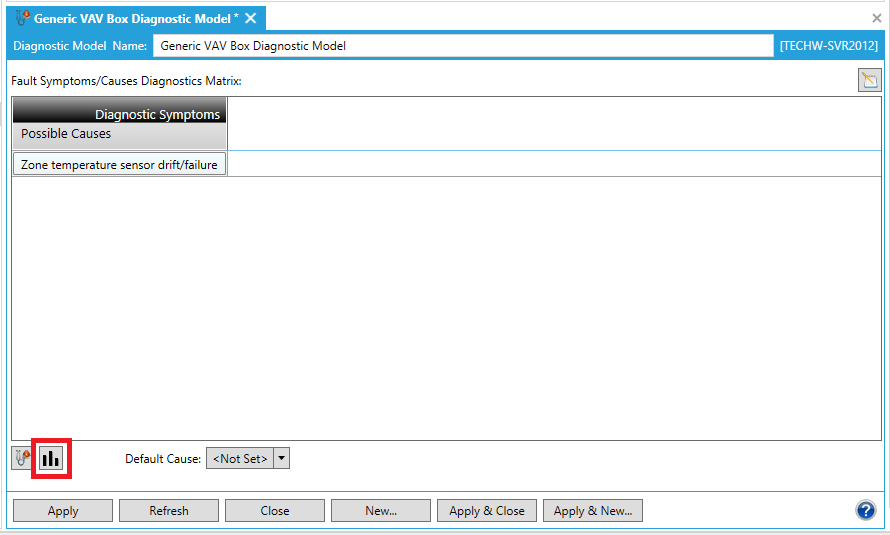
The following Add/Remove/Edit Diagnostic Model Causes window will appear. Your existing cause(s) will appear under the "Click here to add new item" selection at the top of the screen.
Editing a Cause
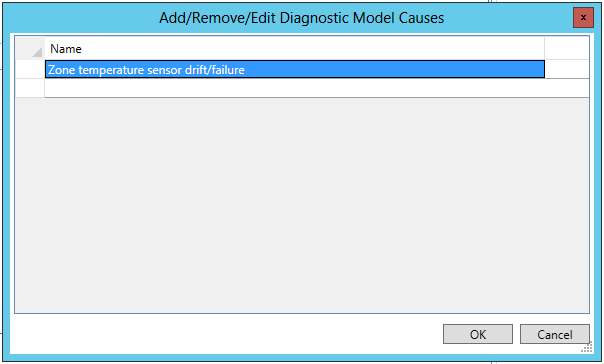
In order to edit a cause, click on the Cause name (text) inside the row's cell, as shown below.
Highlighting a Cause Prior to Editing
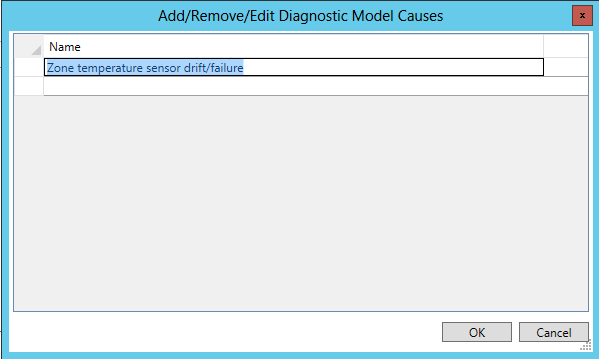
Once you have finished editing your selected cause(s), click "OK" to proceed. You will return to the Fault Symptoms/Causes Diagnostics Matrix. You'll see the edits you have made to your selected Cause(s) in the left column of the Matrix.
In order to save the changed status of the Fault Symptoms/Causes Diagnostics Matrix (with the newly edited cause[s]), you must then either click on the "Apply" button at the bottom of the Diagnostic Model panel (and can then proceed to make additional changes to the same Diagnostic Model) OR click on "Apply & Close" to save your settings and return to the main Project Explorer OR click on "Refresh" to update the Matrix itself OR click on "Reset" to return the state of the Matrix to the last saved settings OR click on "Add New..." to change the settings for an additional new Diagnostic Model.
See Also
Fault Symptoms/Causes Diagnostic Matrix