|
|
The features on this page require an add-on to work with GENESIS64 Basic SCADA. |
|
|
The features on this page require an add-on to work with GENESIS64 Basic SCADA. |
Once you have Created a Diagnostic Model Folder, you can then populate it with Diagnostic Models that will allow you to set Diagnostic Symptoms and Possible Causes within a Fault Symptoms/Causes Diagnostic Matrix.
There are two ways that you can create a Diagnostic Model.
To Create a Diagnostic Model
Right click on a Diagnostic Model Folder in the Project Explorer, then click on "Add Diagnostic Model" as shown in the image below.
Adding a Diagnostic Model in the Project Explorer
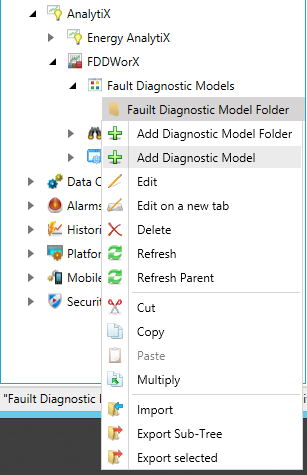
-OR-
Select the Diagnostic Model Folder in the Project Explorer, then click on the Add Diagnostic Model button, shown below, in the Edit section of the Home ribbon.
Add Diagnostic Model Button
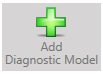
The Project Explorer will reflect the newly created Diagnostic Model. You'll notice a "[NewDiagnosticModel]" placeholder. You'll also see the [NewDiagnosticModel] settings. Enter a name in the Diagnostic Model Name text entry field, then either click on "Apply" and proceed to make additional changes to the same Diagnostic Model OR click on "Apply & Close" to save your settings and return to the Project Explorer OR click on "New..." to change the settings for an additional new Diagnostic Model.
Initial Diagnostic Model Settings

See Also
Fault Symptoms/Cause Diagnostics Matrix
Create a Diagnostics Model Folder