The Workbench configuration dashboard is divided into several main areas, as shown below:
Main Areas of the Workbench User Interface
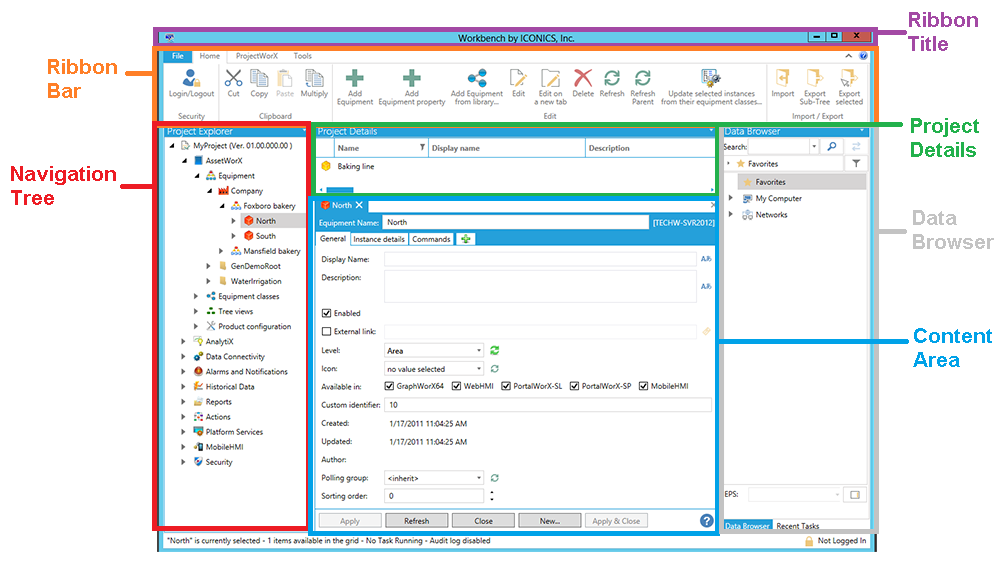
The main areas include:
The Ribbon Title, which contains general information about the Workbench.
A Ribbon Bar, which includes several buttons for common actions intended for the different Workbench providers as well as general settings. This ribbon bar (in particular the Home ribbon) changes based on the element in the navigation tree that you have selected. For more information about options that appear in the ribbon, see the Ribbon topic.
The Navigation Tree, which includes a hierarchy of folders and tags and lists the other providers within the Workbench.
Project Details that allows you to search for folders and tags within the database and provides a list of the information within the next lowest level of the hierarchy (for example, if you have a folder selected in the navigation tree, that folder's tags will appear in list view).
The Content Area, which displays options for configuring the element that you have selected in the navigation tree.
The Data Browser, which provides an area to select from connected data sources for use within the providers. This section alternates with the Recent Tasks to show in progress tasks and their completion percentages.
Project Explorer Tip: The Project Explorer in the Workbench (in the Navigation Tree section of the Workbench) is tree-based, containing application providers that, themselves, contain parent and child branches (or "nodes"). Due to the number of nested items (the multiple items that can be contained within folders or higher levels of the tree), it can sometimes take additional time to expand and collapse these items in order to locate intended contained items. There are keyboard shortcuts (for keyboards that contain a separate number pad) that can make this action faster and easier.
Using the number pad of the keyboard:
|
Keyboard Character |
Action |
|
* |
expands the selected section of the Project Explorer to show all contained items |
|
/ |
collapses all expanded items within the selected section of the Project Explorer |
|
+ |
expands only the top level of the selected section of the Project Explorer (not the next level of contained items) |
|
- |
collapses the current level of the selected section of the Project Explorer |
See Also: